How to Check If Your Website Has Been Hacked
by
7-layers of Security for Your WordPress Site
Your website needs the most comprehensive security to protect it from the constant attacks it faces everyday.
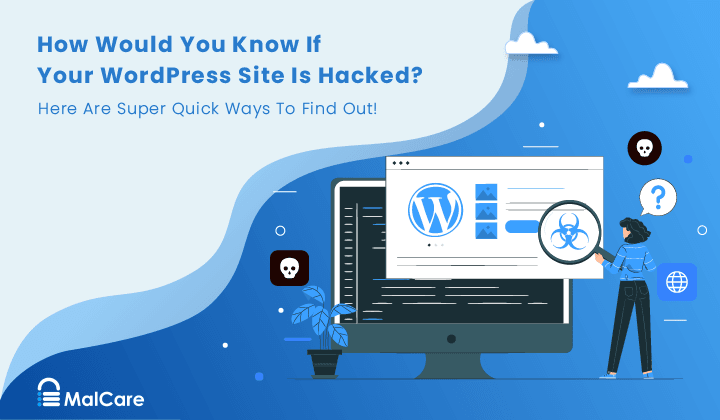
Did you receive a security alert for your website that made you wonder, “Is my website hacked?” Or are you just concerned because you noticed something off about it? Either way, do not panic. You are already ahead of the curve by trying to figure out the issue.
Every week, Google blacklists over 20,000 websites and flags 50,000 websites for malware. Given this, your security alert may have saved you a headache and a half.
But first, confirm if your website is hacked by scanning your WordPress site with MalCare.
There are several ways to check if website is hacked or not. And we are going to discuss them all in this article.
TL;DR: Check if your site is hacked with MalCare’s deep scanner. It is very difficult to identify a hack on the basis of symptoms, so it is important to use a comprehensive scanner that can detect even the most well-concealed malware on your website.
Is your website hack visible?
The best way to detect malware on your site is to scan it thoroughly. It is an unequivocal statement, because depending on the type of malware and attack, your website may or may not show symptoms that are indicative of a hack. But it is in the hackers’ best interests to hide or minimize these symptoms. So there are hacks that are impossible to detect without frequent scans of the website.
The symptoms of a website hack are not always consistent across malware either. Some symptoms are always visible, while others develop over a period of time and get worse. Depending on the type of malware on your website, these symptoms may not be visible at all, except to Google or your web host.
Symptoms that your website has been hacked
The symptoms of a hacked WordPress site are unreliable and inconsistent. They can be visible or invisible; ever-present or occasional; on part of your website or on your whole website. It really covers a huge spectrum of ifs and buts.
The only assured way of knowing is to conduct a thorough scan of your website. You can use security tools such as MalCare for this, which automatically scans your website periodically and alerts you if there is anything suspicious detected.
That being said, it is important to recognize the symptoms of a hacked WordPress site. Understanding the most common symptoms will help you identify security issues early on and you can mitigate the damage sooner.
We’ve organized this list to indicate where you can look for symptoms of a hack, in the most common to least common places.
Google your website and check the results
The search engine results for your website are a great indicator of the health of your website. While hackers are usually successful in hiding malware from site admins, it is quite another thing to hide malware from Google.
Google crawls your website to index it, and while it does that, it uses sophisticated inspection tools that help uncover malware on your website. If Googlebot detects a malware, it immediately flags the website. There are different ways in which it flags the hacked website though, depending on the type of malware detected.
Some of these notices can be:
- Site may be hacked notice
- Deceptive site ahead
- Phishing site ahead
- ‘Dangerous’ tag in the URL bar
- Site ahead is unsafe
‘Site may be hacked’ notice
When Google notices anything suspicious about a website, it generates a notice right under its search results stating that ‘this site may be hacked.’ This message is supposed to act as a warning for potential visitors to avoid the website. As a result, when this notice comes up, there is a huge drop in the organic traffic of a website.
This message can also come up due to external text formatting in the content done by you. But you can easily determine the cause by looking up your website on the Google search console. In any case, this notice is a pretty strong indicator of a hack on your website.
‘Site ahead contains malware’ notice
Have you ever tried to visit a website and Google Chrome throws out a big red warning sign suggesting that this website is not secure to visit?
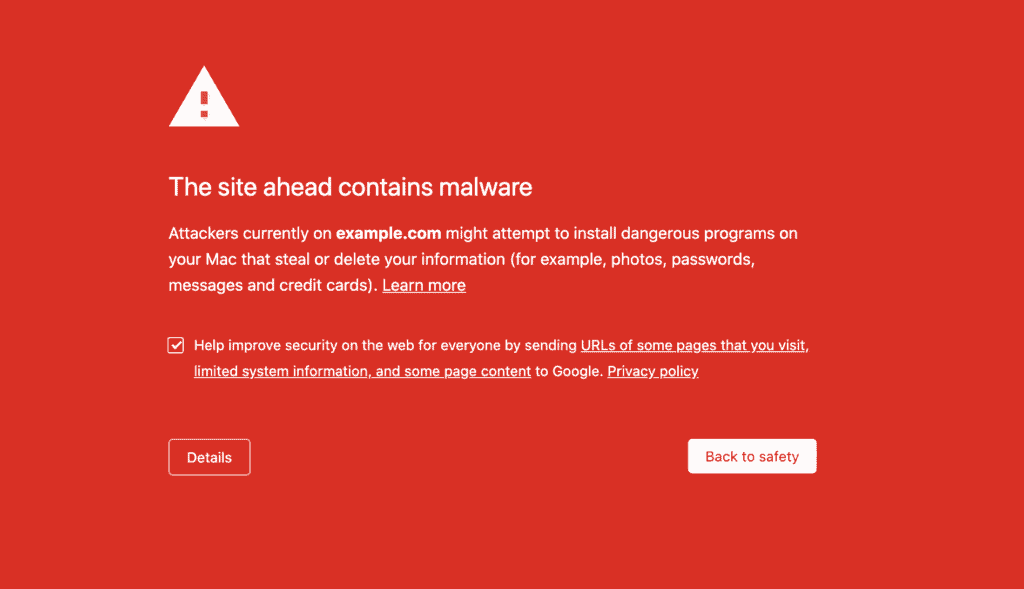
Google flags websites with malware on it, and this list is used by other search engines as well as anti-virus companies to categorize websites as unsafe to visit. Google adds over 10,000 websites to its blacklist every day if it finds malware or suspicious activity on your website. Google uses an evolving algorithm to detect unsafe websites for its users as part of the Google Safe Browsing initiative. Therefore, getting blacklisted is a pretty strong indicator of a hack.
Change in meta descriptions
The meta descriptions of your web pages may be altered on the search engines as hackers tend to use your website property to gain higher SEO rankings or increase sales through affiliate links. A common way to spot this is to check if your meta descriptions are intact or if they have been switched with junk values and Japanese characters.
Typically, when your website is hacked and you click on the search results for such websites, the link will redirect you to a different website or page, but it may also show you a blank page or an error. This is called cloaking, wherein the hackers present different content to different users for the same web page. If you wanna check for cloaking, you can do so by adding your site’s URL to the Inspect URL tool.
Pages indexed
When you search for your website, check how many pages are indexed on Google. If they are way more than the number of pages on your website, it’s likely malware indexing spam pages on your website.
Check your website for signs of a hack
Your website itself is a great place to identify any symptoms of a hack. But there are two parts of the website that you need to assess individually—the frontend and the backend. The front end of your website is what the users and visitors interact with, which includes your web pages, design, theme, etc. The backend of your website is the files and database of your website that keep the website running. This is not the part that users can interact with but is just as crucial for your website. The symptoms of a hack can appear differently on both these parts.
Frontend
Your website’s visible parts are a great place to look for hacks. If you notice any unauthorized popups on your website or notice your website redirecting to spam pages, it is one of the most common signs of a hack. Hackers use these techniques to get higher inbound visitors to their web pages so that they get a higher placement on search engines.
Alternatively, hackers can add phishing pages to your website asking people to give their confidential data such as credit card information. This can be a serious problem in terms of your customers’ trust as well as legal issues. So it is best to conduct an immediate scan and take off any phishing or spam pages from your website.
You may encounter a number of frontend issues on your website, that may point to malware:
- Spam popups (malvertising)
- Phishing/spam pages
- Redirects to spam sites
- Classic redirects
- Link redirects
- Mobile-only redirect
- Broken website
- White screen of death
Backend
On the backend of your website, you may notice certain changes, but they will appear differently. If you see any unexpected changes to your posts or pages that you have published in the past and notice that none of the authorized users have made these changes, it can be a sign of a hack. The same applies to the sudden appearance of new pages.
Watch out for the following on the backend of your website, which may be a symptom of malware:
- Strange code in files
- Unexpected changes
- Unusual user activity
- Escalation of privileges
- Additional files in the root
- Changes in settings
- Fake plugins
Look for recent communication from your web host
Your web host can also alert you of a hack if you look out for certain symptoms. If your web host suddenly sends you an email about excessive server usage, when you haven’t changed anything that may cause the sudden spike in usage, it can be a fair assumption that these are the effects of malware.
Additionally, if your web host detects that your website is unsafe, it will take your website offline to secure other websites on its servers. This can be a scary turn of events, given that your site will essentially be down and inaccessible. Clean-up is also tricky when you don’t have access to your website. If this happens, it is a strong bet that your website has been hacked. You can go through our guide to learn more about what to do if your web host suspends your WordPress site.
Check Google Analytics
Your website analytics also catches the symptoms of a hack. The Google search console uses an algorithm that crawls through every website that is submitted and flags any security issues that might come up. Your website analytics can tell you about more than just the traffic on your website. A sudden change in certain factors could be a sign of a hack. When monitoring your analytics data, keep an eye out for a few things.
- Unusual traffic spikes: While website traffic is usually a good thing, if you notice sudden spikes in traffic, especially coming from specific countries that are not a part of your target audience, it could be due to malware on your website.
- Reduced conversions: Malware can completely mess up the user experience on your website. It could redirect traffic to spam sites, deface your website, or change content on your site. This affects conversions in a big way. While small dips and bumps in conversion are normal, if you see a noticeable dip in conversions, this is likely a consequence of malware.
- Increased bounce rate: Just like reduced conversions, an increased bounce rate is also a consequence of the erratic user experience that occurs due to malware on your website. Your visitors may see a large number of ads, experience higher load time, or even be redirected constantly, leading to a higher bounce rate.
Performance and user experience
You can notice the most visible symptoms of a hack through your website performance. While these are the most subtle indicators of a hack, they can help you notice patterns and issues that may go unnoticed otherwise.
Site becomes slow
When your website gets hacked, hackers often have injected malicious code or files into your website. This adds additional data to your website servers and overwhelms them, which can lead to your website loading slower than before. If you notice that your website loading time is significantly higher than it used to be, conduct a scan to make sure that your website is safe.
Site is inaccessible
If your website is inaccessible to users, it could be a sign of a DoS attack. These types of attacks are conducted by hackers in a bid to overwhelm your website servers and make your website inaccessible to the users. These attacks are often conducted to gain resources or ransom.
Server resources are used up
As your website servers become overwhelmed with malware or constant requests, your server resources are used up by the injected malware. While this may seem like an inconvenience, web hosts can charge you a bomb for the additional resources that have been consumed due to the hack. Moreover, when server resources are used up because of malware, actual users cannot visit or interact with the site.
Users can’t log into your website
If your users complain of not being able to access certain parts of the website or not being able to login, this could be a symptom of a hack. Hackers can also choose to shut down parts of the website to limit access and cause maximum damage.
Visitors complain about seeing symptoms
Like we discussed earlier, hackers don’t want web admins to notice the symptoms of the hack. So they can take measures such as cloaking to actively hide the malware and its symptoms from you. However, your website visitors will still be able to notice these symptoms. Pay attention to any feedback or complaints that may come in regarding the above-mentioned symptoms, because even if you cannot see them, these complaints could indicate a hack.
The symptoms of a hacked website vary according to the type of attack, malware, and technique. The best way to protect your website is to be proactive and invest in a security solution like MalCare, that not only scans your website but proactively prevents any attacks through its intelligent firewall.
How to check if your website is hacked
If the worst happens, and your site gets hacked, how will you tell? Waiting until major symptoms show up is extremely harmful, and can result in data loss or worse. Unfortunately, not all hacks are obvious. While some vandals will change evident parts of your website, others will prefer to keep a low profile and use your site to exploit your visitors and resources.
If you suspect a hack, please scan your site right away. We will explain further down why deep scanners are the best diagnostic for your site, but time is of the essence right now.
The longer your website is hacked, the more damage it can cause. However, it is possible to take proactive measures to catch any hack in its earliest stages. By doing so, your visitors will be safe and the damage to your website will be minimal. Here are some of the ways to detect a hack before it becomes a problem.
Confirm with malware scanners
Malware infections are usually well hidden inside the code. Unless you are in the habit of reading your website code on a regular basis, you will need to use a malware scanner to detect this malware. scanners inspect your website’s code for malware, and notify you in case it is detected. There are several different types of malware scanners on the market, each serving a different purpose.
Scan with deep malware scanners
Comprehensive malware scanners such as MalCare are the most effective method of detecting hidden malware on your website. As of now, there are only two deep malware scanners that fall under this category – MalCare and Wordfence.
These malware scanners have been designed by experts who have a deep understanding of WordPress and how to detect hidden malware. MalCare, especially, uses an intelligent algorithm that does not rely only on signatures, which makes it very effective in identifying malware.
If you suspect that you have a hack, scan your website with MalCare for free, and it will detect if your website has malware.
All you need to do is install MalCare on your WordPress site, wait for the MalCare scanners to complete website sync, and scan your website for free.
Scan with frontend malware scanners
Hackers try to hide malware from you as long as possible. However, certain types of malware such as the redirect hack, pharma hack, Japanese keyword hack, etc change the HTML code that is generated by the websites. These can be detected by surface scanners such as the Sucuri sitecheck.
Surface scanners or frontend scanners inspect the visible parts of the website and look for patterns or keywords that often accompany malware. While these scanners are a good tool for identifying certain hacks, or as the first line of diagnostics, they are in no way comprehensive enough to help you confirm the full extent of malware on your website.
Scan with file change detection plugins
Malware can hide anywhere on your website, be it the files or database. When malware infects any part of your website, it makes changes to the file. These changes can be tracked to detect malware on your website.
There are certain file change detection plugins that compare the files on your website with the ones on the WordPress repository, and alert the website admin if there are any changes to the files. While this method is fairly simple, it is not very effective.
The changes in files could be a result of customizations, and the alerts can become noisy if you have many customizations on your site. Moreover, given that these plugins compare the files to the ones on the WordPress repository, they are completely ineffective with private plugins and themes.
Scan with generic server level scanners
Generic server-level scanners are most commonly used by web hosts. Many web hosts scan their entire servers using malware scanners such as Maldet, ClamAV, and IMUNIFYAV. These scanners use a list of signatures to detect malware. While this does help them detect malware that is in their list, malware cannot be trusted to be predictable.
These scanners often miss the newer variants of malware, or malware that is well hidden and complex. Therefore, signature matches do not fare well with most kinds of malware.
Scan your website manually
Scanning your WordPress site for hacks manually is possible, but we do not recommend it. There is a lot of code to parse through there is too much scope for human error. Even experts use tools to help them scan and clean malware on hacked sites. But in case you would like to scan your website manually, here is how you can do it.
Scanning your website involves looking through every single line of code on your website and identifying malware in the mountain of code. This is a tall order for anyone, but there are ways in which you can simplify the process. Start by looking at the recently modified files on File Manager to see if you can find any files that were not modified by you. If any files have been modified without your knowledge, it could be because they contain malware.
Note: This method is not foolproof as hackers can change the time stamp on files to keep you from finding malware for as long as possible.
Confirm with Google warnings
Google wants to protect its search engine users, and therefore, if they find any website with harmful content, malware, or malicious code, it will warn its users against visiting the website. If you come across any of the warnings below, you can be assured that there is a hack on your website.
Google Search Console / Emails
If you don’t have a Google Search Console account, you should set it up for your website. To look up any security issues on your Google search console, log in to your account, and go to the Security issues tab on the left side. If your website has been hacked, the malware will show up on your search console here.
The Search Console offers you an insight into how Google’s search engine interprets your website. Google’s bots crawl your website in order to index it. While doing so, if they find malware on your website, they will send you an email alert to inform you about the infected files on your website.
Google Ads
If you run ads on Google, you should know that Google regularly monitors for ads that lead visitors to hacked sites. If Google suspects that your website has malicious content, malware, or is responsible for distributing it, it may suspend your Ads account to protect its users. If your Ads account is suspended, you will receive an email from Google describing the reason. Chances are that your site is hacked.
Check activity logs
An activity log is a documented list of actions taken on your website. It is a great place to confirm any suspicions of a hack on your website. This is not a part of core WordPress, so you may not already have an activity log set up on your site. You can set up an activity log through a WordPress management or security plugin, or specific log plugins.
In order to confirm a hack through an activity log, you need to look out for a few specific changes that may have occurred on your website.
- Escalation of user privileges: If some users on your website suddenly have admin privileges that you did not authorize, it could be a result of malware. Hackers often exploit user privileges to gain admin access to websites.
- Unknown admin accounts: If you notice any additional unauthorized admin accounts on your site, it is a sign of malware.
- Unexpected changes in pages and posts: Hackers often change the content of websites in order to piggyback on their SEO rankings or misdirect the visitors to illegal content. If you notice any unexpected changes on your pages or posts, your website may be hacked.
Checking for vulnerabilities
A vulnerability on your website is a gap in the code that allows hackers to gain access or inject malicious code into your website. Vulnerabilities are involuntary mistakes that are inevitable, as no code is perfect. However, if you notice any of the symptoms we discussed earlier in the article, checking your themes and plugins for vulnerabilities could confirm your suspicions.
When a vulnerability is discovered by security researchers, the developers are informed of it. The developers then release a patch for it, and the details of the vulnerability are made public. This is when hackers try to make the most of it before website admin update their plugins and themes.
If you suspect a hack, see if any of the themes or plugins you use have recently announced a vulnerability or a patch for one. If yes, you need to immediately update your extensions and clean up your website.
Checking for fake plugins
Sometimes malware can hide on your website as a plugin. While you may not have installed it, many website admin do not always monitor the plugins on their website. These fake plugins can hide for a long time and wreak havoc with your site until you take notice.
This type of malware is disguised as plugin folders and only carries one or two files. A good way to check if all the plugins on your website are safe is to check if they exist on the WordPress repository. If not, they are either custom or fake.
How to fix your hacked website
Now that you know for sure if your Website is hacked, you have more clarity on what needs to be done next. Do not worry, you have already gotten ahead of the uncertainty and stress of finding out what is wrong with your website, now the only thing left to do is to clean it.
We have cleaned thousands of hacked websites that have ranged from mildly infected to hacks that would make the admin question everything. So when we tell you that you can retrieve your hacked website, trust us. There are three ways in which you can clean up your hacked site, which we will discuss in detail.
Clean up with a security plugin
By far, the easiest and safest way to clean a hacked site is through a WordPress security plugin. We recommend that you use MalCare to clean up your website because it is thorough, efficient, and fast. And when it comes to malware, you don’t want to leave behind any traces or take so long that the hack gets worse.
In order to clean your website with MalCare, you need to follow these steps:
- Install MalCare on your website. (If you have lost access to your website, contact us and we will guide you through getting access to your website)
- Sync your website with MalCare servers
- Scan your website from the MalCare dashboard
- When the plugin detects malware, upgrade your account
- Click on the ‘Auto-clean’ button and watch as MalCare cleans up your website
It really is that easy. MalCare cleans up your website with a single click of the button, and you don’t have to bother with any technicalities or tedious clean-ups. If for any reason, the malware is too complex or auto clean doesn’t go through, our team of security engineers will take care of the clean-up at no extra cost.
Hire an expert
Another way to clean up your website is to outsource it entirely to a security expert. Security experts will go through your entire website and look for malware, vulnerabilities, and backdoors to determine the cause of a hack and then clean it up for you.
In the event that you lose access to your website, security experts can help you regain access through your web host or use SFTP to clean up your website. However, bear in mind that security experts are neither inexpensive nor fast.
But there is an easier solution. MalCare offers an emergency malware removal service within your subscription plan if you find yourself in need of an expert to walk you through gaining access and cleaning up your website.
Manually clean up your website
You can also clean up your website manually, but we absolutely do not recommend this course of action. Manual clean-ups are time-consuming, risky, and inefficient. Especially if you have a large site, it can become an endless task to go through each line of code on your website looking for malware. Even security experts rely on tools to detect and clean malware because there is always a chance for human error otherwise.
However, if you still wish to clean up your website manually, this is how you can do it. Before we get into the actual process, make sure that you have access to your account. If not, reach out to your web host and request them to whitelist your IP address for the purpose of cleaning it.
1. Backup your website
Before you start cleaning your hacked website, it is important to take a backup of your website. Even if it is hacked, it is still a functional website. And in case something goes wrong in the clean-up process, you can at least revert to this version of the website, instead of losing it completely.
2. Get clean installs of everything
Download all the files on your website from the WordPress repository to get a clean install of all the files, including the WordPress core, themes, and plugins. Make sure that you get the exact versions of these as the ones on your website. You can find the older versions in the archives of the repository.
3. Reinstall WordPress core
The first step in cleaning up your website is to reinstall the core WordPress files. To do this, you can directly replace the ’wp-admin’ and ‘wp-includes’ folders as they do not carry any content. Be careful that you replace these files with the same version as your original website.
Now that you have clean files, you need to compare them to the ones on your website. Any differences in the code could be an indication of malware. But given that you will have to compare huge files, it would help to use an online tool such as Diffchecker to compare the code.
A good place to start looking for malware like wp-vcd.php malware, favicon.ico virus are the following folders:
- index.php
- wp-config.php
- wp-settings.php
- wp-load.php
- .htaccess
Compare these files with the fresh downloads and see if you can spot any differences. However, unless you are entirely sure what the file does, deleting an important file may break your website. So a better course of action is to use a security plugin, which is developed by experts after comprehensive research.
Note: Not every difference in the files is malware necessarily. WordPress by nature is customizable, and new files will not have the code that marks the customizations on your website. Also keep in mind that not all unknown files are malicious files, and may well be part of a plugin or theme.
4. Clean themes and plugins files
Once you are done with the WordPress core files, you need to check your themes and plugins. You can find these in the ‘wp-contents’ folder. Compare these files with the fresh downloads and see if you can spot anything suspicious. Do not delete anything unless you are sure it is malware, as customizations can often show up as extra code.
Note: Do not use nulled themes or plugins in any case. They are riddled with backdoors and are one of the biggest reasons for malware infections.
5. Clean the database
Cleaning the database tables is a tad more tricky than cleaning other files. These tables are responsible for the functioning of your site, so deleting the wrong thing could break your website. Go through each table one by one and try to locate suspicious code. In order to remove malware from the database tables, you will have to log in to your database admin panel.
The ‘wp_options’ and ‘wp_posts’ tables are a good place to start. If you locate malware, you need to open the tables and manually delete it. Once you are done, check if your website functions well.
6. Remove backdoors
The malware on your website is not the problem by itself, but rather a consequence of gaps in your website security. A website gets hacked as hackers are able to inject malicious code into your website through backdoors.
These backdoors could be a result of a previous infection or nulled files on your website. In any case, if you have backdoors on your website, your website is likely to get reinfected in no time. Therefore, in order to successfully clean up your website, you need to remove all the backdoors.
You can look out for backdoor through some common code keywords, such as:
- eval
- base64_decode
- gzinflate
- preg_replace
- str_rot13
Removing these backdoors will help you secure your website from getting reinfected in the future.
Note: These keywords are often found in backdoors, but they can also have legitimate uses in certain themes and plugins.
7. Reupload clean files
Now that you have cleaned up the malware on your site, you need to replace the existing files and database with the cleaned versions.
You need to carefully delete existing files and the database, and reupload the clean versions through File manager and phpMyAdmin respectively. This process is a little tedious, but you can refer to our guide on restoring manual backups for detailed instruction.
8. Clear the cache
Caches store a light version of your website in order to help visitors load your site faster. But because a version of your site is stored in the cache, it also stores malware at times. After a cleanup, malware can still hide in your website cache. Therefore, it is important to clear all the caches after you clean your website.
9. Verify all the plugins and themes
You have cleaned all your themes and plugin files on your website. It is now time to check if the files on your WordPress site are functioning properly. Test every single theme and plugin on your site, and see if it works as it was supposed to.
If yes, we can move on to the next step. If not, you will have to go back and check which parts of the files in the old folders did not make it to the cleaned website. Some part of this code is responsible for your themes and plugins not working properly. So now you will have to carefully check which of the deleted parts are not malware, and add them to the cleaned version.
10. Use a security scanner to confirm
Pat yourself on the back, as getting to this point is commendable by itself. With a clean functional site, all that is left to do now is to confirm that there is absolutely no malware left on your WordPress site. Use a security scanner to make sure that all traces of malware are gone from your website. This will confirm that your website is clean and ready to function.
If you still detect malware, however, a security plugin may be worth considering for the clean-up.
How to protect your website from being hacked again
It isn’t just an old adage when they say prevention is better than cure. It applies to your health, as well as your website’s. Now that you have cleaned up your website, it is important to make sure that your website remains secure. While there cannot be bulletproof security, there are a few things that you can do to make sure that your website is not hacked again.
Use a security plugin
Using a security plugin is the best way to stay on top of your website security. A comprehensive plugin like MalCare will scan your website regularly, alert you if it finds anything suspicious, and also protect your website with a powerful web application firewall.
This provides you with proactive security that secures your website by nipping most attacks in the bud. To keep your website from getting hacked, install MalCare on your WordPress site, and sit back as your website is protected with the best-in-class security.
Update website regularly
Most hackers exploit vulnerabilities in order to gain access to your website. But if you use plugins and themes from trusted sources, the developers are constantly updating their products to make them more secure and functional. New updates often carry patches for known vulnerabilities. Therefore, it is extremely important to update your WordPress, themes, and plugins on a regular basis.
Use themes and plugins from trusted sources
One of the best features of WordPress is that it is customizable. Themes and plugins allow you to customize your website as per your requirements, but they also become an integral part of your website. If these themes and plugins are vulnerable in any way, it could put your website at risk. Therefore it is important to use themes and plugins from a trusted source. The best course of action is to install extensions from the WordPress repository.
If you are ever lured by nulled themes and plugins for any reason, remember that nulled extensions are one of the biggest causes of hacks in WordPress sites. These plugins and themes almost always carry backdoors and malware that can lead to a hack.
Recommended read: WordPress theme hacked
Harden your website
Another great way to bolster your website security is to harden your WordPress site. It involves taking a number of measures to improve your website security such as setting strong passwords and using SSL. If you would like to know more about WordPress hardening, or want to implement it, you can go through our guide that details the exact steps. Alternatively, you can harden your WordPress site with MalCare with the click of a button.
Apply two-factor authentication
Hackers often use brute force attacks to gain access to websites. This type of attack uses bots to send thousands of login requests to a website server in a bid to overwhelm it, and eventually break in. As it is a low-effort trick for hackers, brute force attacks are very common.
An easy way to circumvent this is to implement two-factor authentication for all your website users. This way, along with login credentials, your website users will also require a password generated in real-time that will give them access to your website.
Use strong passwords
Using strong passwords is digital security 101, and yet weak passwords are notoriously common across the internet. A common reason for this is that people prefer passwords that they can remember. But given that we live in the digital age, you don’t have to remember a password that is strong and virtually unbreakable. You can use a password manager to remember your passwords for you, as you secure your accounts with strong passwords.
Final thoughts
Uncertainty about whether your website is hacked or not can be stressful. It is better to know, whatever the result may be so that you can take steps to remedy the situation. In this is my website hacked guide, we have listed a number of ways in which you can diagnose your website for hacks and confirm a hack if any.
It is also important to take preventive measures website security measures on your site to ensure it’s protected against hack attempts.
One of the best ways to do that is to have a security plugin like MalCare installed on your website. It scans your website on a daily basis and alerts you when it detects suspicious activities on your website. Scan your website for free with MalCare and find out if your website is hacked now.
FAQs
How to check if my website is hacked?
There are various ways to confirm if your website is hacked. If you notice any symptoms or suspect a hack, you can confirm it through the following methods:
- Scanning using malware scanners
- Scan website using an online security scanner
- Scan website manually
- Check Google Search Console for security issues
What happens when a website gets hacked?
The consequences of a hacked website can be far-ranging. You will notice the following things after your website is hacked:
- Google blacklisting your website
- Web host suspending your account
- SEO rankings going down
- Your IP address getting blacklisted
- Losing customers
- Data theft and data loss
Has my website been hacked? How can I tell?
The best way to tell if your website is hacked is to scan your website and confirm. But there are also some specific symptoms of a hack that you can look out for:
- Changed meta descriptions
- Google blacklist
- ‘Site may be hacked’ warning on Google
- Web host suspending your account
- Visitors complaining about the website
- Spike in traffic from certain regions
- Too many login requests
Can my website be hacked again?
Websites get hacked through vulnerabilities or backdoors. If you clean up your website but do not remove these, there is a good chance that your website will get hacked again. It is extremely important to check for vulnerabilities, update your website often, and remove all backdoors after a clean-up to ensure that your website doesn’t get hacked again.
Share it:
You may also like

MalCare Ensures Unmatched Protection Against User Registration Privilege Escalation Vulnerability
Imagine discovering that your WordPress site, which should be secure and under strict control, has suddenly become accessible to unauthorized users who have the same administrative powers as you. This…

MalCare Ensures Proactive Protection Against WP-Members XSS Vulnerability
MalCare continues to protect its customer sites from all kinds of attacks, even the ones exploiting zero-day vulnerabilities. The recent stored cross-site scripting (XSS) vulnerability found in the WP-Members Membership…
![Top 9 ManageWP Alternatives To Manage Multiple Sites Easily [Reviewed]](https://www.malcare.com/wp-content/uploads/2022/12/malcare-default-image.jpeg)
Top 9 ManageWP Alternatives To Manage Multiple Sites Easily [Reviewed]
ManageWP is a popular name in the WordPress maintenance plugins market. People love how much you get for a free plan, how easy it is to set up, and how…
How can we help you?
If you’re worried that your website has been hacked, MalCare can help you quickly fix the issue and secure your site to prevent future hacks.

My site is hacked – Help me clean it
Clean your site with MalCare’s AntiVirus solution within minutes. It will remove all malware from your complete site. Guaranteed.

Secure my WordPress Site from hackers
MalCare’s 7-Layer Security Offers Complete Protection for Your Website. 300,000+ Websites Trust MalCare for Total Defence from Attacks.








