6 Tips To Improve Your WordPress Site Performance
by
7-layers of Security for Your WordPress Site
Your website needs the most comprehensive security to protect it from the constant attacks it faces everyday.
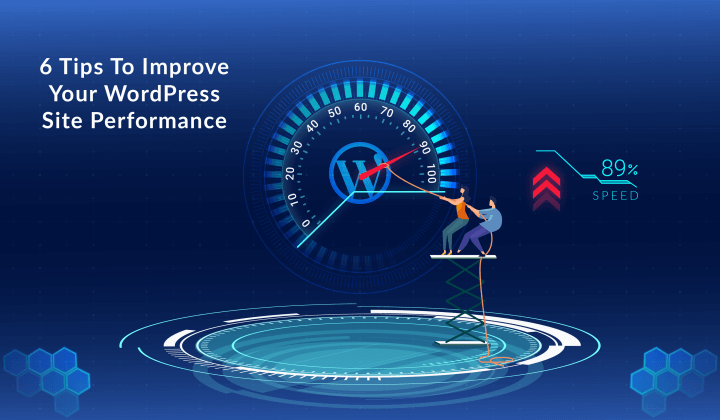
Part of successfully running a website is ensuring that it is optimized and secured. How fast your page loads is imperative, but performance goes beyond page speed. It also includes how well your website maximizes the user experience.
An optimized WordPress site can influence several factors that can help you achieve your goals. These include:
- Conversion – Higher conversion rates mean more customers and bigger revenue numbers. HubSpot reports that just a 1-second delay in page load speed can translate into a 7% reduction in conversions.
- Visibility – Google has now made page load speed a search engine ranking factor, so optimizing your WordPress site is going to impact your visibility on the web.
- Usability – Making your WordPress site easier to view and use will lower bounce rates and improve the user experience, which will help you increase sales.
[lwptoc skipHeadingLevel=”h4,h5,h6″]
WordPress Site Performance Testing Tools
Before you can optimize your WordPress site, you need a tool to measure its performance. You can then use this benchmark to begin making improvements in your website’s page load speed and ultimate visibility in the search engines.
The recommended website page load time is less than 3 seconds. However, Google research finds that only a fraction of mobile pages is able to hit this recommended speed. You can use these two tools to measure and track your site’s performance.
1.WebPageTest
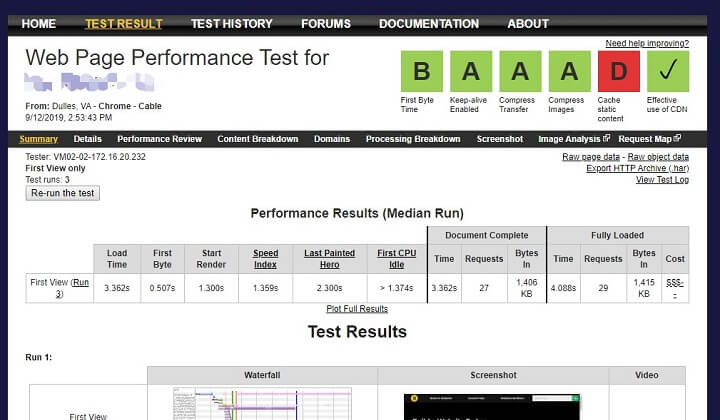
WebPageTest is one of the most feature-rich options for testing and tracking the speed of your website. The site is simple enough to use, but also includes a ton of advanced features that allow you to drill down into the specific areas that are causing issues with your website.
To use the tool, you simply enter the URL of your website. You can leave it at that or enter some additional options such as devices (desktop or mobile), location, and browser. In the advanced options, you can even choose how many tests to run, to simulate a slow (3G) connection, and to disable JavaScript.
The results that you receive will tell you several things about the performance of your site:
- First Byte Time – TTFB indicates how fast the network and web server are returning the first byte of data. If it’s a high figure, this could indicate a web hosting issue.
- Start Render – This is when data and images begin to show up on the screen.
- Document Complete – This is when all of the initial website components are loaded onto the page.
- Fully Loaded – At this point, the webpage has fully loaded.
- Speed Index – This is the website’s speed test metric that you can use as a benchmark.
- First Interactive – This is a measurement of the time between the start of web page loading and when a visitor can use the site.
Beyond these metrics, the site provides useful tools such as waterfall charts to help you see which elements of your site are slowing down your page loading. You can also load your page alongside a competitor’s website to gauge where they fall in comparison.
2.PageSpeed Insights
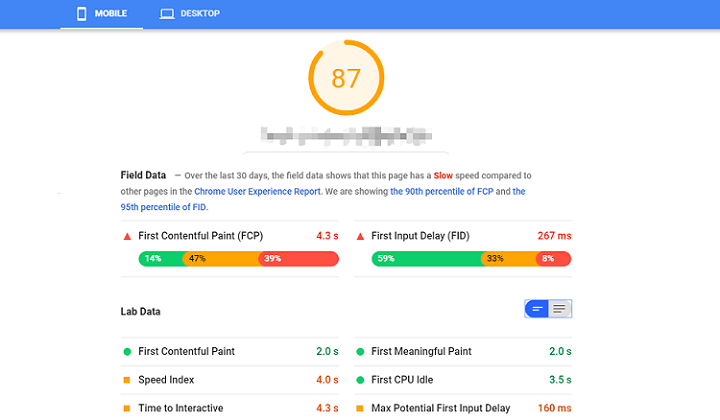
PageSpeed Insights is Google’s proprietary metric for page load speed. While the other sites are an excellent way to drill down into potential issues, you certainly want to use this site and score well on it.
Fortunately, Google makes this fairly easy. Once you put in your URL and hit “Enter,” it’s going to test your site’s page load speed. Then, it will provide you with a score, ranked from 0-100, and break it down by several metrics:
- First Contentful Paint – This is the time until the first image or text appears.
- First Meaningful Paint – The is the time until the page’s primary content is visible.
- First CPU Idle – This is the first point at which your page can receive input.
- Max Potential First Input Delay – This is the length of the longest task that needs to load.
- Time to Interactive – This is the time it takes for your website to be fully interactive.
- Speed Index – This is the time for your page’s contents to be completely visible.
Another good thing about Google’s tool is that it will provide you with suggestions, such as specific WordPress plugins that can help improve your score.
How to Improve Overall WordPress Performance
Now that you have some tools to measure and track your site’s performance, let’s work on improving it. But wait! Before you implement any of these measures, make sure you use a WordPress Backup Plugin to backup up your site. Now, here are six ways that you can optimize your WordPress site to boost those scores and create a better experience for your visitors.
1. Choose Better Hosting
If your TTFB time is unusually high, you might need to look for managed WordPress hosting. You can optimize your website to the hilt, but it won’t do much good if the host isn’t responding to requests from visitors to display the site.
There are plenty of shared hosting plans for WordPress that will provide you with fast service, but remember that you are “sharing” resources with other users. Other options are Virtual Private Servers (VPS) and dedicated servers, where you have more dedicated resources.
2. Reduce Paint Times
If you use Google’s PageSpeed Insights tool, two of the metrics reported are First Content Paint (FCP) and First Meaningful Paint. These metrics represent the time in which “stuff” begins to load on your page, showing the visitor that something is happening.
Some of the ways that you can improve your website “paint” times include:
- Use HTTP caching to speed up page loading for repeat visitors
- Compress and minify text-based files to expedite downloading
- Minimize JavaScript used on page loading (these require more resources)
- Minimize the number of scripts and render-blocking external stylesheets that your page uses
3. Use a CDN
A content delivery network (CDN) is a separate set of web servers that will distribute your content more efficiently depending on the visitor’s location. When you use a CDN, you still use a traditional web host, but things like images come from the closest server to the site visitor, which optimizes the load time for the WordPress site.
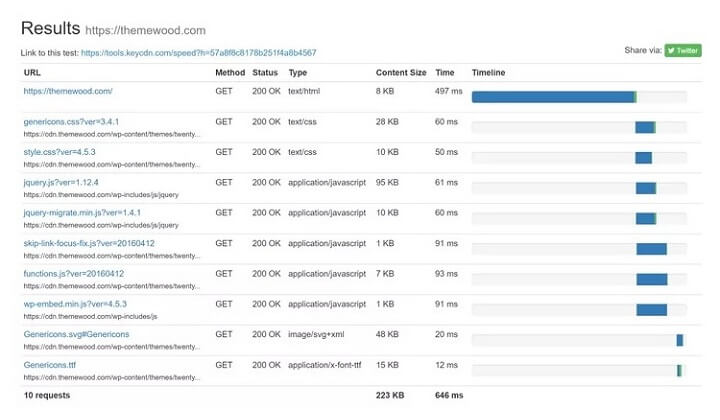
A quick test run on a fresh WordPress installation shows that CDN helps dramatically increase speeds over long distances for global audiences. With CDN, it helps to decrease the page load times by 50.31% as opposed to not using one.
4. Disable Hotlinking
Hotlinking is when someone else uses your hosting resources and bandwidth to display your images on their website. In short, they take the URL of your image and use it to render images on their own site. It slows your site down, costs you money, and provides you with no benefits whatsoever.
You can prevent and disable hotlinking in a variety of ways. Some CDNs have hotlink protection, and you can do this with different WordPress plugins. Other options are to add code to your .htaccess file or disable it through your cPanel.
5. Use Clean Coded Plugins and Themes
A poorly coded plugin or theme is going to cause your WordPress site to load slow. You can avoid some of these issues by only using plugins and themes created by reputable developers.
Having too many plugins installed can also be an issue. When you test your website for performance, you’ll be able to drill down to see which plugins are generating a lot of database queries or loading a ton of scripts. The best solution is to only keep the ones that help your site’s performance and make sure you keep them up to date.
6. Optimize Your Images
One of the biggest drags on page load speed is images. You can use a CDN, caching, and other WordPress plugins to help with this, but it’s still a good idea to optimize your images for WordPress. Fortunately, this is simple enough to get done with a plugin like WP Smush.
One of the reasons why the website becomes slow is because they are hacked and infected with malware. In that case, you can clean your website using MalCare’s Malware Removal. Besides that, you can also take a few more security measures like moving your site from HTTP to HTTPS, installing a security plugin, protecting the login page, securing WordPress site with wp-config.php, etc.
Conclusion
Today’s consumers no longer have the patience to wait that extra second for your WordPress site to load or view a site that is poorly organized and unappealing. Not only can having an optimized WordPress site increase your search engine rankings, but it will also improve the user experience and boost your conversions.
Use these tools to measure and track the performance of your website, and put these website maintenance tips to work to get your site working the way it should. Once you’ve optimized your site and chosen the right web host, you’ll begin to see more positive results in the form of increased visits and sales. If you have multiple sites to manage, make sure to use a WordPress Management Plugin to ease it down!
Category:
Share it:
You may also like

MalCare Ensures Proactive Protection Against WP-Members XSS Vulnerability
MalCare continues to protect its customer sites from all kinds of attacks, even the ones exploiting zero-day vulnerabilities. The recent stored cross-site scripting (XSS) vulnerability found in the WP-Members Membership…
![Top 9 ManageWP Alternatives To Manage Multiple Sites Easily [Reviewed]](https://www.malcare.com/wp-content/uploads/2022/12/malcare-default-image.jpeg)
Top 9 ManageWP Alternatives To Manage Multiple Sites Easily [Reviewed]
ManageWP is a popular name in the WordPress maintenance plugins market. People love how much you get for a free plan, how easy it is to set up, and how…

MalCare Proactively Defends Against Icegram Express SQL Injection Vulnerability
MalCare’s recent data has revealed numerous attempts to exploit a newly found SQL injection vulnerability in the Icegram Express plugin. Attackers commonly use this sophisticated SQL injection technique to extract…
How can we help you?
If you’re worried that your website has been hacked, MalCare can help you quickly fix the issue and secure your site to prevent future hacks.

My site is hacked – Help me clean it
Clean your site with MalCare’s AntiVirus solution within minutes. It will remove all malware from your complete site. Guaranteed.

Secure my WordPress Site from hackers
MalCare’s 7-Layer Security Offers Complete Protection for Your Website. 300,000+ Websites Trust MalCare for Total Defence from Attacks.








