19 Best WordPress Backup Plugins to Keep Your Data Safe
by
7-layers of Security for Your WordPress Site
Your website needs the most comprehensive security to protect it from the constant attacks it faces everyday.
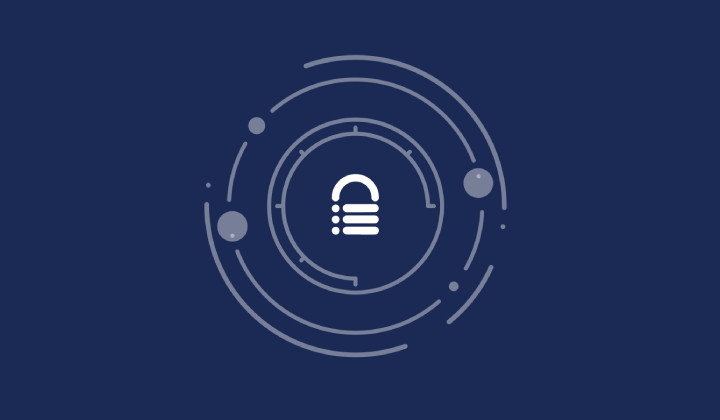
Are you prepared for something going wrong with your WordPress website?
WordPress websites can go offline due to user errors, plugin and theme updates not processing correctly, malicious attacks and much more. When an incident occurs, it is important to restore your website as quickly as possible using a website backup.
A website backup ensures that if something does go wrong, you can restore your WordPress database and files and get your website back online quickly. As such, a good backup strategy should be a top priority for every WordPress user.
The most effective way of backing up and restoring WordPress is to use a WordPress backup plugin. WordPress backup plugins can be used to manually create backup files and to schedule full website backups on a regular basis. They also simplify the process of restoring a WordPress website from backups and typically, they allow you to specify exactly what is and isn’t backed up.
To help you find the right backup solution for your WordPress site, I would like to share what I consider to be the best WordPress backup plugins available today. These solutions are trusted by millions of WordPress users and provide many tools and features for creating backups and restoring websites.
The best WordPress backup plugins
Below is a list of what I consider to be the best backup plugins for WordPress available today.
- BlogVault
- UpdraftPlus
- Duplicator
- BackupBuddy
- BackWPup
- WPvivid
- Jetpack Backups
- All-in-one WP Migration
- Total Upkeep
- ManageWP
- Backup Migration
- BackupGuard
- WP Time Capsule
- WP Staging
- WPBackitUp
- WordPress Backup & Migration
- BackUpWordPress
- Database Backup for WordPress
- WP Database Backup
1. BlogVault WordPress backup plugin
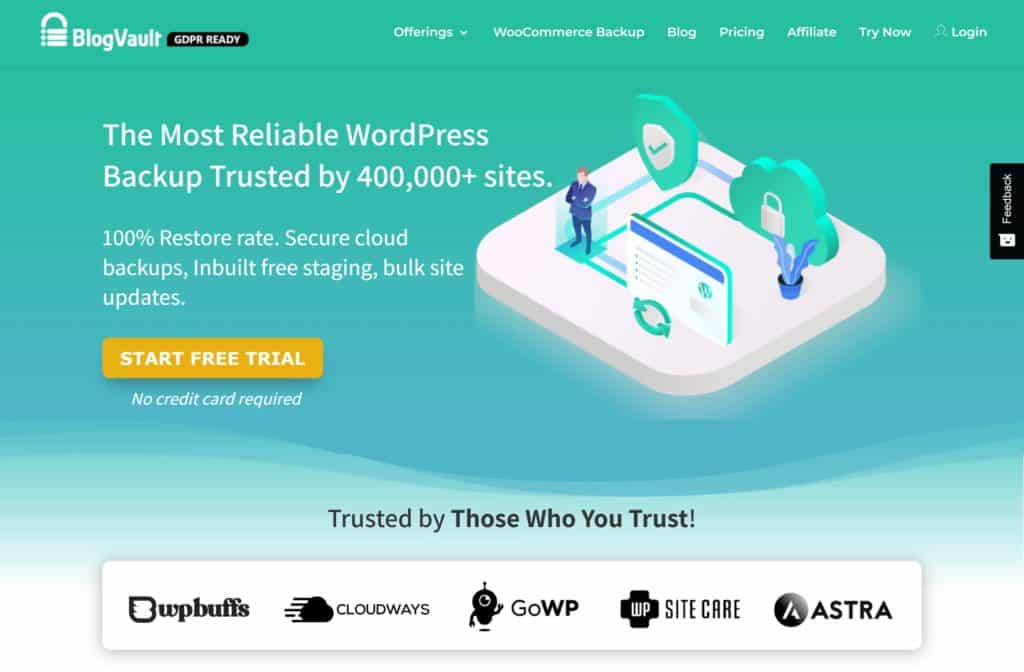
BlogVault is a premium WordPress backup, security and maintenance service that offers one-click website backups and restores. The service allows you to restore your website in a single click through the use of their Emergency connector. This is a small PHP script that works alongside the WordPress wp-config.php and wp-load.php files to monitor your website 24 hours a day.
In a worst-case scenario where your WordPress website is down and no plugins are accessible, the emergency connector can be used to perform a full website restoration even if WordPress has crashed and is completely unresponsive. This is in contrast to most WP backup plugins which require you to log into WordPress to perform a website restore. Due to this setup, BlogVault doesn’t affect website performance whilst creating website backups.
BlogVault handles large WordPress websites well and allows non-WordPress files and folders to be backed up and restored. Unlimited storage is available for backups and you can specify exactly what you want to be backed up.
The primary reason I use BlogVault on my own websites is backups, but I also use the service for website migrations, website staging, performance checks and uptime monitoring. Its built-in firewall blocks malicious attacks too and I can process WordPress updates directly through the BlogVault dashboard and perform a full website backup beforehand.
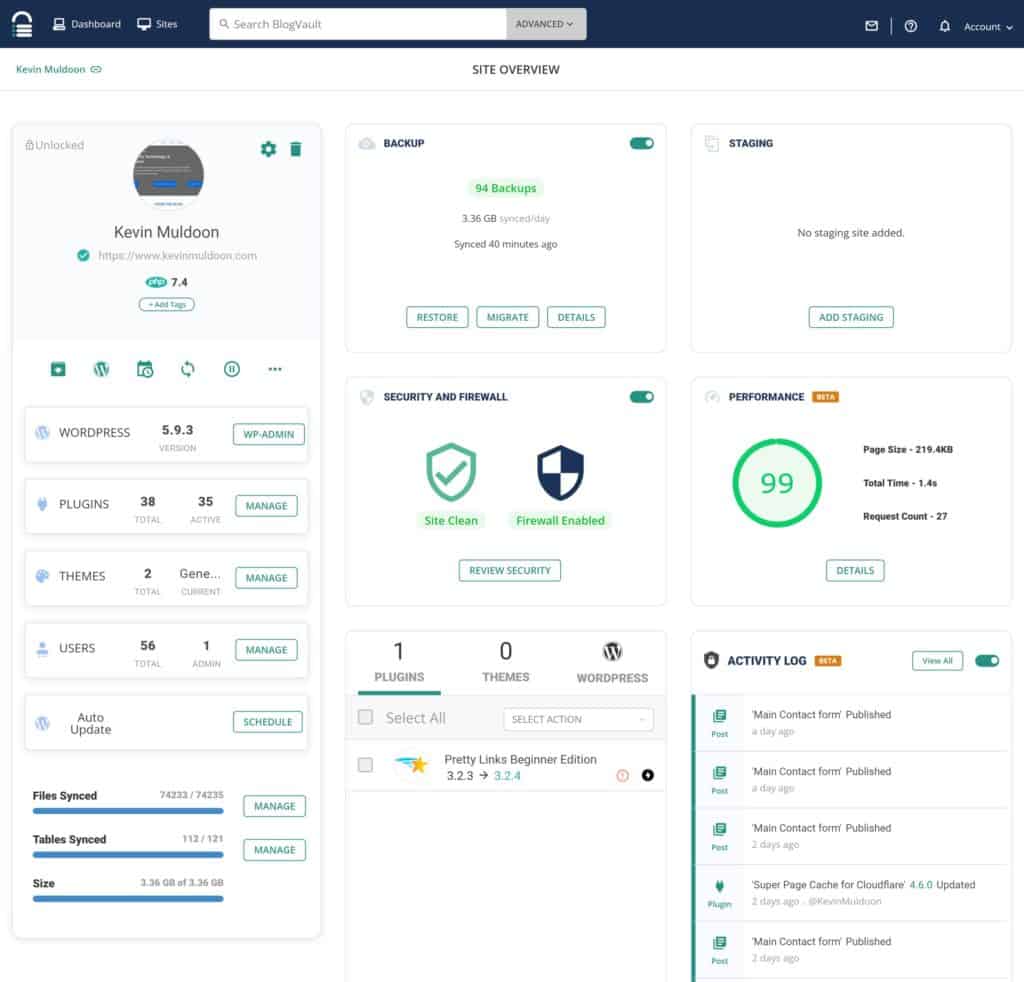
BlogVault Features
- Utilises an incremental backup system to store backups for 90 days or 365 days
- One-click backups and restores can be easily processed from a user-friendly centralised dashboard
- A complete WordPress management solution that supports remote WordPress updates, uptime monitoring, website staging, website migration and real-time WooCommerce backups
- Effectively supports multiple WordPress websites
Pros
- Allows your website to be restored even if you cannot access the WordPress admin area
- Backups and restores are fast and easy to process and do not impact website performance
- Can effectively manage and backup small, medium and large WordPress websites
- Non-WordPress files and folders can be backed up
Cons
- No free version of BlogVault is available
- You need to upgrade to the advanced plan for real-time backups and uptime monitoring
A free trial is available to let you test BlogVault’s service and no credit card is required to sign up. You then need to opt in to one of the available plans.
BlogVault’s basic plan retails at $89 per year per website, which is an effective rate of $7.40 per month. This plan performs website backups daily and stores them for 90 days. It also gives you access to remote WordPress updates, website migrations and website staging. Support for five WordPress multi-sites is also included.
If you would like access to BlogVault’s security features, you will need to upgrade to their plus plan. This retails at $149 per year, which is an effective rate of $12.40 per month. Mutil-website plans are also available for small businesses and agencies.
Final Verdict
BlogVault is the solution that I use to backup my WordPress websites. I have been a happy BlogVault customer since late 2018 as the service automates so many important tasks for me including backups, website staging, website security, uptime monitoring and remote updates.
Backups are, of course, the main reason I love BlogVault. The service automatically backs up my WordPress websites every day and allows me to generate new backups at the click of a button. These backups can be used to restore a live website, create staging areas or migrate to a new website address. Each backup has a detailed overview of your WordPress website from when the website snapshot was taken, which is something I have always found particularly useful.
Check out “How to Easily Recover a WordPress Site After a Crash” to learn more about how BlogVault recoveries work.
2. UpdraftPlus
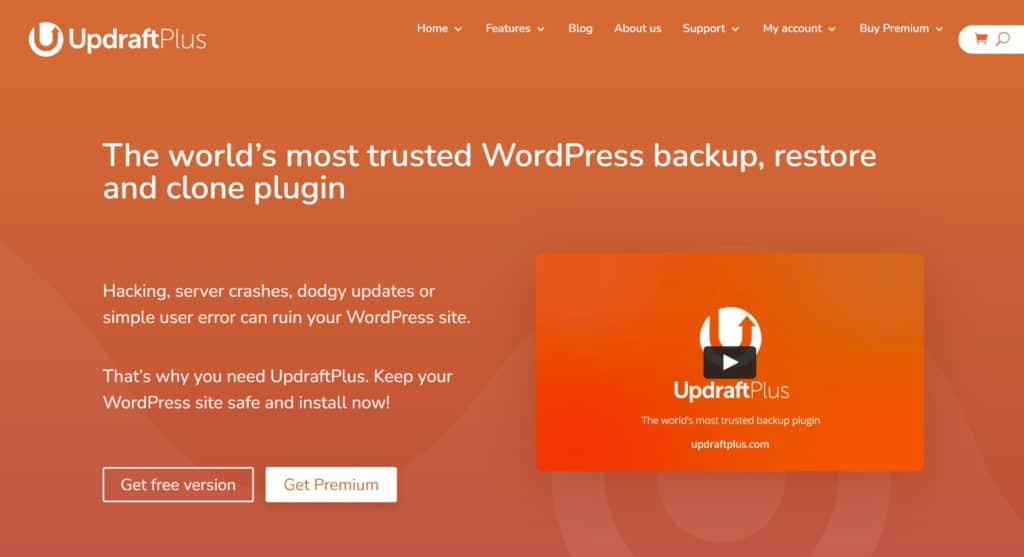
With over three million active installations, UpdraftPlus is one of the best WordPress backup plugins available online.
In the free version of the plugin, you can remotely backup using FTP or using cloud services such as Dropbox, Google Drive, Amazon S3, UpdraftVault, Rackspace Cloud, DreamObjects, and Openstack Swift. It gives you complete control over when database and file backups are made and how many backups are retained.
To restore a backup, all you have to do is select your preferred backup and then run the UpdraftPlus restoration wizard.
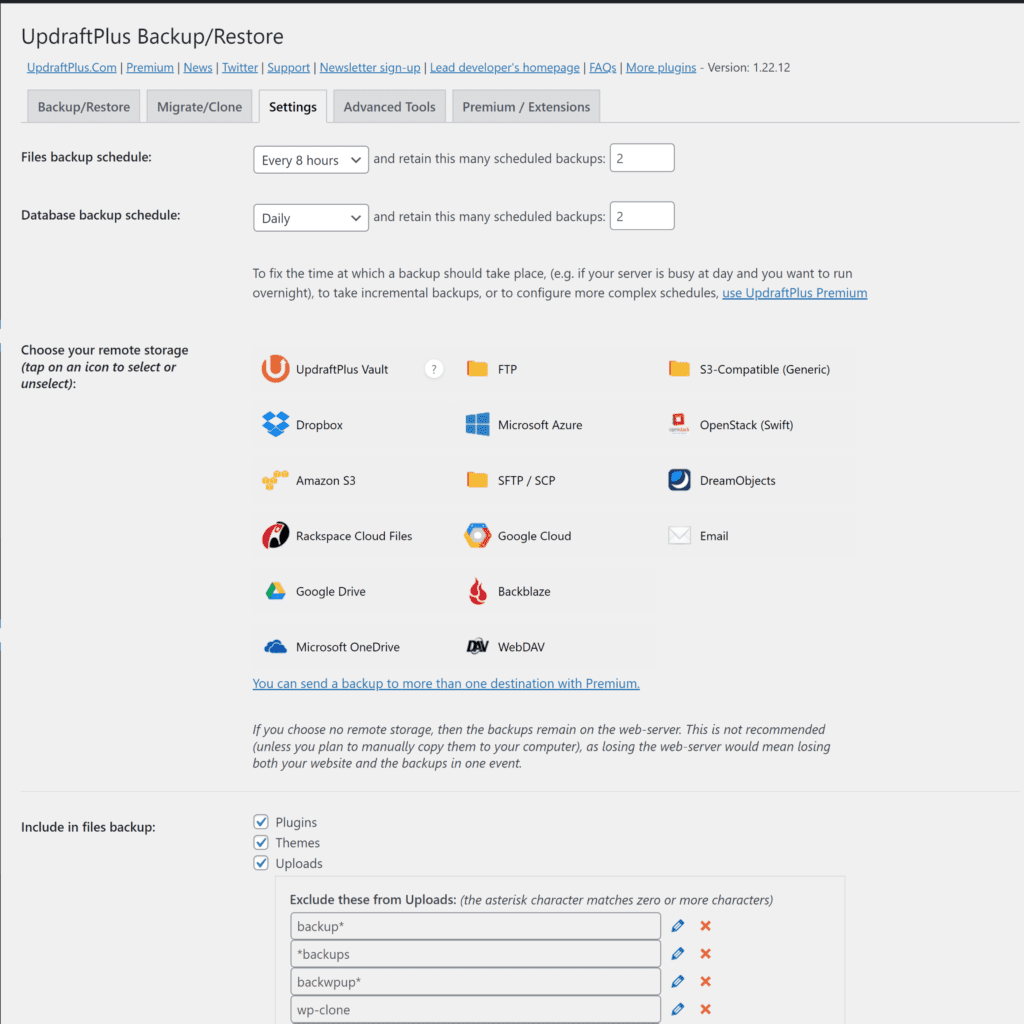
UpdraftPlus Features
- Can be used to backup, migrate and clone WordPress websites
- A fantastic selection of cloud storage services are available for storing backups
- Restore wizard lets you specify exactly what is restored from a backup file
- A centralised dashboard called UpdraftCentral is also available to help you effectively manage multiple WordPress websites
Pros
- The free version of UpdraftPlus generously allows you to create backups every hour and store them on one of several cloud storage services
- UpdraftPlus Premium allows incremental backups, WordPress Multisite functionality and backups to more than one destination
- Non-WordPress files and folders are also unlocked if you upgrade
Cons
- You need to upgrade in order to unlock website migration functionality
- The cloning service UpdraftClone makes it easy to clone a WordPress website, but it is charged separately (though some free tokens are included when you upgrade to UpdraftPlus Premium)
UpdraftPlus Premium adds many useful features to the plugin including incremental backups, website migrations and support for WordPress multi-site and non-WordPress files. It also adds advanced reporting, additional database options and support for remote storage services such as OneDrive and Azure.
A personal plan for UpdraftPlus Premium costs $84 per year and supports two WordPress websites. For an additional $30 per year, you can increase support to ten WordPress websites.
Final Verdict
It is easy to understand why the UpdraftPlus WordPress backup plugin is so popular with WordPress users as the free version can be used to create automatic backups on an hourly basis and saved to one of several cloud storage services. This is functionality that you normally need to pay for, which is why I have used the plugin many times to back up some of the smaller WordPress websites I own.
UpdraftPlus Premium is fairly priced and adds features such as incremental backups and support for non-WordPress files and folders. Additional cloud services are also unlocked in the premium version and you can choose to back up your website to multiple locations. This is a fantastic feature that many WordPress users will love.
3. Duplicator
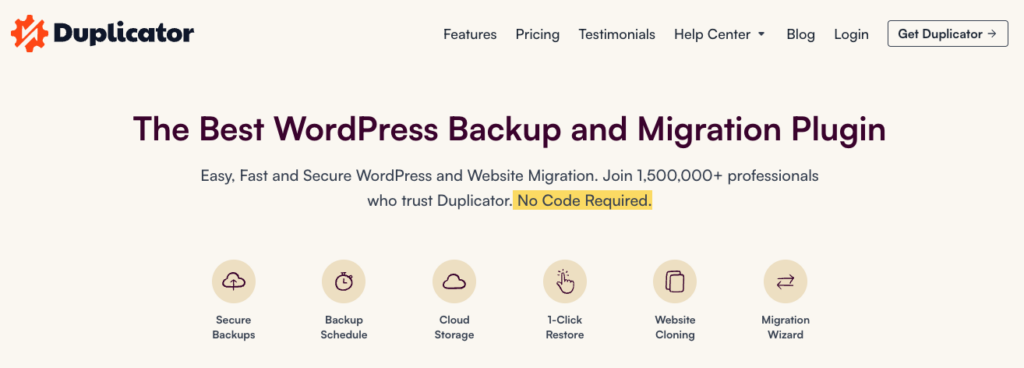
Duplicator is one of the most popular solutions for migrating a WordPress website. The core version of the plugin can be used to move and clone WordPress websites to other domains, to staging areas and to a local development area.
A number of tools and settings are available to help you optimise migrations and if you upgrade to Duplicator Pro, you can migrate massive WordPress websites that are over 100GB in size. Upgrading also unlocks the functionality to perform WordPress backups.
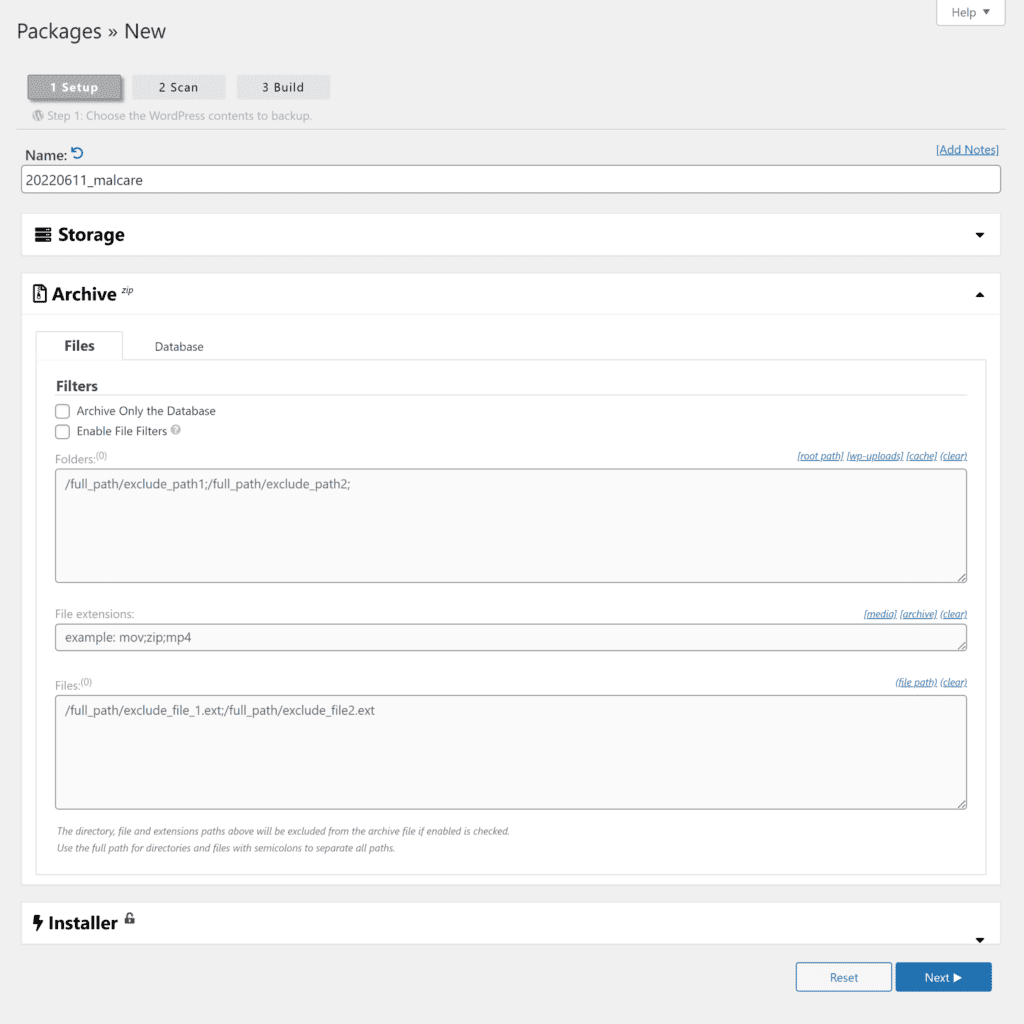
Duplicator Features
- Helps WordPress users migrate and clone WordPress websites using drag and drop
- The Pro version supports saving backups to Amazon, Dropbox, Google Drive, OneDrive and FTP
- A recovery system helps prevent mistakes and problematic updates
Pros
- Allows your whole website to be backed up, migrated and cloned (including non-WordPress files and folders)
- Has been used to backup and migrate large WordPress websites that are over 100GB in size
Cons
- The core version restricts backups to your local server
A personal license for Duplicator Pro costs $69 per year and allows usage on three websites. It can be used to automate backups to cloud storage services such as Dropbox, Google Drive, OneDrive, and Amazon S3. Local backups and FTP backups are also supported and there is support for WordPress Multisite and backup encryption too.
The $89 per year freelancer plan increases usage to 15 websites and the $149 per business plan allows unlimited use. Both of these plans offer additional features such as hourly website backups, white-label branding and exporting Duplicator settings.
Final Verdict
As its name suggests, most website owners use Duplicator in order to migrate or clone WordPress from one location or another. Its backup functionality is noteworthy as it allows you to generate backups of your whole server. In contrast, most WordPress backup solutions only backup WordPress files and folders.
The pro version of Duplicator is fairly priced and by upgrading, you can automate multiple website backups to popular cloud storage services.
4. BackupBuddy
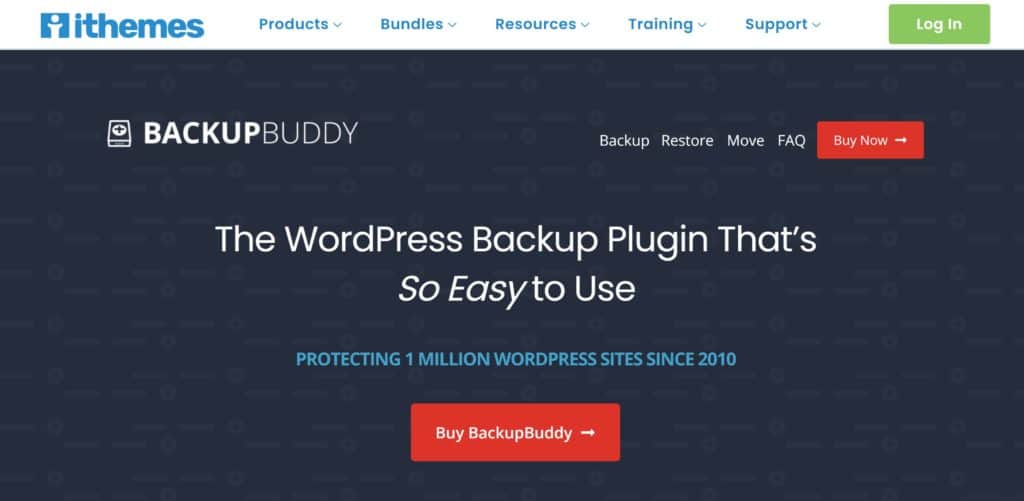
BackupBuddy has been a flagship product of iThemes for many years. The plugin allows you to automatically backup WordPress using FTP and to cloud storage services such as Amazon S3, Dropbox, Google Drive and OneDrive. Website restores can be performed easily using iThemes’ ImportBuddy tool.
Like BlogVault, BackupBuddy is more than just a WordPress backup plugin. It also offers website staging, website cloning and migration, database scanning and repairing, malware scanning and a number of server management tools.
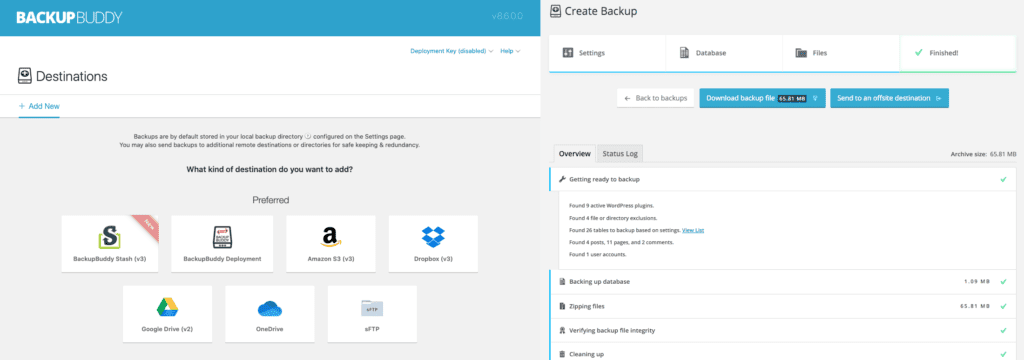
BackupBuddy Features
- A user-friendly backup plugin that boasts one-click website backups and restores
- Automated backups can be scheduled on an hourly basis and be remotely saved to cloud storage services
- Database encryption is available and the plugin can also perform a deep scan for malware and viruses
- The plugin offers cloning, migration and staging functionality
Pros
- Allows the WordPress database to be rolled back and previously deleted files and folders to be restored
- Has been used to backup small, medium and large commercial WordPress websites
- Built-in security scanning informs you of malicious attacks
Cons
- No free version of BackupBuddy is available and no free trial is available either
- No support for non-WordPress files and folders
A license for BackupBuddy retails at $80 per year for a one-website plan, $127 per year for ten websites and $199 for an unlimited number of websites. 1GB of storage at BackpupBuddy Stash is included with the lower-priced plans and 5GB is provided with the unlimited website plan.
Whilst no trial is available for BackupBuddy, a 30-day money-back guarantee is provided with all purchases.
Final Verdict
BackupBuddy is one of the longest-running WordPress backup solutions available online. The plugin works well with all sizes of WordPress websites and with malware and virus scanning being built into the plugin, BackupBuddy can let you know when you need to take action.
I’m a big fan of the additional tools that BackupBuddy offers such as database repairing, mass text replacement and a WordPress cron manager. It’s just a shame that there is no trial or free version available for the plugin to help website owners test it.
5. BackWPup
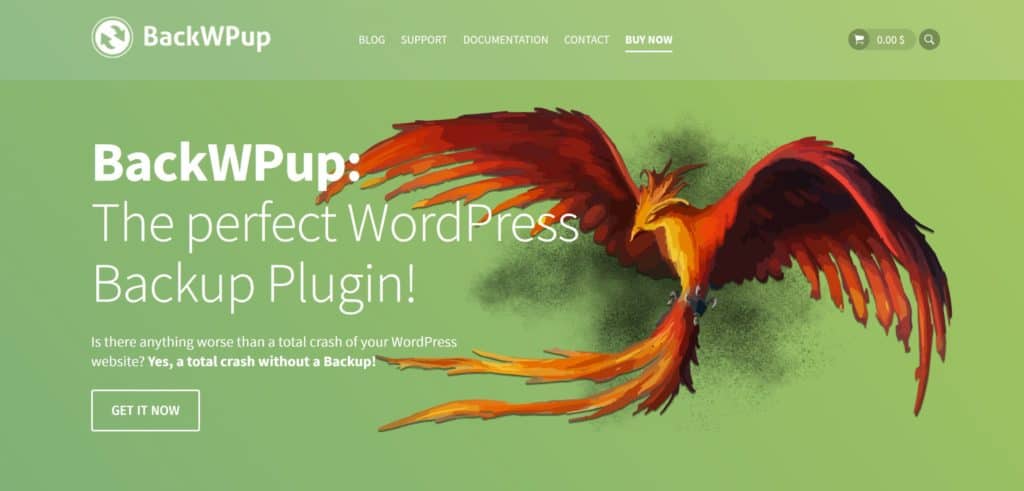
BackWPup is an easy-to-use WordPress backup plugin that allows you to back up your website remotely using FTP or to cloud storage services such as Dropbox, Amazon S3, Microsoft Azure, RackSpaceCloud and SugarSync. Backups can also be made directly to a directory on your website.
The free version of BackWPup is a great solution in its own right. You can create as many backup jobs as you like and there are dozens of configuration options available to help you adjust backups. The plugin also has support for WordPress XML Export, which means that backups can be restored using the official WordPress importer tool.
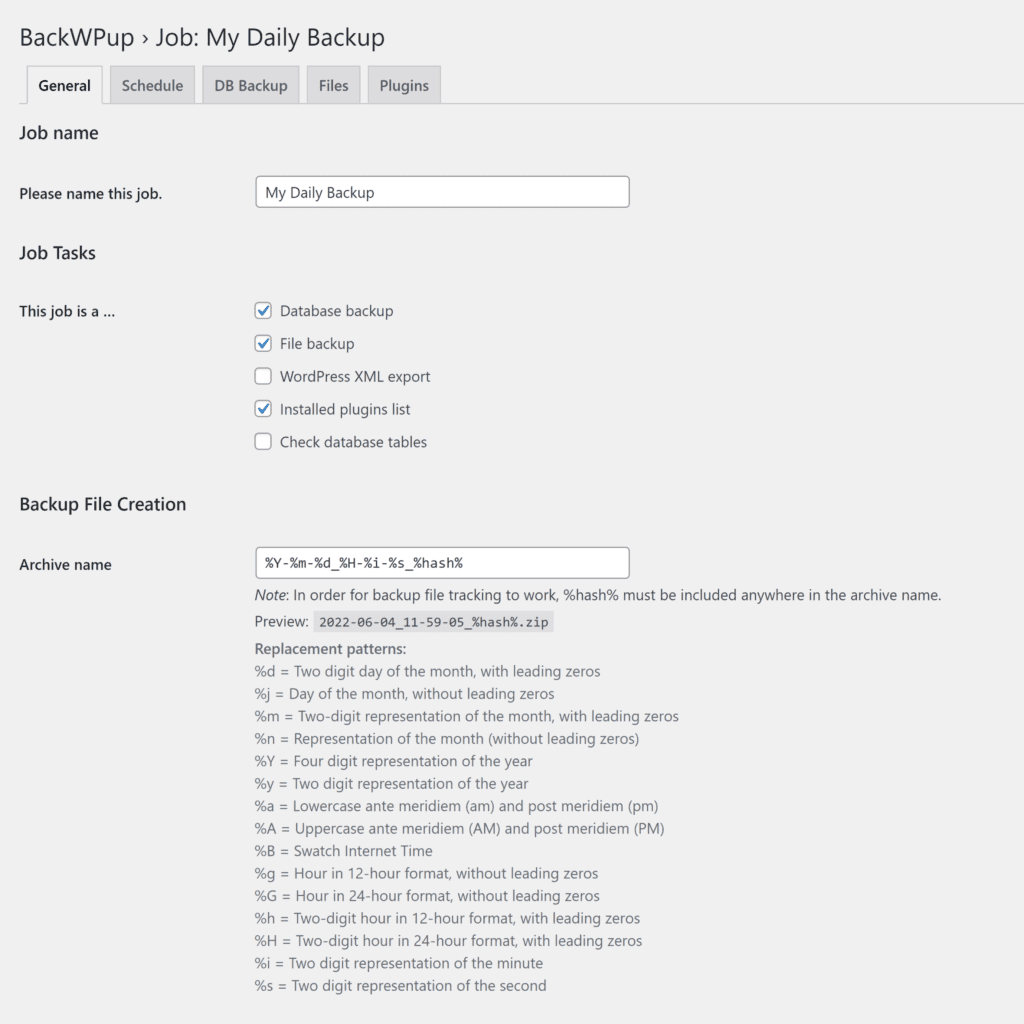
BackWPup Features
- Allows an unlimited number of automated backups to be scheduled
- Supports several popular cloud storage services
- Differential backups are available in the full version to reduce the storage that backup files require
Pros
- Has support for the official WordPress importer tool
- The free version allows backups to be saved to Dropbox, Amazon S3, Microsoft Azure, RackSpaceCloud and SugarSync
- BackWPup Pro includes a standalone website restoration application
Cons
- Although the core version of BackWPup lets you save backups to FTP and cloud storage services, you can only restore your website using these options if you upgrade
- No support for non-WordPress files and folders
BackWPup Pro adds support for additional cloud storage services and introduces new features such as differential backups and website encryption. Website restoration options are greatly improved in this version too.
The full version of BackWPup retails at $69 per year for a one-website license and $119 per year for a five-website license. At renewal, these prices drop to $39 per year and $59 per year, respectively. Additional plans are available for developers and agencies who require support for more websites.
Final Verdict
BackWPup boasts many useful features to help you effectively back up WordPress websites. The free version of the plugin lets you schedule an unlimited number of backups and save them to popular cloud storage services. There’s support for the official WordPress importer too, but you do need to upgrade in order to restore from external locations.
BackWPup Pro improves the process of website restores and helps you reduce the footprint of backups by using differential storage. At a renewal cost of only $39 per year, BackWPup Pro is also one of the most affordable premium backup solutions available to WordPress users.
6. WPvivid
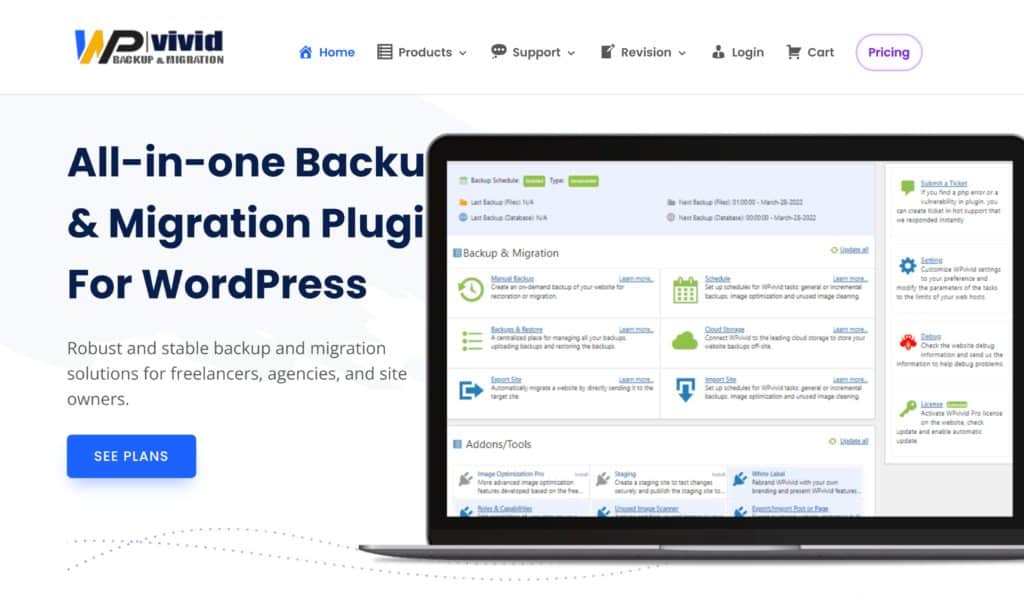
WPvivid is a versatile backup plugin for WordPress that allows you to backup your website locally or via FTP, Google Drive, Dropbox, OneDrive, Amazon S3 and DigitalOcean Spaces. Website restores can be processed by selecting one of your backups or manually uploading a backup.
The core version of WPvivid is free to download. In addition to website backups, it boasts many useful configuration options and additional features such as website migration, website staging and image optimisation. There is also integration support for the WordPress management plugin MainWP and the plugin has support for popular page builders such as Elementor too.
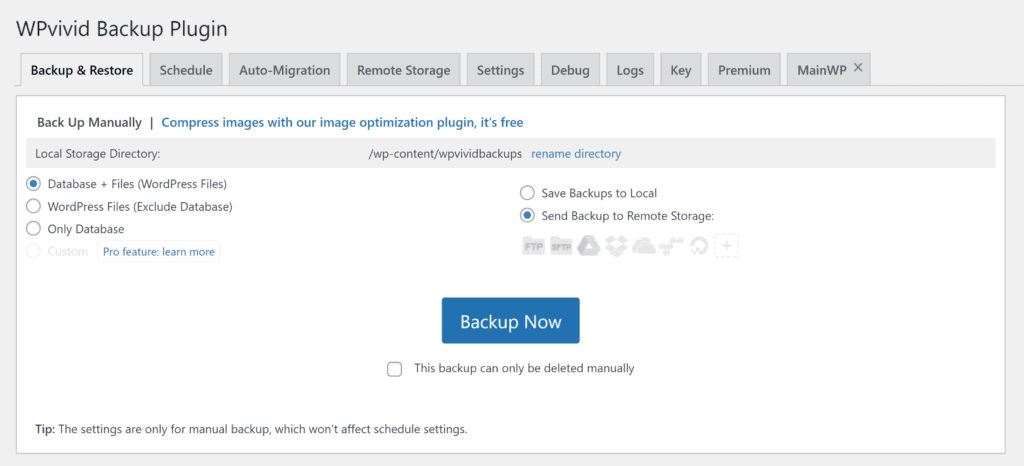
WPvivid Features
- One-click backup and restores can be made locally and to several cloud storage services
- Can be used for website backups, staging and migration
- Custom filters allow you to exclude large files from backup files
- Image optimisation is also built into the plugin
Pros
- The free version of WPVivid lets you backup and restore to popular cloud storage services
- Website staging and migration are also available free of charge
- WPVivid Pro adds valuable features such as incremental backups, improved support for cloud storage services and user roles and capabilities
Cons
- No support for non-WordPress files and folders
If you upgrade to the pro version of WPvivid, you unlock features such as incremental backups, backup encryption, advanced scheduling options and support for WordPress multi-site.
WPvivid Backup Pro is priced highly competitively. Their four available plans give support for two domains, ten domains, 50 domains and an unlimited number of domains.
These plans retail at $49 per year, $69 per year, $99 per year and $149 per year, respectively. Interestingly, the pro version can be purchased with lifetime access for the cost of two years of payment. This is undoubtedly the better option if you plan on renewing your subscription.
Final Verdict
WPvivid is a powerful WordPress backup plugin that lets you create backups every twelve hours and save them to external locations. You can also use it to create a staging area in a sub-directory and migrate your website. It’s easy to recommend the core version as there are so many features available free of charge.
The pro version offers great value, particularly if you opt for a lifetime license. Upgrading will allow you to create an unlimited number of backup jobs using your own custom schedule and place staging areas in sub-domains.
7. Jetpack Backups
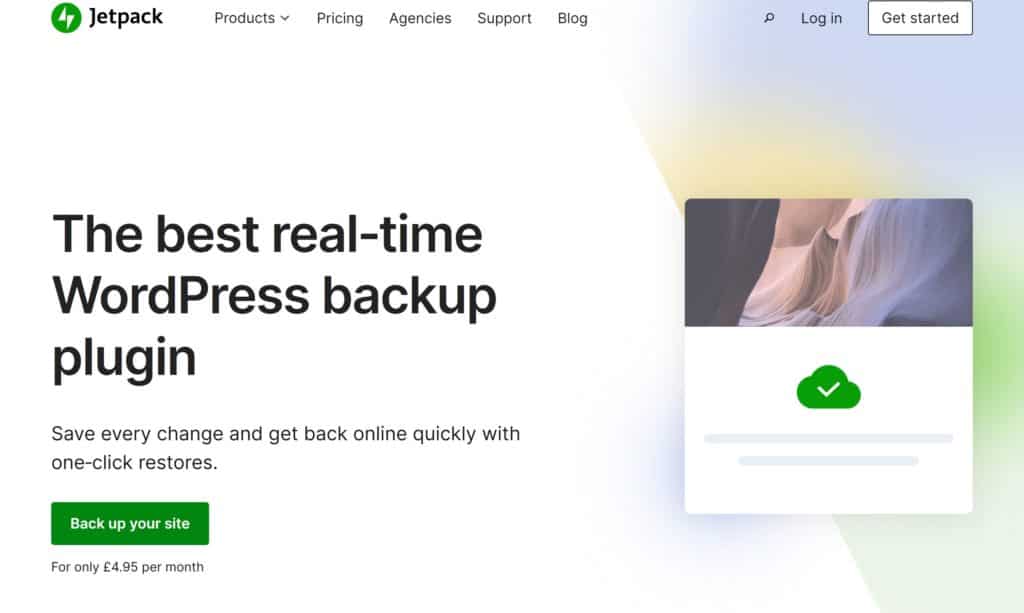
Jetpack Backups is Automattic’s premium WordPress backup service that offers real-time backups and one-click website restores. Formerly known as VaultPress, the service can be used via the popular Jetpack WordPress plugin or the standalone WordPress plugin Jetpack Backup.
All backups are stored on WordPress.com’s servers and have full support for WooCommerce. Website restores can be made directly from the Jetpack mobile plugin and can be made even if your website is offline.
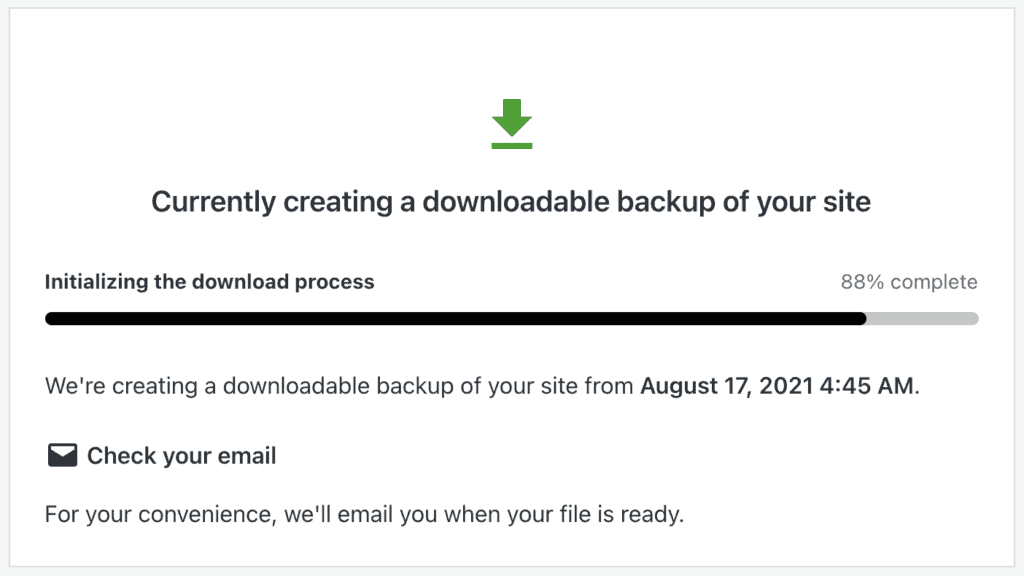
Jetpack Backups Features
- A user-friendly WordPress backup service that offers one-click backups and restores
- Uses an incremental and differential backup system to store all data on WordPress.com servers
- Can be managed through the Jetpack mobile app
Pros
- Websites can be restored even if they are offline
- Real-time backups make it a good choice for backing up WooCommerce shops
- Malware scanning and spam protection can also be added to plans
- Support for non-WordPress files and folders
Cons
- No free version of Jetpack Backups is available
- The cost of using Jetpack Backups more than doubles in the second year as the new customer discount is no longer available
- Fewer customisation options than other solutions and no additional features such as website staging
Jetpack Backups retails at $71.40 per year per website, which is an effective rate of $5.95 per month. An allocation of 10GB is given to each customer and all backups and activities are stored for 30 days. A 1TB plan is available for $179.40 per year, which is an effective rate of $14.95 per month. This plan also increases storage and activity logs from 30 days to one year.
As you may be aware, backups are just one feature of Jetpack. The Jetpack Security plan retails at $143.40 per year, which is an effective rate of $11.95 per month. This option is worth considering as it gives you full access to Jetpack Backups and to security features such as real-time malware scanning and anti-spam protection for comments and forms.
The above prices include a discount for the first year of your subscription. Therefore, when you renew for a second year, the cost of using Jetpack Backups more than doubles.
Final Verdict
Jetpack Backups is the premier feature of Automattic’s popular Jetpack plugin. The service simplifies the process of backing up and restoring WordPress websites and lets you manage everything from a dedicated mobile application.
It’s a great choice if you are only looking for a reliable WordPress backup plugin, particularly as Jetpack Backups can be used to restore your WordPress website even if it is completely down. Website staging is not available, but the additional security features are worth considering.
8. All-in-One WP Migration
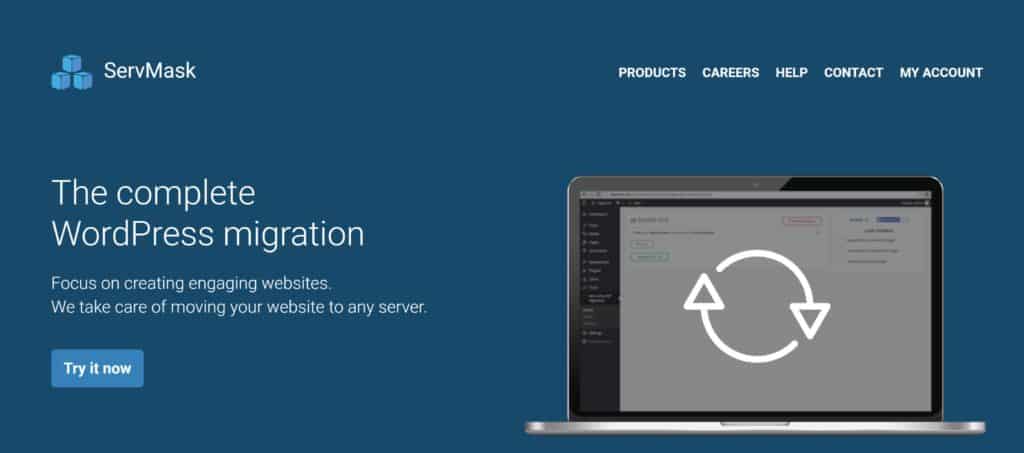
All-in-One WP Migration is a popular WordPress backup plugin that was developed for non-technical users. The core version of the plugin is free to download, though it only allows you to export backups directly to your computer so you will need to purchase a premium extension to unlock further functionality.
To create a backup, all you have to do is select to export your site and then select your preferred method of exporting. During this process, you can also perform a find and replace within your WordPress database and choose to exclude spam comments, post revisions, themes and more.
Importing a website backup is straightforward too. You can import backups by dragging and dropping the file into All-in-One WP Migration and premium extensions are available for importing from cloud storage services.
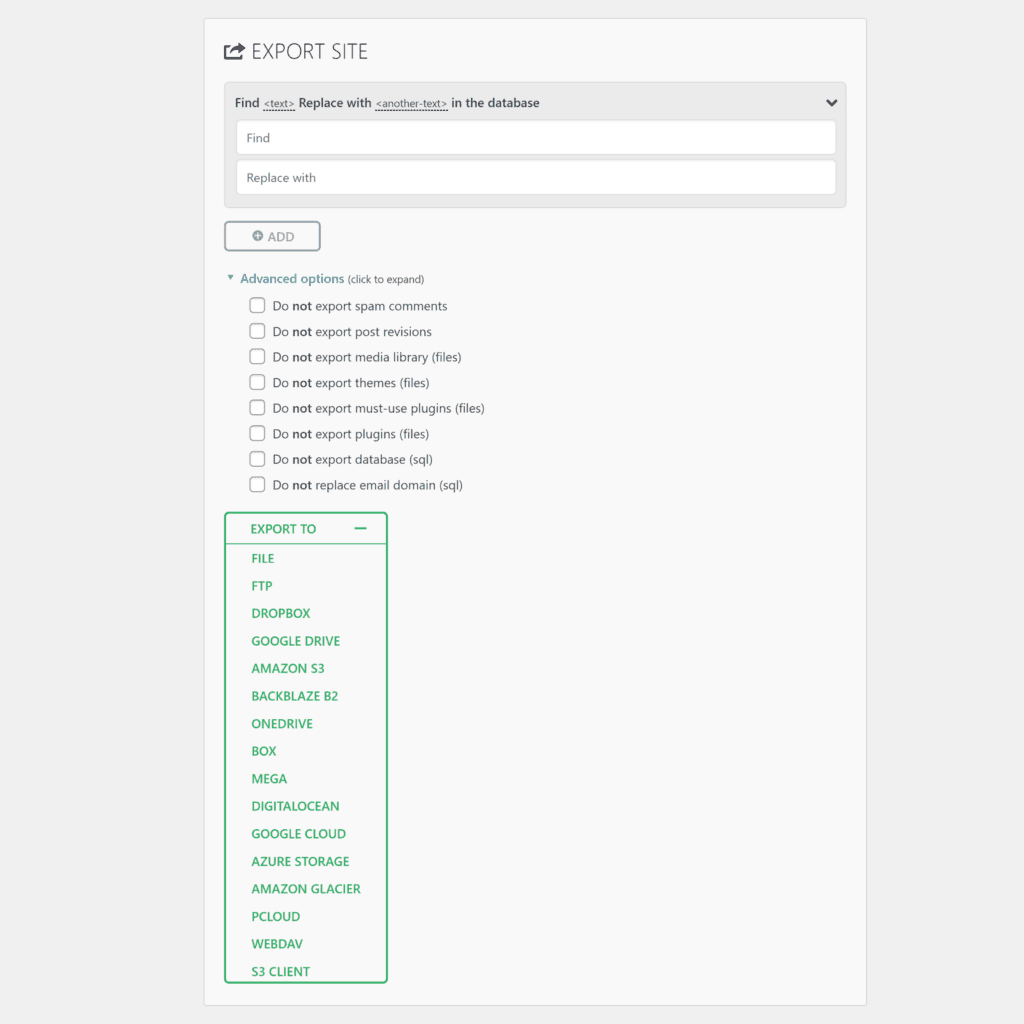
All-in-One WP Migration Features
- An easy-to-use WordPress migration plugin that beginners and advanced users will love
- WordPress websites can be restored by dragging and dropping zipped backup files
- Find and replace is built into the backup process and a number of options are available which allow you to exclude files, media, comments, plugins and more
Pros
- Simple to create and restore backups
- Many useful configuration options to help you migrate a WordPress website
Cons
- The core version only allows you to save and restore backups to your computer
- Plugin extensions unlock much-needed functionality but can be costly if you need many features
The free version of All-in-One WP Migration is easy to recommend if you are looking for a straightforward way to create local backups and restore them from the WordPress admin area.
In order to export and import backups using FTP and cloud storage services, you will need to purchase one of the 15 premium plugin extensions that are available. Extensions can be used on an unlimited number of websites, but they can prove to be expensive, with the average cost of an individual plugin extension selling for a one-off fee of $99 and an additional charge of $29 per month.
Final Verdict
The core version of All-in-One WP Migration can be used to backup and restore WordPress websites, however, it should primarily be considered a migration solution.
Full backup and restore functionality becomes available when you purchase a premium plugin extension. If you purchased the Dropbox extension, for example, you can automate backups to Dropbox on an hourly basis.
Unfortunately, each plugin extension costs $99 each and then a further $348 annually. This high cost of unlocking improved backup functionality in All-in-One WP Migration makes it difficult to recommend to small and medium website owners.
9. Total Upkeep
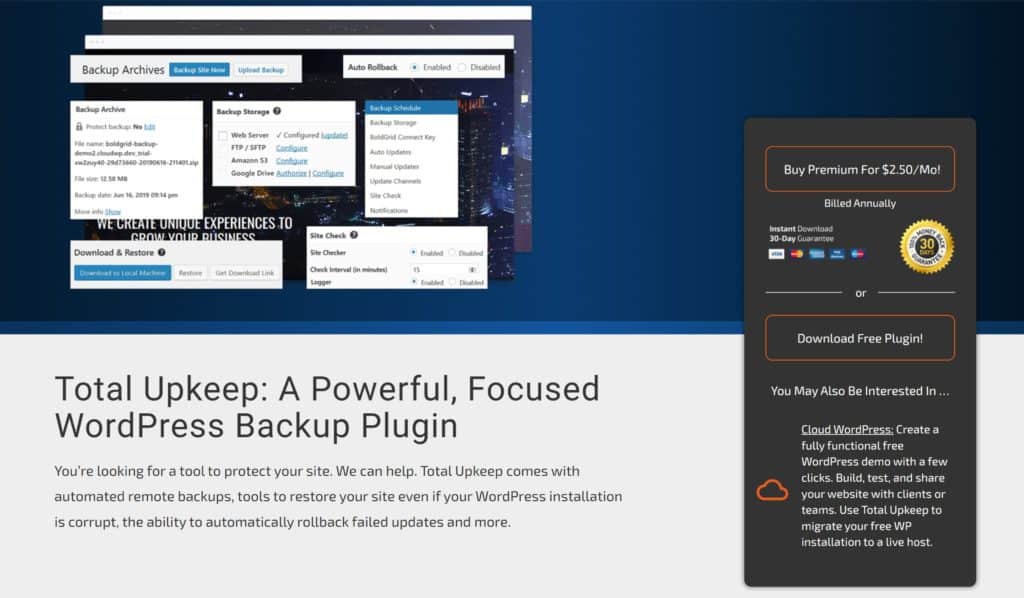
Total Upkeep is a WordPress automatic backup plugin that aims to prevent website crashes before they occur. When you install the core version of the plugin on your website, you will be asked to enter a free key or a premium connect key.
With a free plan, you can create manual backups and automated daily backups and store them on your server or to an FTP connection. You can opt to backup everything or exclude certain files, folders and database tables. Backups can also be generated automatically before specific WordPress updates are performed and the plugin can also check your website for errors and email you if an error is detected.
Website restores can be performed with only one click. All you have to do is select a backup and hit the restore button.
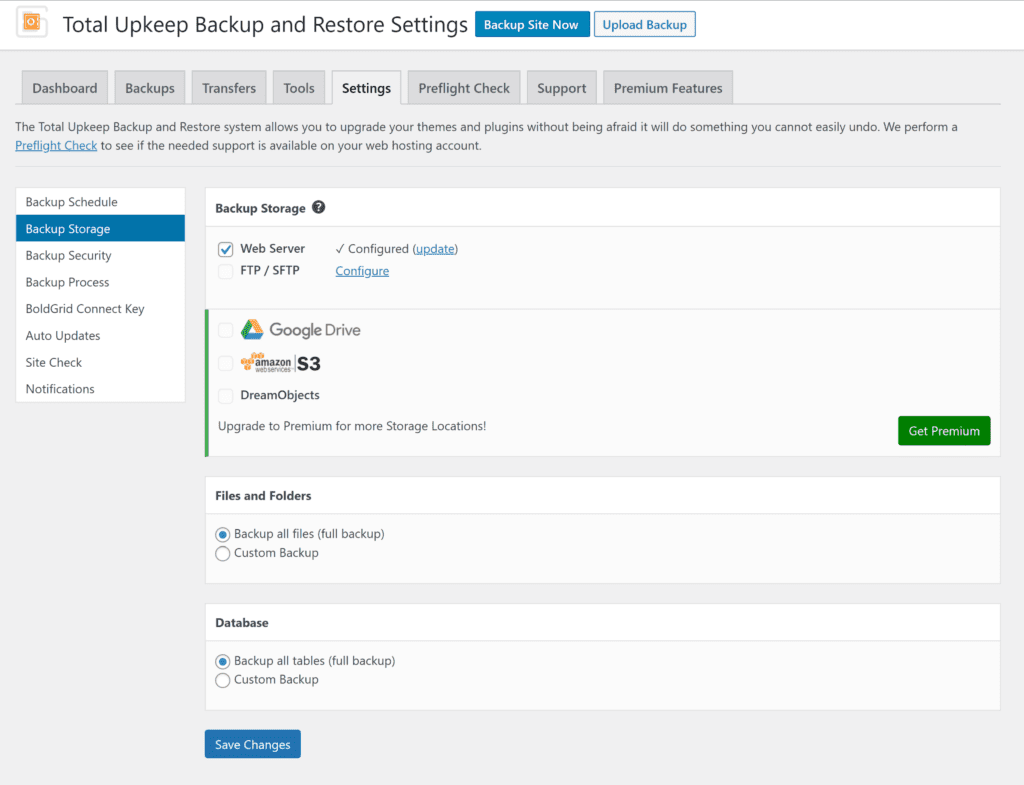
Total Upkeep Features
- Offers one-click backup and restores and website migration functionality
- Manual and scheduled backups can be saved to Google Drive, Amazon S3 and DreamObjects
- Backups can be created automatically before WordPress updates are performed
- A site checker can be used to scan your website for errors
Pros
- The core version can be used to automate backups to your web server or FTP location
- Auto-update feature gives you full control over when automatic backups are generated
- The premium version unlocks support for cloud storage services, update history and single file restorations
Cons
- The core version only allows backups to be saved locally or to an FTP connection
- The backup scheduler only supports daily website backups
- No support for non-WordPress files and folders
The premium version of Total Upkeep retails at only $30 per year and allows an unlimited number of WordPress websites to be backed up. That’s an effective rate of $2.50 per month to back up all of your websites.
Upgrading allows you to store backups on cloud storage services such as Google Drive, Amazon S3 and DreamObjects. It also adds features such as database encryption, logging of recently modified files and single file restoration.
Final Verdict
The core version of Total Upkeep is free to download and boasts some useful additional features such as site check and auto-update. It’s worth checking out if you’re only looking to automate daily backups to your website server or FTP connection, but there are alternative free backup solutions that offer more functionality.
At just $30 per year, the premium version of Total Upkeep offers good value. It unlocks support for cloud storage services and many useful website restoration tools such as update history, single file restorations and the ability to find modified files. Unfortunately, you are still restricted to daily scheduled backups if you upgrade.
10. ManageWP
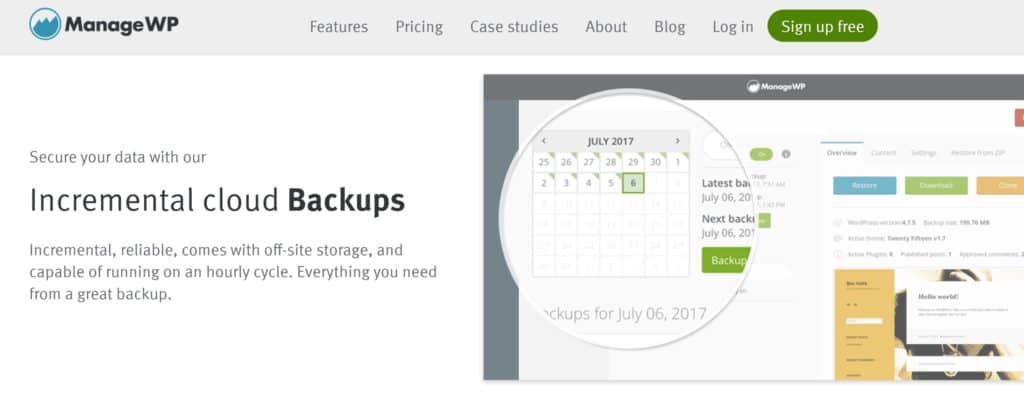
ManageWP is a WordPress management service that helps you manage multiple WordPress websites effectively. Once the ManageWP Worker plugin is activated on your websites, it can be used to perform important updates, analyse performance and check security.
In their free plan, ManageWP will perform an off-site backup to a US or EU datacentre once a month. Files and folders can be excluded from backups and you can receive notifications via email or slack if your websites are down. If an incident does occur, websites can be restored from your backup with just one click.
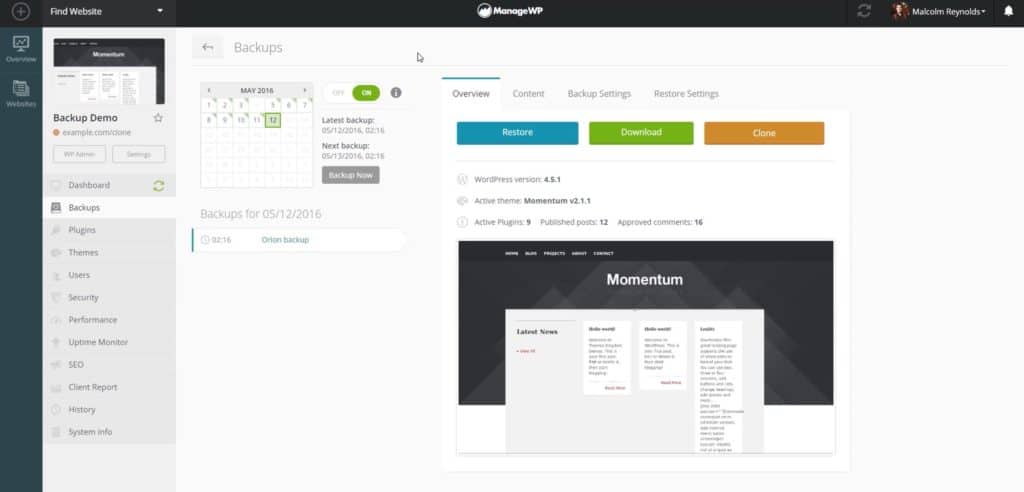
ManageWP Features
- A WordPress management service that helps you update all of your WordPress websites
- Uses an incremental backup system to help you backup, migrate and clone websites
- Restore points can be automatically created before WordPress updates are performed
- Security and performance checks are built into the service
Pros
- A user-friendly dashboard that lets you create and restore backups easily
- The premium backup add-on unlocks hourly website backups
- Simplifies the process of updating WordPress and ensuring all of your websites are secure
Cons
- The free plan only backs up your website once a month
- No support for non-WordPress files and folders
For $2 per month per website, ManageWP’s premium backup add-on lets you backup on your own custom schedule and retain backups for 90 days.
You can choose to back up WordPress on an hourly basis right up to a weekly basis. It also allows you to download backups locally and there’s a cloning and migration tool to help you move WordPress websites.
Final Verdict
ManageWP is an attractive option to those who own multiple WordPress websites as it lets you perform updates, security checks and backups from one central dashboard. Their free-tier only backs up your websites once a month. Whilst this isn’t practical for live websites, it is a useful way of evaluating ManageWP’s backup system.
At only $2 per website per month, the premium backup addon is easy to recommend as it offers hourly backups, fast website restores and the ability to customise what is backed up.
11. Backup Migration
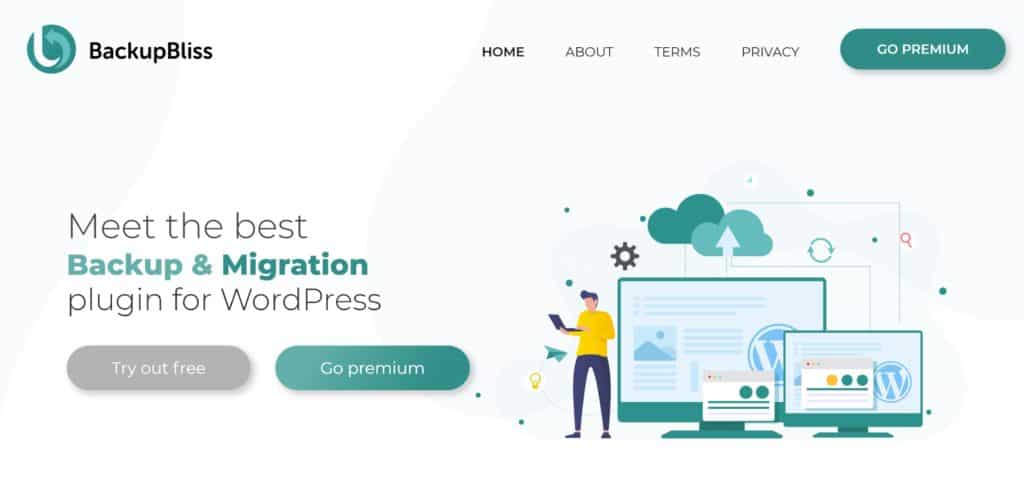
Backup Migration is a user-friendly WordPress backup plugin that simplifies the process of creating manual and automatic backups. The plugin is still in beta development, however, those of you with simple backup requirements may find it useful in its current state.
At the top of its plugin settings page, you can create an instant backup and define when you want automatic backups to be generated and how long those backups are stored. In the same area, you can switch to the backup management page to restore your website from any backups you have created.
The free version of Backup Migration lets you configure what is included and excluded in WordPress backups. Currently, backups can only be saved to your web server, but the developers have promised that users of the free version will soon be able to backup using FTP and cloud storage services such as Amazon S3 and Rackspace.
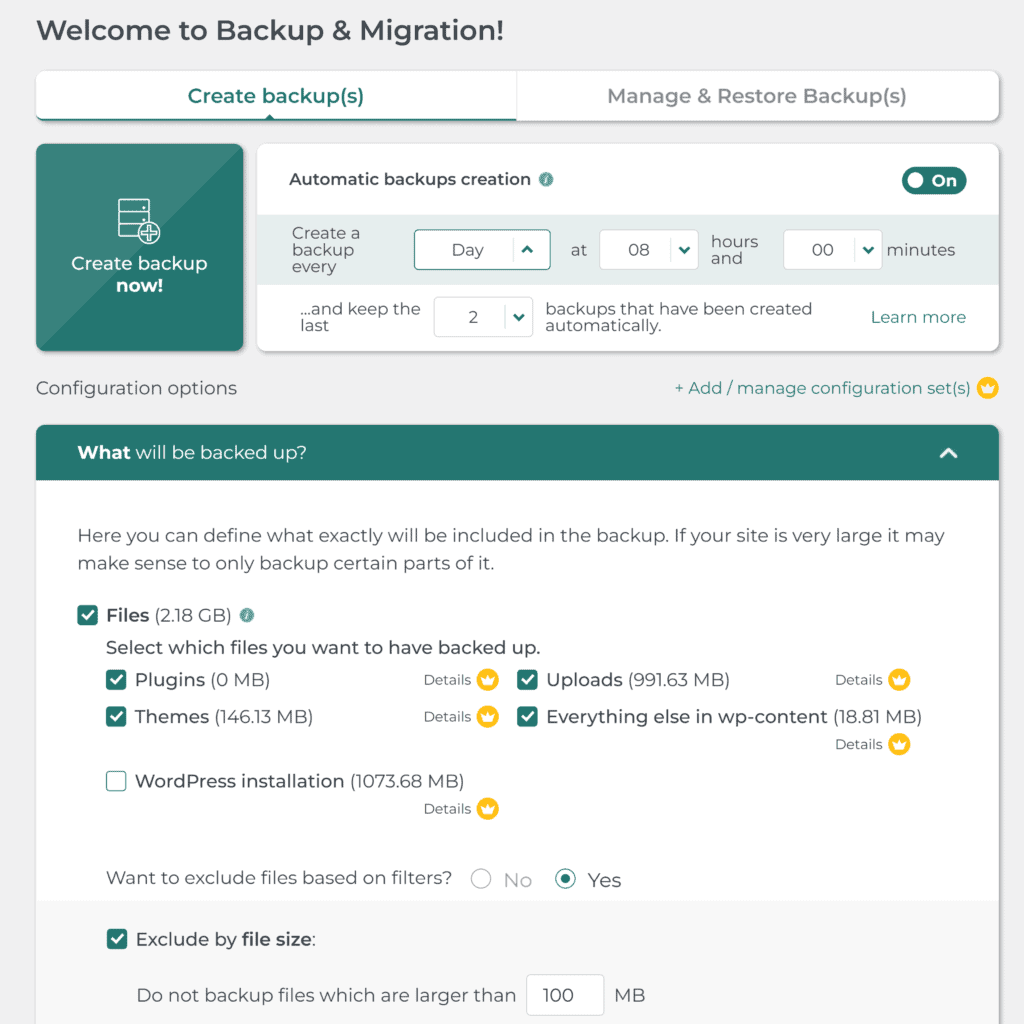
Backup Migration Features
- An easy-to-use WordPress backup, restore and migration solution
- Supports one-click backups and restores
- Lets you define exactly what is and isn’t backed up
Pros
- Website restores can be processed by uploading a backup file or defining the URL of the backup
- Many exclusion filters are available to help you tailor what is backed up
Cons
- The plugin is currently a work in progress
- The core version restricts backups to 2GB
- No support for non-WordPress files and folders
The free version of Backup Migration can be used to store backups on your server that are up to 2GB in size. This makes it a solid choice for those who want to backup a small WordPress website locally or to their web host.
A 180-day license for Backup Migration Premium costs $19.98 for use on non-commercial websites and $29.98 for commercial websites. Upgrading will allow you to create backups above 2GB in size but at the time of writing, no premium features are available as they are still in development. As such, I do not advise upgrading until all premium features have been officially released.
Final Verdict
The free version of Backup Migration is easy to recommend for small WordPress websites that want to backup files to their server, but the 2GB file restriction makes it impractical for live websites.
This file restriction is lifted if you upgrade to the full version of Backup Migration. At the time of writing, however, this is not something I can recommend as all major features of Backup Migration Premium are still in development.
12. BackupGuard
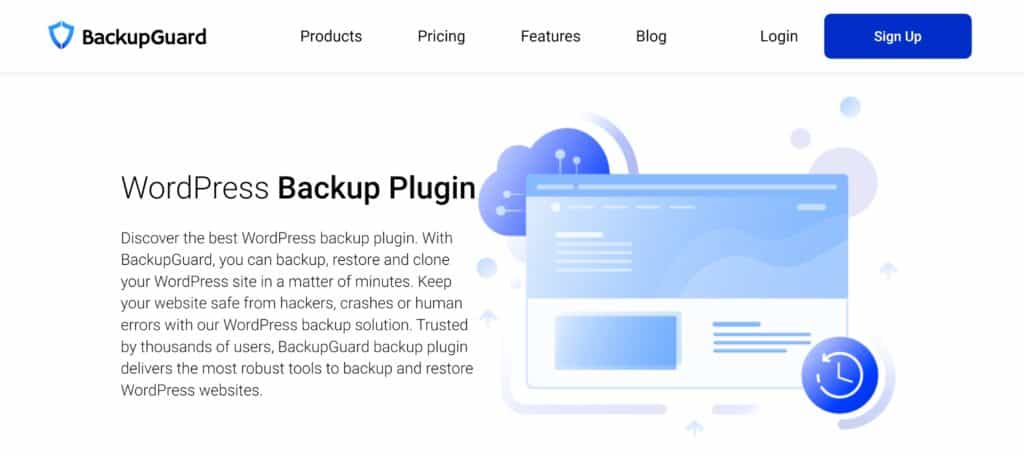
BackupGuard offers a number of services to WordPress users. Their backup plugin can be used to backup, restore and migrate WordPress websites. They also sell a cloud storage service that compliments their main backup solution and have released a security WordPress plugin too.
The free version of BackupGuard is simple to use. It allows you to specify exactly which files, folders and database tables are included when generating backups.
Automated backups can be scheduled hourly, daily, weekly and monthly and there’s an option to back one WordPress website to your Dropbox account. If you prefer, you can specify the directory on your server where you store backups.
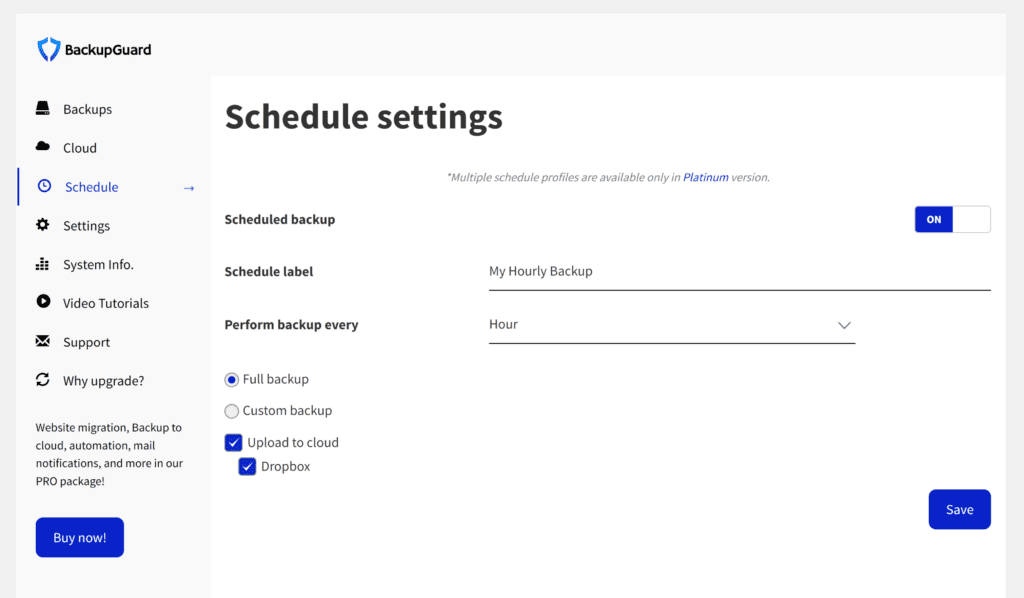
BackupGuard Features
- A one-click WordPress backup and restore solution that also has website migration functionality
- Boasts a beautiful user interface and has great support for cloud storage services
- Backups can be generated automatically every hour
- Folders and database tables can be excluded from website backups
Pros
- The free version of BackupGuard can be used to schedule hourly website backups to Dropbox
- Lets you define exactly what is and isn’t backed up
- Several cloud storage services are made available in BackupGuard’s gold plan
- Multiple scheduled backups are unlocked if you upgrade to the top-tiered plan
Cons
- Can only import from Dropbox and other cloud storage services if you upgrade
- No support for non-WordPress files and folders
BackupGuard’s premium plans are fairly priced. The $25 per year silver plan offers support and updates for two websites. This version adds support for SFTP/FTP backups, email notifications and direct backup downloads.
The $39 per year gold plan lets you restore WordPress from cloud storage services and adds support for several additional storage services. It also increases support and updates to five WordPress websites. Developers and agencies may want to consider the $99 per year platinum plan as it allows unlimited usage.
Final Verdict
The core version of BackupGuard is one of the better free backup solutions available to WordPress users. The plugin is easy to use and supports hourly backups to your server or to Dropbox.
BackupGuard’s $39 per year gold plan is worth considering as it adds support for FTP and several cloud storage services. Restoring from the cloud is available in this version too, which is an important feature that is missing from the core version.
13. WP Time Capsule
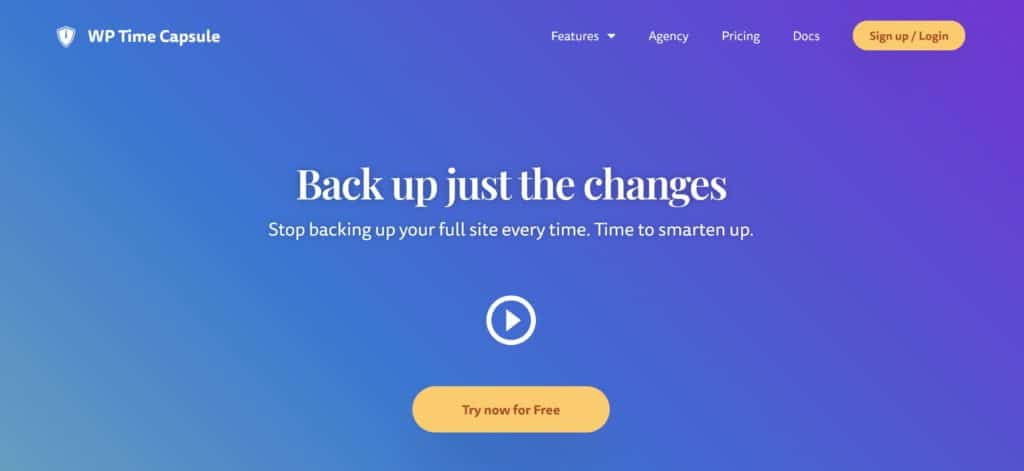
WP Time Capsule is a premium service that uses an incremental storage method to back up WordPress websites. This greatly reduces the footprint of backups and as your whole website doesn’t have to be fully backed up each time, it reduces strain on your server too.
Real-time backups are generated any time your website is updated and you can store backups on cloud storage services such as Google Drive, Dropbox and Amazon S3. Backups can also be generated before any WordPress updates. are processed
Websites and individual files can be restored at the click of a button and you can restore backups to a staging area before pushing them to your production website. This backup and staging system should help prevent unexpected outcomes.
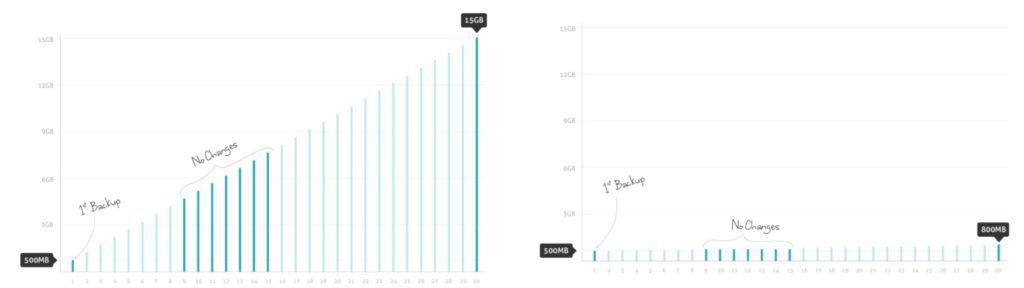
WP Time Capsule Features
- Uses a one-click incremental backup and restore system
- Backups can be saved to Google Drive, Dropbox or Amazon S3
- An integrated website staging system helps you verify restores before they are processed
Pros
- Easy to process backups and restores
- An incremental backup system reduces storage requirements and lightens the load on your server
- A 365-day restore window is available if you store backups on Amazon S3
- Backups can be processed before WordPress updates are performed
Cons
- No free plan is available
- No support for non-WordPress files and folders
A 30-day trial is available to test WP Time Capsule (no credit card required). To continue using the service after 30 days, you need to select one of three premium plans. All plans give you access to the same core features, though the agency plan does also allow white labelling.
The business plan retails at $49 per year. It supports two websites and stores backups for 30 days. The $99 per year freelancer plan increases usage to ten websites and backup storage to 120 days. For unlimited websites and 365 days of backup storage, you need to select the $199 per year agency plan.
Final Verdict
WP Time Capsule is a popular hosted WordPress service that integrates website staging into its service. Its support for real-time backups makes it a good choice for websites that are updated frequently, such as large blogs and online shops. There’s white-label support for agencies too.
The service is a good choice if you’re searching for a reliable hosted backup solution. As no free version of WP Time Capsule exists, I encourage you to take advantage of the 30-day free trial so that you can evaluate its functionality properly.
14. WP Staging
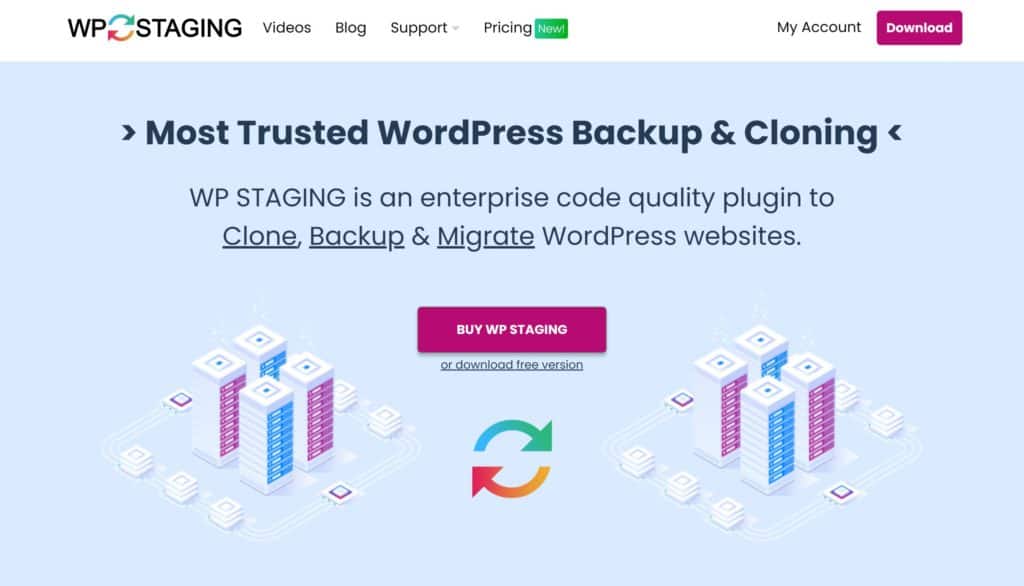
WP Staging is a flexible WordPress plugin that allows you to create a local staging area. It also lets you back up, clone and migrate WordPress websites.
The free version of the plugin can be used to create a staging area on your web server and lets you define which database tables and folders are used to create it.
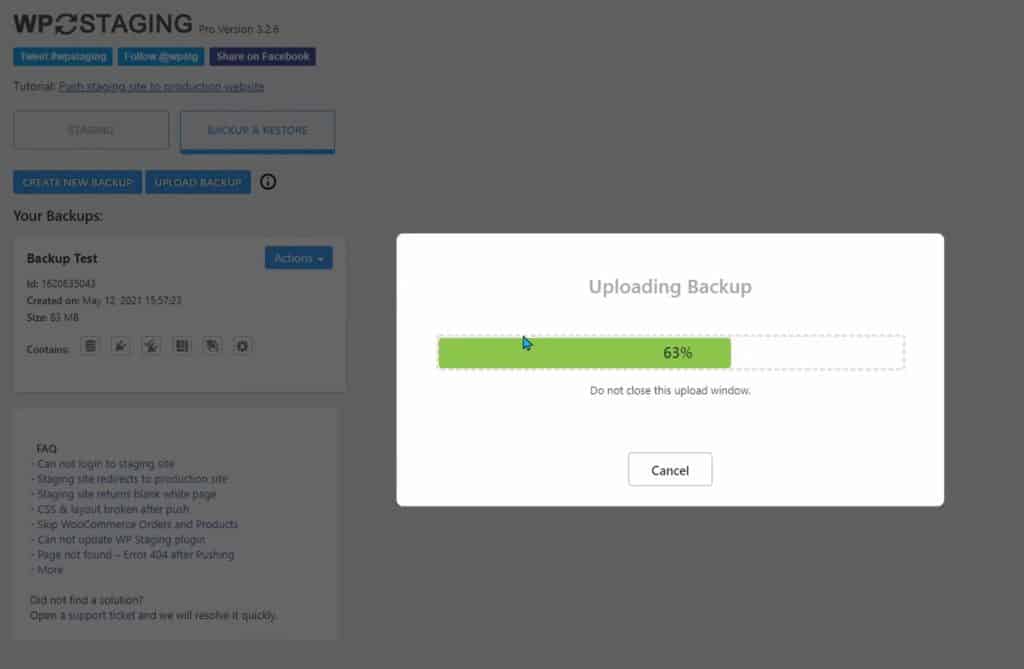
WP Staging Features
- A WordPress staging plugin that can be used to create a staging area on your server
- The pro version adds backup, migration and cloning functionality
- Backups can be automatically generated hourly and saved to cloud storage services
- Full control over what is included and excluded in backups
Pros
- It’s easy to execute website backups and restores
- Staging functionality is useful for safely restoring websites
Cons
- You need to upgrade to WP Staging Pro to be able to backup and restore
- No support for non-WordPress files and folders
You need to upgrade to the pro version of WP Staging to unlock WordPress backup and restore functionality. Those who do can use the plugin to back WordPress up locally and to cloud storage services such as Google Drive and Amazon S3. It also adds useful migration options such as cloning WordPress to a sub-directory or sub-domain
WP Staging Pro retails at €89 per year for a single license, €139 for a three-website license and €239 for an unlimited website license (VAT is added to the cost of all plans).
Final Verdict
I’m a big fan of WP Staging as I have used the plugin frequently in the past to create staging areas on my servers. You do, however, need to upgrade to WP Staging Pro in order to backup, migrate and clone WordPress.
WP Staging Pro also unlocks many useful staging features so it is a good option if that is important to you. At €89 per year, those of you who primarily want a good premium backup solution may want to consider alternative solutions that offer more features and configuration options for website backups.
15. WPBackItUp
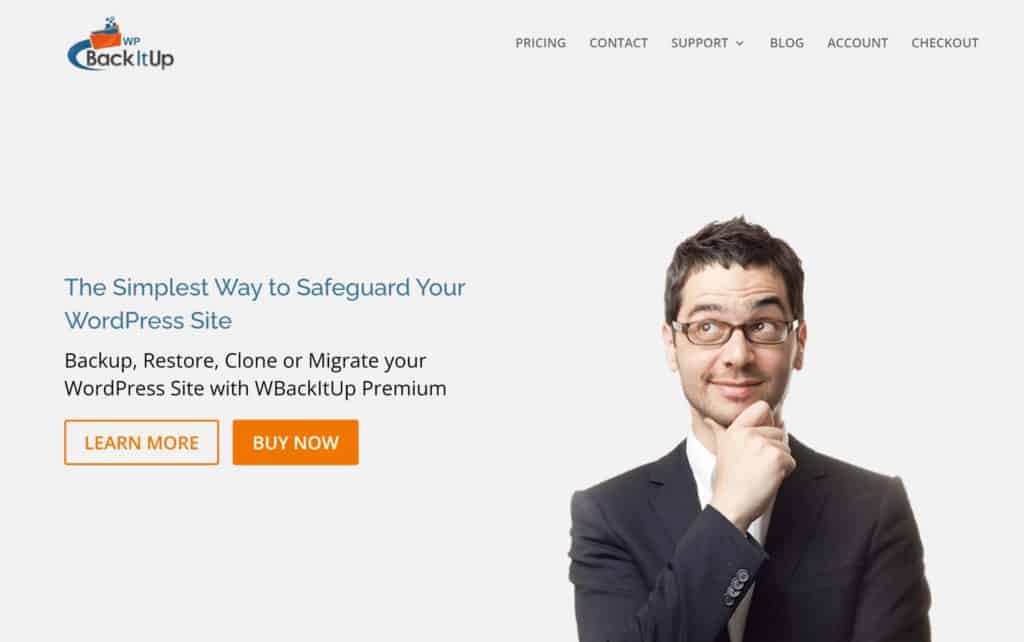
WPBackItUp is a simple WordPress backup plugin that can be used to backup, clone, migrate and restore WordPress websites. The plugin allows you to specify exactly what is backed up and tweak backup settings such as the maximum size of zip files.
The lite version of WPBackItUp lets you perform manual backups and store them on your website’s server. Restore functionality is not available in this version, therefore you need to restore WordPress manually yourself.
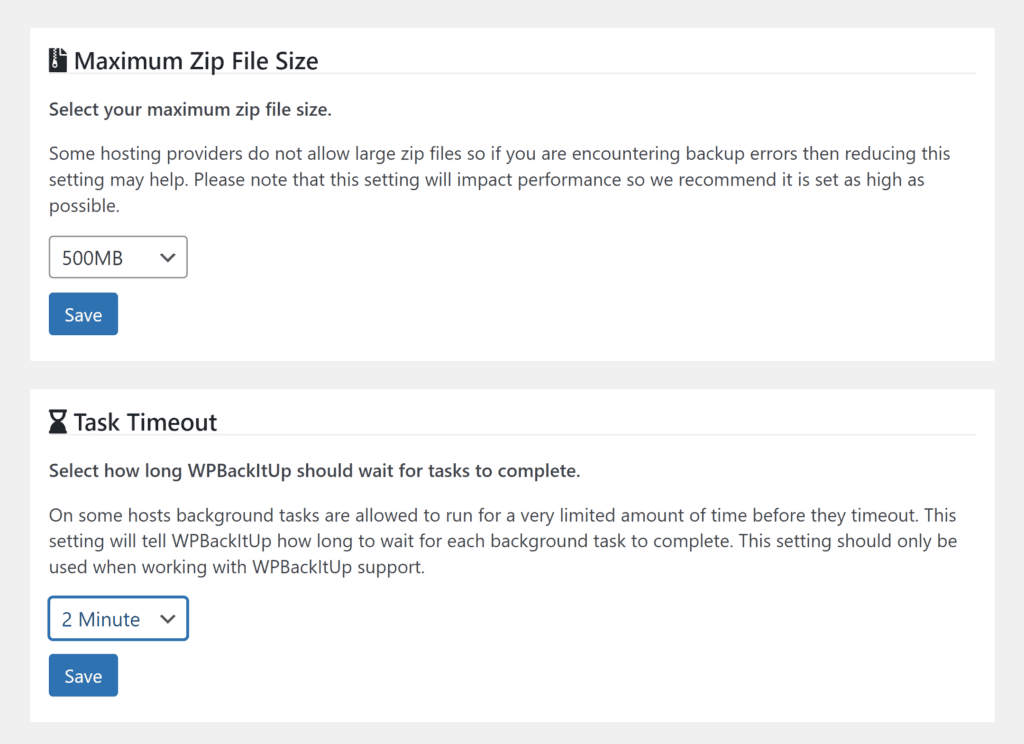
WPBackItUp Features
- Supports WordPress backups, restores, migrations and cloning
- Database tables and folders can be excluded from backups
- WPBackItUp allows backups to be saved to Dropbox
Pros
- A simple interface ensures it’s easy to create website backups
- Lets you define what you want to be backed up
Cons
- The core version can only be used to manually create local backups and has no website restore functionality
- No support for non-WordPress files and folders
The premium version of WPBackItUp costs $79 per year for a single license, $99 per year for a five-website license and $199 for a 20-website license.
Upgrading unlocks one-click website restores, backup importing and automated backups. It also allows you to backup directly to Dropbox.
Final Verdict
The free version of WPBackItUp makes it easy to create custom website backups and save them locally to your server. Unfortunately, it has no restore functionality so you would have to manage website restorations yourself.
WPBackItUp Premium addresses this issue by unlocking automated backups and one-click restores from Dropbox. For $79 per year, however, there are many alternative backup solutions that offer more features and customisation options.
16. WordPress Backup & Migration
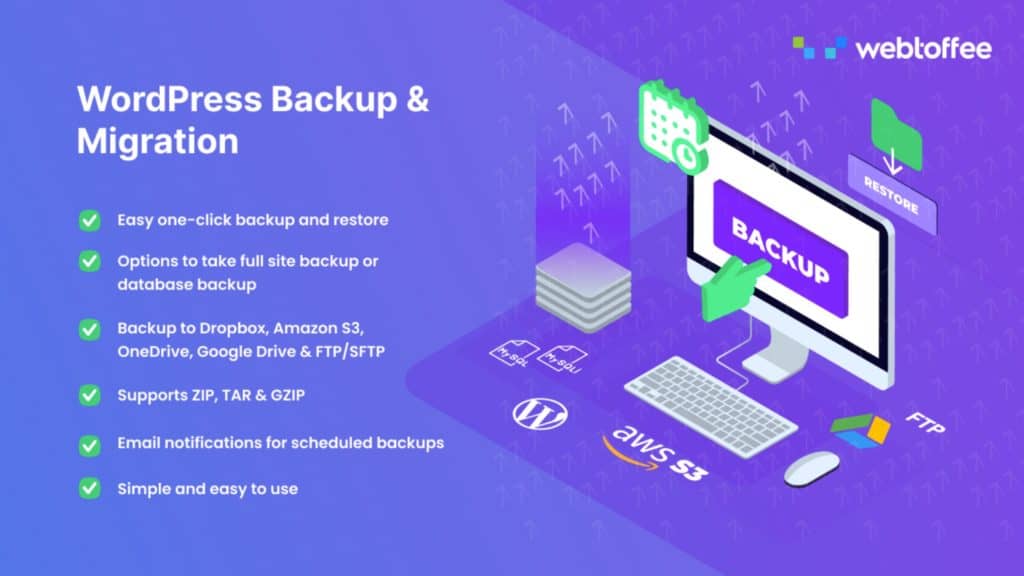
WordPress Backup & Migration has one of the simplest backup interfaces, placing most settings on one dedicated page. The plugin supports one-click backups and restores and lets you specify which files are backed up.
The developers have been incredibly generous with what is included in the free version of the plugin. The plugin can be used to backup WordPress locally, via FTP or to Google Drive or Amazon S3. Automated backups can be scheduled to be processed daily, weekly or monthly.
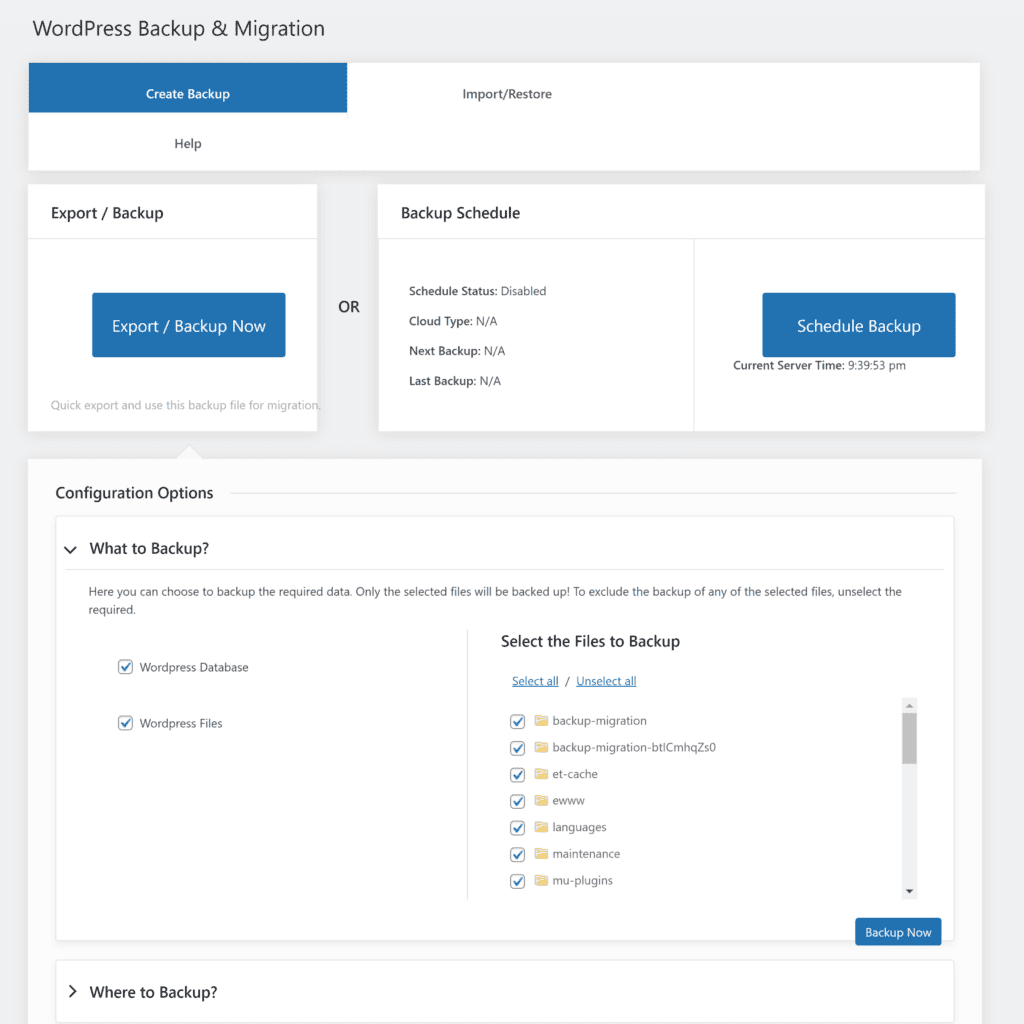
WordPress Backup & Migration Features
- Supports one-click website backup and restores
- Good support for cloud storage services
- Scheduled backups can be processed daily in the core version and a custom schedule can be set up if you upgrade
- The Pro version supports multiple storage locations
Pros
- Its user-friendly interface is a joy to use
- The core version can be used to backup WordPress every day locally, using FTP or to Amazon S3 or Google Drive
- Can be used to effectively migrate WordPress websites
Cons
- No support for non-WordPress files and folders
The premium version of WordPress Backup & Migration retails at $49 per year for a single license, $99 per year for a five-website license and $199 per year for a 25-website license.
Upgrading allows you to backup at custom intervals and specify which database tables are backed up. It also lets you back up to Dropbox and OneDrive and save backups to multiple storage locations.
Final Verdict
The developers of WordPress Backup & Migration have been generous with what is included in the core version. It’s easy to use and allows daily backups to be saved locally or to cloud storage services.
The premium version adds support for DropBox and Microsoft OneDrive and allows website backups to be saved to multiple locations. It’s fairly priced at only $49 per year.
17. BackUpWordPress
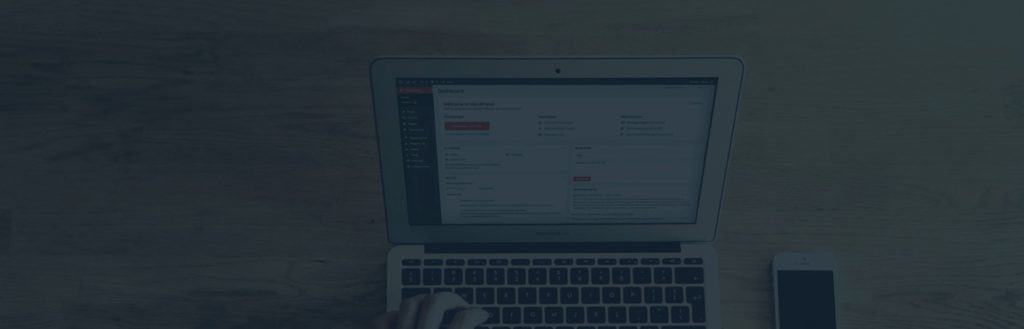
BackUpWordPress is a great option if you only want to create backups and store them locally on your server.
Backups can be automatically generated on an hourly basis all the way up to a monthly basis. The number of backups to store on your server can be defined and you can choose to only backup the WordPress database or files if you wish. Specific files can also be excluded from backups.
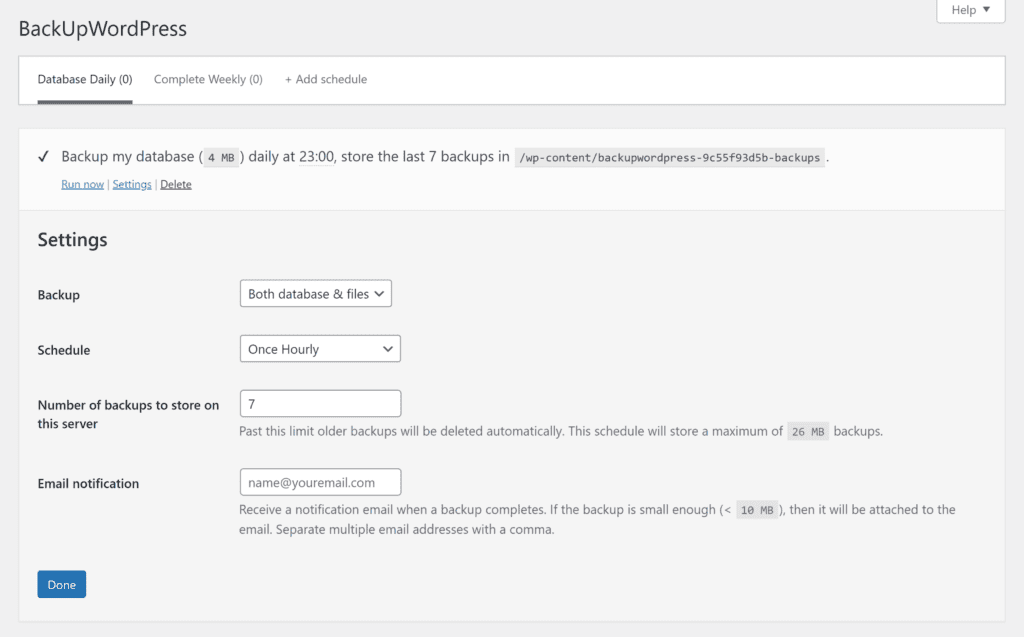
BackupWordPress Features
- A simple backup solution that saves all backups on your server
- Backups can be automated on an hourly basis up to a monthly basis
- Multiple backup schedules can be configured
Pros
- Incredibly easy to use
- Lets you back up files and database, database only or files only
- The maximum number of backups to be stored can be defined
Cons
- No website restore functionality
- No support for non-WordPress files and folders
There’s no option to restore backups or export backups to a cloud storage service, but BackupWordPress is free to use and highly configurable.
Final Verdict
BackUpWordPress is one of the few WordPress backup plugins that does not have a pro version. It’s a simple solution that can be used to store backups on your own server.
There are a few configuration options, but by and large, this is a basic solution that can only be used to back up WordPress locally.
18. Database Backup for WordPress
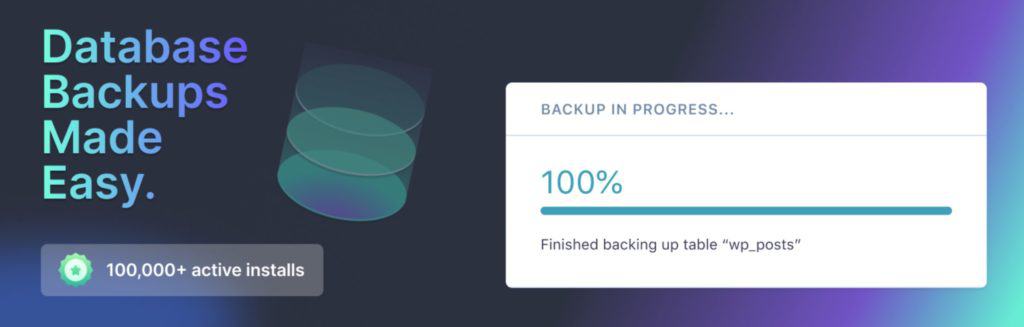
If you only need to back up the WordPress database, I recommend checking out Database Backup for WordPress. Developed by the same people behind Advanced Custom Fields, the plugin lets you backup your website database directly to your computer
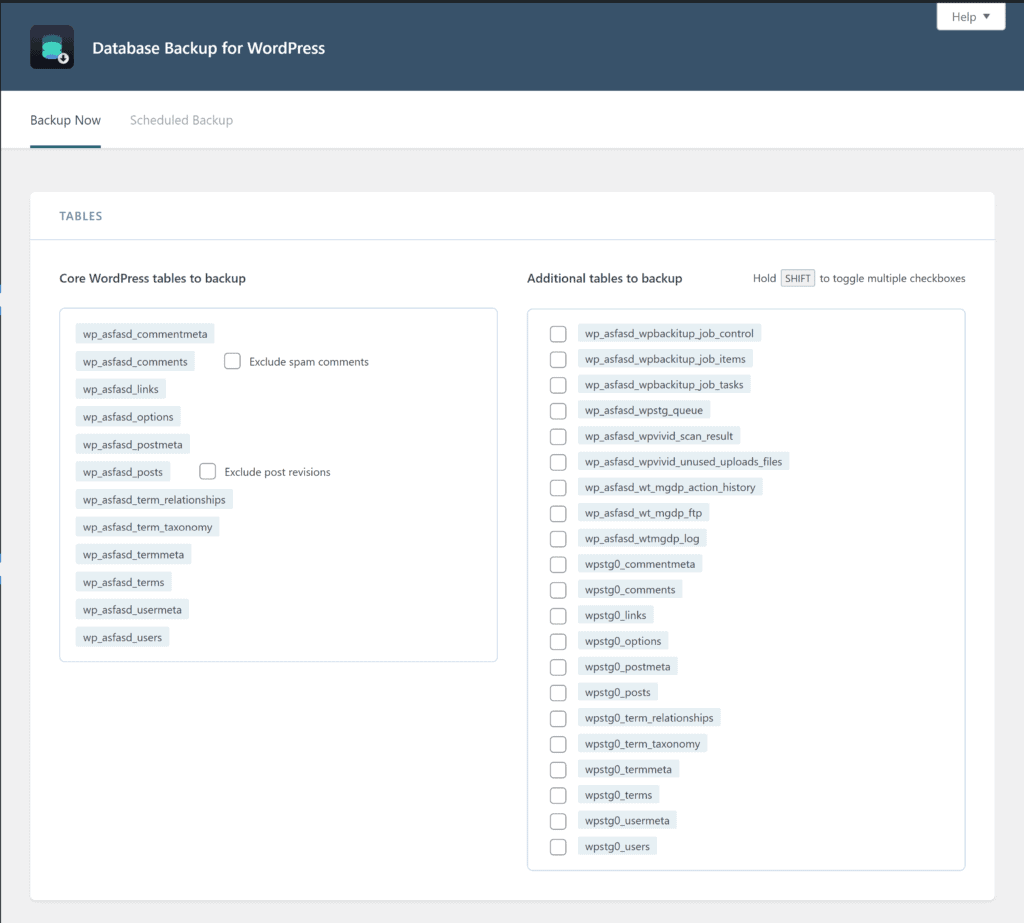
Database Backup for WordPress Features
- A simple way to back up the WordPress database
- Backup files can be scheduled on an hourly basis up to a weekly basis and then emailed to you
- Spam comments and post revisions can be excluded from database backups
Pros
- Database backups can be created at the click of a button
- Plugin and theme tables can be excluded from backups
Cons
- Not a complete WordPress backup solution
- No option to store scheduled backups on your website server or on external websites
The plugin also lets you schedule backups to be automatically created and emailed to you every hour, 12 hours, daily or weekly.
Final Verdict
Database Backup for WordPress should not be used as your primary website backup solution, but it’s a useful WordPress plugin that makes it easy to take a snapshot of the WordPress database and a great alternative to backing up using a database manager such as phpMyAdmin.
The scheduling feature may be impractical for larger websites as backups can only be emailed to you. Hopefully, a future version will add an option for storing backups locally on your server or to a cloud storage service.
19. WP Database Backup

If you’re looking for more control over database backups, I recommend checking out WP Database Backup. The free version of the plugin can be used to back up the WordPress database manually or automatically schedule backups hourly, every 12 hours, daily, weekly or monthly.
Database tables can be excluded from backups if you wish and you can define the maximum number of backups to be stored and whether backups are created before WordPress updates.
Backups can be stored locally, via FTP, via email or on Google Drive, Amazon S3 and Dropbox. Search and replace functionality is also available to help you migrate your WordPress website.
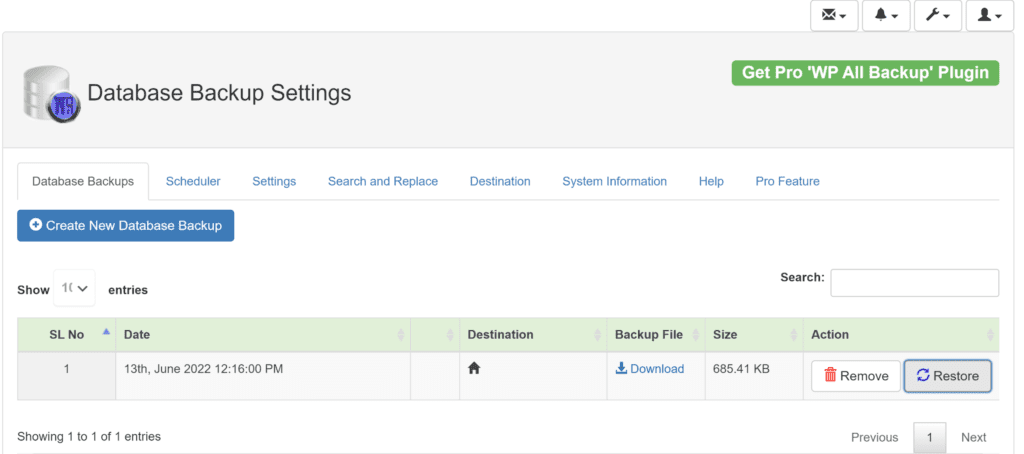
WP Database Backup Features
- Offers one-click manual backups and scheduled backups
- Backups can be automatically created every hour and saved to popular cloud storage services
- Tables can be excluded from backups and backups can be generated before WordPress updates
- Support for files and folders if you upgrade to the pro version
Pros
- Gives you great control over backing up the WordPress database
- Search and replace functionality is available to help you migrate WordPress websites
- The Premium version adds features such as one-click restores and website cloning
Cons
- You need to upgrade to the premium version in order to backup files and folders
- No restore functionality available in the free version
The premium version of WP Database Backup plugin is fairly priced, retailing at $22 per year for a single license, $35 per year for a five-website license and $49 per year for an unlimited website license.
Despite its name, the premium version of WP Database Backup allows you to backup WordPress files and folders too. Specific files and folders can be excluded from backups if you wish and you have the option of backing up to multiple destinations too. Additional options for cloning and migrating your website are also available.
Final Verdict
WP Database Backup is one of the most effective ways of backing up the WordPress database locally or to a number of external cloud storage services. There are many filtering options and you can specify the maximum number of backups to be stored too.
The plugin can be used to backup complete WordPress websites if you upgrade. It’s only $22 per year to upgrade to the premium version and they frequently run promotions which reduce the price to only $13.20 per year. WP Database Backup does lack security and staging features found in other solutions, but the low cost of the plugin makes it incredibly appealing.
How to choose a best WordPress backup plugin
When it comes to WordPress plugins, one size does not fit all. You may find that one solution is perfect for one project, whilst a different solution is a better fit for another. This is also true when choosing the best WordPress backup plugin.
There are a number of factors to consider when selecting a backup plugin for WordPress website.
- Automation – Does the plugin automate backups and restores or do you have to do this yourself?
- Features – The features and tools that are available in different backup solutions vary. It is therefore important to choose a solution that matches your requirements.
- Budget – Be sure to factor cost into your decision. Free and premium backup solutions are available to WordPress users, with many features only being made available if you upgrade.
- Updates – How often is the WordPress backup plugin updated with security fixes and additional features?
- Support – Do you need support? If so, how much are you willing to pay for it?
- Compatibility – Many WordPress backup plugins can connect to third-party cloud services and to other WordPress plugins. Check the cost of using this functionality and if possible, test the integration yourself.
- Reliability – How quickly can you get your website back online in an emergency? This is something that is difficult to gauge from a sales page, so it is worthwhile doing some backup and restore tests with backup plugins before you use them on a live website.
As noted above, features and functionality vary greatly between WordPress backup plugins. It is therefore important to evaluate which features are important to you.
- Dashboard – The dashboard is where you manage your backups, process website restores and change configuration settings. They’re typically located within the WordPress admin area, though some solutions use independent dashboards on third-party websites. This can be particularly useful when managing backups and restores for multiple WordPress websites.
- Impact on Website Performance – Some WordPress backup plugins negatively impact website performance when they are generating website backups. So be sure to analyse this when testing backup solutions.
- Support for Large WordPress Websites – Unfortunately, WordPress backup solutions are not always optimised for backing up large websites.
- Backup Storage – One of the most important things to consider is where backup files are stored. Backups can usually be downloaded directly to your computer or saved to your server, FTP location or cloud storage service. Some WordPress backup plugins also allow you to save backup files to multiple locations.
- Ease of Use – Another factor to consider is usability. In addition to configuring how backups are generated, pay attention to how easy it is to restore your website if your website goes offline.
- Real-Time WooCommerce Backups – Daily backups just aren’t good enough for online shops. A hacked website or a server failing could be catastrophic if customer orders are lost. This is why real-time backups are vital for WooCommerce users.
- Full WordPress Backup – Some solutions will only back up the WordPress database, though it is common for all WordPress files and folders to be saved too. A few WordPress backup plugins also allow you to back up non-WordPress files and folders. Make sure your backup solution backs up everything you need to perform a full website restore.
I encourage you to use this article as a starting point for your own research and test many backup solutions to help you make an informed decision. In addition to the backup solutions referenced here, you can find other useful WordPress backup solutions in the official WordPress plugin directory.
Why is a backup Plugin for WordPress necessary?
The vast majority of hosting companies store daily website backups for customers, but these backups should not be considered a replacement for your own website backup and restoration strategy.
There are a number of reasons why you should take control of your website backup setup.
- Features & Tools – Backup functionality from hosting companies remains limited. Typically, the only option available is to download daily backups to your computer, with no options for scheduling backups or connecting to cloud storage services.
- Restoring Backups – The process of restoring a WordPress website through a hosting company tends to be slower and there are fewer options available during the restore stage.
- Data Centre – Many hosting companies continue to store backups on the same server as customer websites. So if the data centre experiences a power outage or data loss, your live website and all website backups could be lost.
Hosting backups should be included in your WordPress security and backup strategy, but a WordPress backup plugin generally provides a safer and more efficient setup overall. They also offer better backup and recovery options.
Final Thoughts
I hope you have enjoyed this look at the best WordPress backup plugins available on the market. I encourage you to test all of the WordPress backup plugins I have shared to see which one is best for you.
In addition to generating website backups, I recommend following recommended WordPress security practices and using a good WordPress security solution such as MalCare. This will help prevent your website from being maliciously attacked and greatly reduce the need to restore WordPress from a backup.
Good luck.
Kevin
Frequently Asked Questions
Answers to common questions about backing up WordPress websites 🙂
What’s the Best Way to Backup or Restore a WordPress Blog?
A WordPress blog can be backed up and restored manually if you wish, but the process is time-consuming and impractical for live websites. That is why I recommend a dedicated WordPress backup solution that does all the hard work for you.
Which Plugin is the Best for WordPress Backup?
It is common for WordPress users to ask what is the best plugin or solution for backing up WordPress. What you should be asking instead is “What is the best WordPress backup plugin for me?”.
There are a number of factors to consider. This includes features, functionality, ease of use, customisation options and pricing.
The solution I favour for my own projects is BlogVault as I value ease of use and the speed at which websites are restored. I also use its WordPress management, updates, security and staging features.
My recommendation is to take a closer look at all the best WordPress backup plugins and services I have shared in this article so you can evaluate which one is best for you.
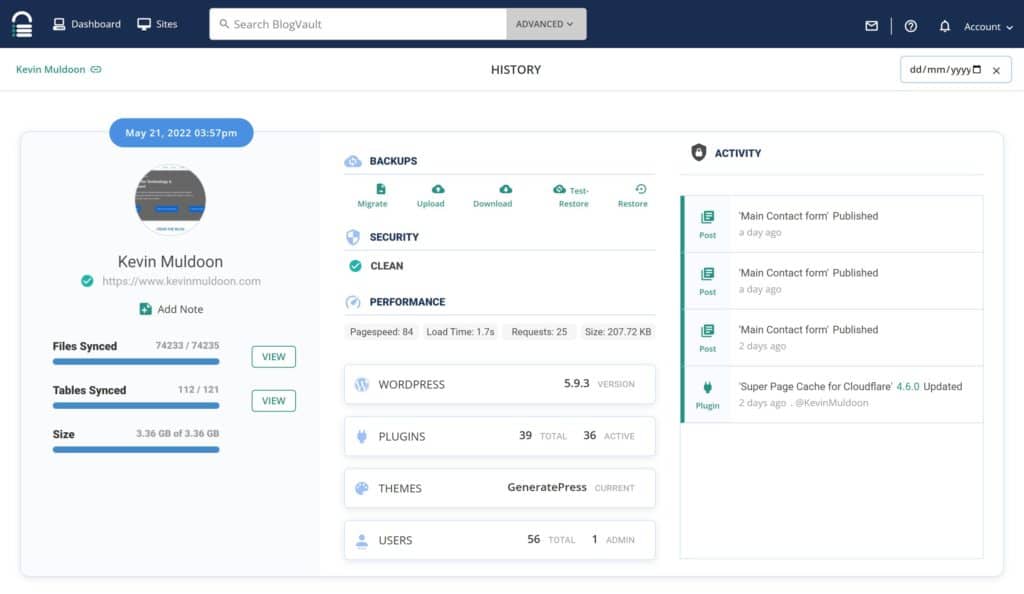
What Is the Best Free Backup Plugin for WordPress?
Although I use BlogVault to backup my main WordPress websites, I also utilise free WordPress backup plugins for smaller websites that are updated less frequently.
There are many great free backup solutions available online, but I believe the core version of UpdraftPlus is one of the best as it lets you create backups hourly and store them on one of several cloud storage services. The free version of BackWPup is a great solution too as supports cloud storage services and allows an unlimited number of backup jobs to be set up.
Other free WordPress plugins that support backing up to cloud storage services include WPvivid, BackupGuard and WordPress Backup & Migration.
How Do I Backup My Entire WordPress Site?
Best backup plugins for WordPress simplify the process of backing up the WordPress database and all WordPress files and folders. In most solutions, an and entire website backup can be generated at the click of a button. Automated backups can also be scheduled by selecting the time and storage location of backups.
Premium backup services such as BlogVault also allow you to back up non-WordPress files and folders.
How Do I Backup My WordPress Site Without Plugins?
The WordPress backup solutions that I have recommended in this article all require a WordPress plugin to be activated on your website to work correctly.
- WordPress Backup Plugins – In most WordPress backup plugins, all configuration settings are stored in the WordPress database.
- WordPress Backup Services – In solutions such as Jetpack Backups, ManageWP and BlogVault, the WordPress plugin ensures there’s a direct connection between your website and the external backup service.
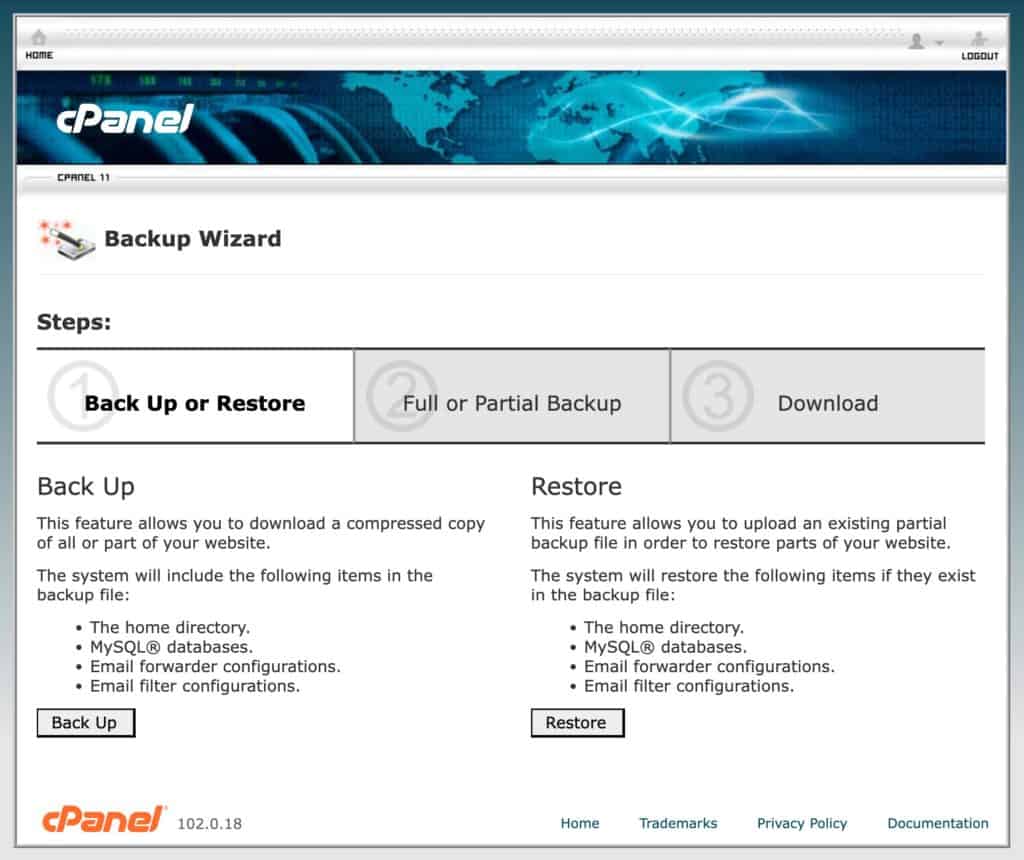
WordPress can be backed up without using a WordPress plugin.
- Hosting Control Panel – Most hosting control panels have an option to create a full website backup. In web hosts that use cPanel, for example, the backup wizard can be used to download a compressed archive of your whole home directory. Restore functionality is available too.
- Backup Manually – To backup WordPress manually, you need to use an FTP solution such as FileZilla to download all website files and folders. The WordPress database will also have to be backed up, which you can do using the database management tool that your hosting company provides (i.e. phpMyAdmin).
Whilst it’s useful to know how to back up WordPress without using a WordPress plugin, the process of regularly creating and restoring backups manually is impractical. It is significantly easier to use a dedicated WordPress backup plugin to automate website backups and restores.
How Often Should I Backup My WordPress Site?
If you have a small website which is rarely updated, weekly backups may be sufficient. For most websites, however, I recommend backing up your WordPress daily as this greatly reduces the risk of data loss if you need to restore your website.
Real-time backups are recommended for online shops and other WordPress websites which are updated frequently.
Category:
Share it:
You may also like
![Top 9 ManageWP Alternatives To Manage Multiple Sites Easily [Reviewed]](https://www.malcare.com/wp-content/uploads/2022/12/malcare-default-image.jpeg)
Top 9 ManageWP Alternatives To Manage Multiple Sites Easily [Reviewed]
ManageWP is a popular name in the WordPress maintenance plugins market. People love how much you get for a free plan, how easy it is to set up, and how…

MalCare Proactively Defends Against Icegram Express SQL Injection Vulnerability
MalCare’s recent data has revealed numerous attempts to exploit a newly found SQL injection vulnerability in the Icegram Express plugin. Attackers commonly use this sophisticated SQL injection technique to extract…

Atomic Security’s Deep WordPress Integration Helps Protect Against Core XSS Vulnerability
The recent WordPress core vulnerability is a critical one, primarily because of two reasons. Firstly, it affects the WordPress core itself, which means that every WordPress site is vulnerable to…
How can we help you?
If you’re worried that your website has been hacked, MalCare can help you quickly fix the issue and secure your site to prevent future hacks.

My site is hacked – Help me clean it
Clean your site with MalCare’s AntiVirus solution within minutes. It will remove all malware from your complete site. Guaranteed.

Secure my WordPress Site from hackers
MalCare’s 7-Layer Security Offers Complete Protection for Your Website. 300,000+ Websites Trust MalCare for Total Defence from Attacks.








