Your Go-To List of WordPress Website Maintenance Tasks (20 Points)
by
7-layers of Security for Your WordPress Site
Your website needs the most comprehensive security to protect it from the constant attacks it faces everyday.

Are you up-to-date with your WordPress maintenance?
If the answer is no, don’t worry. We have created this guide to simplify the process of the WordPress maintenance checklist with 20 easy-to-follow tasks.
There are three primary ways in which you can maintain a WordPress site—with a plugin, by hiring a maintenance service, and manually.
We have simplified all three to ensure that you can easily maintain your site without having to stress about it.
TL;DR: Follow our WordPress maintenance tasks guide to stay on top of your site’s security and performance. Use WP Remote to automate the process and make updates safely by using a staging site.
What is WordPress maintenance?
WordPress maintenance is a process that requires you to undertake several tasks which will help you optimize your site, keep it secure, and make it run like a well-oiled machine. WordPress maintenance checklist largely includes tasks like deleting out-of-date plugins, fixing broken links, upgrading WordPress, and more.
How to Maintain a WordPress Site [Tasks and Checklist Included]
There are several ways in which you can maintain a WordPress website. Some require you to be a lot more hands-on than others, but each one has its benefits. We have listed these methods in the order of their effectiveness and convenience so that you can pick the best option according to your requirements.
A. Use a maintenance plugin
If you are the kind of person who needs to ensure that your site is functioning properly, without handing the reins to a complete stranger, using a maintenance plugin like WP Remote is the best bet for you. A maintenance plugin will allow you to keep a track of everything from security, to backups and updates from a single dashboard.
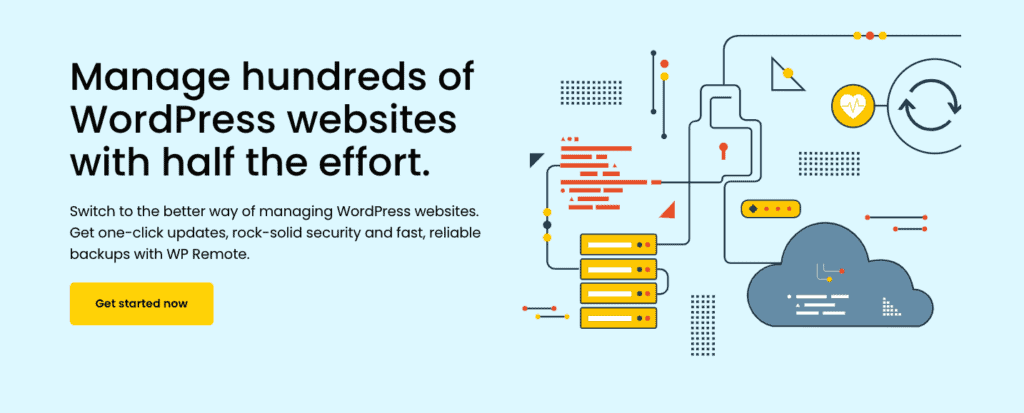
WP Remote allows you to be in complete control of your WordPress website maintenance by simplifying complex tasks in minutes that may take hours if undertaken manually. WP Remote allows you to handle multiple sites from the same dashboard and save your time and effort that can be used to grow your business.
What to expect with WP Remote:
- Scheduled automatic backups
- Safe updates via staging sites
- Thorough on-demand malware scanning
- Accurate malware detection
- Flawless cleanups
- Does not affect server performance
- Automated scans
- Real-time alerts
- Uptime monitoring
- On-demand reports
- Activity log
B. Hire a maintenance service
Maintenance services such as Maintainn or WP Buffs handle your WordPress maintenance for you. They take care of your site’s upkeep and ensure that everything is running smoothly.
However, not all maintenance services are reliable, and the really good ones can be expensive. Also, we cannot guarantee the efficacy of these services as it differs as per the service provider. We recommend that you only hire maintenance services that you are confident about.
C. WordPress Maintenance Checklist: Manually maintain your site in 20 easy steps
The third and final way to maintain your WordPress site is to do it manually. Manual WordPress maintenance tasks can be tedious, there are several aspects to keep a track of, and it can quickly take up a large part of your working schedule, if you don’t have a dedicated person handling your site maintenance, especially for larger sites.
However, if you wish to manually maintain your WordPress site, we have compiled a WordPress maintenance checklist for you that you can refer to, so that you can stay on top of your site maintenance.
1. Prioritize your WordPress site security
The first and most important WordPress maintenance task is to create a website security plan and execute it. Your WordPress site security should be your no. 1 priority, because even a hint of malware can make you lose customers, blacklist your site, or even lead to lost data. The consequences are just far too great to risk your site security.
The best way to secure your WordPress site is to use a security plugin such as MalCare. MalCare allows you to schedule daily scans of your site, and alerts you immediately when it detects any suspicious activity. This way, you will always be in control of your site’s security. Even if malware is detected, you can clean it up within minutes with a single click on MalCare.
MalCare also offers firewall protection, which stops any incoming attacks such as brute force attacks and XSS attacks which can prove to be very damaging to your site, visitors, and overall business.
2. Backup your site regularly
If your website is crucial to your business in any way, backups are an absolute necessity. Often, site owners underestimate the need for backups, because backups seem unnecessary until they are required. But in case your website is hacked and all your data is lost, or your web host suspends your account and deletes your site data, short of starting entirely from scratch, backups are your best bet.
A good backup can have your site up and running within minutes, reducing downtime, and minimizing losses.
There are several ways to take backups of your WordPress site, such as using a backup plugin, relying on your web host’s backups, or backing your site up manually. While all of these options are feasible, the only reliable option is to use a backup plugin such as Blogvault.
Web host backups aren’t always reliable, and in case your website server is hacked, your backups will be affected too. Manually backing up your site can be tedious and prone to human error. BlogVault automates this entire process by scheduling daily automatic backups for your site and storing them on an offsite server. This way, even if your website server is compromised, your backups are safe, and the storage doesn’t affect your website’s performance.
3. Optimize your WordPress site performance
One of the biggest reasons visitors leave a website is if it’s too slow to load. Thanks to the many tools and plugins available for WordPress sites, you can optimize your site to improve its performance. This includes removing junk data, optimizing images, and more. You can use a site-optimizing plugin such as Jetpack or WP Rocket to help you improve your site performance.
4. Upgrade WordPress version
Arguably the most important piece of WordPress maintenance task you’ll have to perform is upgrading your WordPress version. WordPress version upgrades are released regularly, approximately twice a month, and need to be installed as soon as possible. They usually contain patches, bug fixes, enhanced features, and other improvements. However, they also plug any newly discovered security holes, making them an indispensable part of your maintenance routine.
WordPress installs minor updates on your site automatically, but you can turn the feature off. Any major updates require your authorization, but often admin drag their feet on updating WordPress versions because any major changes can result in incompatibility issues with existing themes and plugins, and potentially break the site.
You can use a plugin like BlogVault to create a staging site and test any major updates. You can then merge it with your live site to be absolutely certain that these updates are safe. Additionally, you can check our guide on updating WordPress that details several ways in which you can update your site safely.
5. Update WordPress themes, and plugins
Just like your WordPress core, the themes and plugins on your site also need to be updated regularly. Ideally, you should update these as soon as an update is released. Theme and plugin developers often fix any vulnerabilities discovered by releasing patches through updates. Therefore, it is crucial that you update your site regularly. However, it might not always be possible to stay on top of update schedules.
If you are using BlogVault, you can monitor the updates from your dashboard and update your themes and plugins at once without hassle. Major plugin or theme updates can be tested via staging sites as well.
6. Identify and delete spam
Spam is a real issue, especially for high traction sites. If you allow comments on your site, you may have noticed that a lot of them are spam. Some are just random posts trying to promote something, but there are others with links that can be malicious and trick your visitors into giving away their information.
Spam in comments make it difficult for your real visitors to engage with you. Not to mention the security risks of having malware on your site. In order to get rid of all this spam, you need to delete these comments. The easiest way to do this is to use an anti-spam plugin like Akismet.
7. Fix broken links
Broken links on your WordPress site may seem like a minor issue, but if your links are broken, it can interfere with googlebot and other search engines crawling and indexing your webpages. This means that no matter the amount of SEO and content that you spend time on, your website won’t rank on search engines.
In order to avoid this, you need to check for broken links across your site from time to time. You can use a site audit tool that crawls your site and checks for any issues that it might have. This will give you a list of broken links, which you can then update.
8. Check downloads and social media links
If you have offered any downloads on your site, or given out social media links, you need to regularly make sure that these links are functional. Sometimes, due to bugs or inefficient code, provided links and downloads may be broken. This can severely hamper the user experience of your visitors and make them question your business’ credibility.
Visit your site from an incognito window and make sure that all the links lead to the right webpage, and all the downloads are available without any issues.
9. Review your site SEO
Your site’s SEO is an important factor in how your potential customers find your website. So it is important to optimize for search engines. But this is not limited to optimizing new content and forgetting about it. You also need to review your old content, check for meta descriptions, meta tags, and tiles. Review your overall SEO practices quarterly to ensure that your process is in line with new Google updates as well.
10. Check device and browser compatibility
We’ve already discussed why website performance is important. An average visitor is only willing to wait 3 seconds for your site to load and wow them. But sometimes, your site may perform amazingly on a desktop browser, but not load well at all on a mobile device. Similarly, websites can perform differently on different browsers.
Therefore, it is important to periodically test your site performance on different devices and browsers to make sure that the user experience of your site is uniform for all visitors. Plugins like LambdaTest can help you check device and browser compatibility for your site easily.
11. Check user accounts
The user accounts on your WordPress site are as vulnerable as the admin account. Hackers can gain access to your site through any user account by simply escalating the privileges and making their way into your site. Therefore, a large part of your WordPress site maintenance is to keep a track of all your user accounts, and ensure that they are safe. You can do this by following these steps:
- Enforce a strong password policy across all accounts
- Use the principle of least privileges when assigning user roles
- Regularly delete old and inactive user accounts
- Enforce frequent updating of passwords
12. Check overall UX
We’ve discussed the need for a strong user experience, but you need to look at it in a holistic manner. What does a customer see when they first visit your site? Where do you want them to head once they visit a certain page? What do you want them to think of your brand? Once you answer these questions, your website’s UX will become a lot more refined.
Make sure that navigation across your site is smooth. No links, forms, or opt-ins are broken, and visitors can find what they are looking for easily. This will help you boost conversions and improve your brand image tremendously.
13. Review website passwords
Website passwords are the second-highest reason for security breaches on WordPress. Weak or overused passwords are extremely common, and hackers exploit this often. Brute force attacks are designed to guess password combinations by using bots to gain access to your site. In order to maintain a secure site, there are some password practices that you must follow:
- Use capital and lowercase letters, numbers, symbols, and punctuations in your passwords.
- Make use of lengthy passwords
- Use a password manager to generate and store passwords
- Frequently update your password
- Do not repeat passwords across accounts.
14. Update site information
As your business grows, there are several changes that are pertinent to your customers. These changes may be recorded officially, but the only way for your visitors to know of them is through your website. Updating your site information such as the About Us page, contact information, and significant changes to the products and services is important to stay in touch with your customers.
15. Delete inactive themes and plugins
Many people download extra themes or plugins that they use once or twice and then forget about these extensions on their WordPress site. Inactive themes and plugins may seem innocuous, but because you don’t use these extensions, chances are that you don’t update them either. So in case, there are any vulnerabilities on them, they wouldn’t be patched. Hackers often exploit vulnerabilities nestled in inactive themes and plugins to gain access to your site.
The best way to rid yourself of these vulnerabilities is to delete any extensions that you are not using.
16. Review Google Analytics and Google Search Console
Your site data is a treasure trove of insights, reviewing which can help you maintain your site better. Especially in terms of security, you must frequently review your website statistics on Google Analytics and Google Search Console.
Your Google Analytics account can help you notice any major spikes in visitors on your accounts, and if it is from a particular region, without any reason, it could be a sign of an attack. Similarly, reviewing your Analytics can also help you understand what kind of content your visitors are engaging with, and help you improve your offerings.
Google Search Console also offers similar insights. Most importantly, the security issues tab on the Search Console alerts you if Google has detected malware on your site, and allows you to take care of it before your site is blacklisted. You can also review the keywords your audience is interested in, and use it to make your content more relatable and discoverable.
17. Clear database trash
Your WordPress database is where all your content is stored. Every post, image, and comment on your website is stored in the database. Over time, this content can accumulate in the tables and start to slow down your site. So it is important to clear database trash from time to time. You can do this manually, but if your site has a lot of content, it will be difficult for you to determine manually which content is necessary, and which needs to be deleted.
You can simplify this process by using a plugin like WP Optimizer which will automatically optimize your database tables and clear trash frequently to enhance your site’s performance.
18. Check web host statistics, plans, and domains
Your web host has all the server details about your WordPress site. It is a good practice to periodically check on this information to ensure that there are no issues. The first thing you need to check is whether your server usage has been regular. A spike in server usage without a sustained increase in visitors could be a sign of a brute force attack. It will also inform you if your web host plan is working for your website.
Also check if your hosting plan and domains are paid for. Often admin lose track of renewals and end up getting their site suspended. It is best to pay for the long term in advance, but also keep a track of your hosting plan and domains annually.
19. Clean up temporary media files
Media files enhance the user experience. Whether it is an image on a landing page, a video, or audio, media files take up a lot of space and affect website performance. But you can’t do away with them. The best way to deal with media files is to optimize them before uploading, and to clear up any temporary media files that you don’t need anymore. Plugins like WP media cleaner can come in handy to clean up large sites.
20. Run your site through check-up plugins
Check up plugins run your site through a series of checks to tell you how your site is doing. It is exactly like getting yourself a medical checkup once a year. Most people may avoid it, but it is best to stay on top of any issues. Use a check-up plugin like Health Check & Troubleshooting
to get a quick report of your site security, performance, and overall health. However, if you use a maintenance plugin like WP Remote, it will monitor your site constantly by default.
Why is WordPress maintenance important?
Like any system, your WordPress website benefits from regular maintenance. Over the course of daily operations, WordPress sites suffer from issues like malware, data bloat, unused plugins and themes, spam, and broken links. As such, you should be performing WordPress maintenance tasks regularly, fixing all these small issues before they snowball into a series of consequences like:
- Hacked website
- Data loss
- Revenue loss
- Legal issues
- Loss of visitors
- Plummeting SEO
How often you should perform WordPress maintenance tasks
Different WordPress maintenance tasks require to be undertaken at different frequencies. Some tasks such as scanning your site or taking backups are needed to be done daily, whereas tasks like checking on your hosting plans and domains can be done annually. We have created a table for the WordPress maintenance checklist to help you understand the ideal frequency of each of these tasks below.

Final Thoughts
WordPress maintenance is an overlooked aspect of running a site, but if you want your site to be an asset that brings you customers and revenue, you need to ensure that it is performing at its best. While it may seem tedious at times, WordPress maintenance tasks and checklist can be easily automated with the help of plugins like WP Remote which help you take your mind off of tedious tasks and get you to focus on growing your business.
FAQs
Do WordPress sites need maintenance?
Yes, without regular maintenance, WordPress sites would encounter several issues like hacks, data loss, slow performance, poor conversions, bad SEO, and more. In order to avoid these issues, it is best to understand the basics of WordPress maintenance and outsource the tasks to a plugin or a maintenance service if you cannot do them manually.
What is WordPress site maintenance?
WordPress site maintenance is a series of tasks that ensure that your website is secure, glitch-free, and performing at optimal speeds for visitors. These tasks include taking backups, running malware scans, optimizing site SEO, and more.
Category:
Share it:
You may also like

MalCare Ensures Proactive Protection Against WP-Members XSS Vulnerability
MalCare continues to protect its customer sites from all kinds of attacks, even the ones exploiting zero-day vulnerabilities. The recent stored cross-site scripting (XSS) vulnerability found in the WP-Members Membership…
![Top 9 ManageWP Alternatives To Manage Multiple Sites Easily [Reviewed]](https://www.malcare.com/wp-content/uploads/2022/12/malcare-default-image.jpeg)
Top 9 ManageWP Alternatives To Manage Multiple Sites Easily [Reviewed]
ManageWP is a popular name in the WordPress maintenance plugins market. People love how much you get for a free plan, how easy it is to set up, and how…

MalCare Proactively Defends Against Icegram Express SQL Injection Vulnerability
MalCare’s recent data has revealed numerous attempts to exploit a newly found SQL injection vulnerability in the Icegram Express plugin. Attackers commonly use this sophisticated SQL injection technique to extract…
How can we help you?
If you’re worried that your website has been hacked, MalCare can help you quickly fix the issue and secure your site to prevent future hacks.

My site is hacked – Help me clean it
Clean your site with MalCare’s AntiVirus solution within minutes. It will remove all malware from your complete site. Guaranteed.

Secure my WordPress Site from hackers
MalCare’s 7-Layer Security Offers Complete Protection for Your Website. 300,000+ Websites Trust MalCare for Total Defence from Attacks.








