Top 11 WordPress Maintenance Mode Plugins
by
7-layers of Security for Your WordPress Site
Your website needs the most comprehensive security to protect it from the constant attacks it faces everyday.
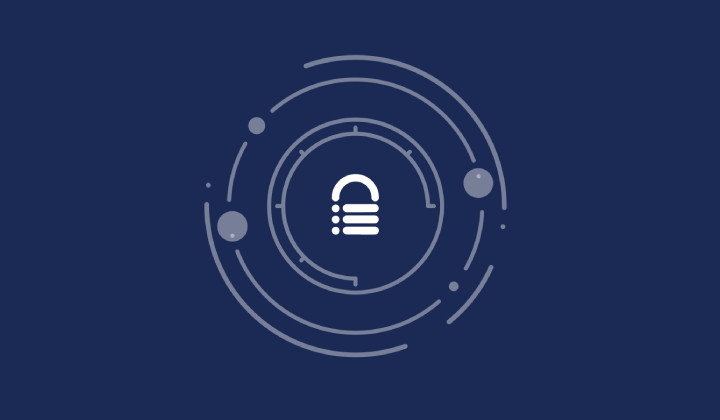
Making huge changes to a website can be stressful for administrators. However, updating your plugins, themes, and core files is necessary for security. Updating your branding, for example, is important for customer experience. But, making such large changes comes with some risk.
New eCommerce orders may get lost if you’re migrating your site. You also risk losing new comments if you make any changes to your database. To avoid all these risks, you need a maintenance mode plugin. But which one should you choose?
Don’t worry, we’re here to help. We have tested several maintenance mode plugins to compile a list of the top 11. By the end of this article, you’ll have enough information to pick the right plugin for yourself.
TL;DR: LightStart is the best plugin for maintenance mode. But it’s important to keep your website safe and test changes before making them live. This is why you should also take full backups and create staging sites with BlogVault.
As a WordPress site owner, the lines between small and big changes are blurry. Is a minor update really minor, for instance. How would you know, unless you spend time reading the release notes, and even then there is no guarantee.
Then you have the additional complexity of real-time changes. A writer publishes a blog post, someone leaves a comment, or a subscriber creates an account. If these real-time changes happen in the middle of major site changes, the results are unpredictable. Do these changes get saved, or are they lost forever?
This is precisely why WordPress itself puts a site into maintenance mode during updates. And this is an excellent practice which we emulate with a maintenance mode plugin.
So, before making any major changes to your site, we recommend that you build a staging site and take a backup.
With a staging site, you can test new updates or designs without affecting your live site. This keeps your website safe while also allowing you to experiment. Additionally, regular backups act as a safety net, if anything goes wrong. This can save you time and protect your site’s search engine ranking. A plugin like BlogVault is the easiest way to do both.
Recommendations at a glance
Best free plugin: LightStart
Best templates: LightStart
Best plugin for beginners: LightStart
Best plugin for granular control: Maintenance
1. LightStart
LightStart impressed us with its quick setup. We were able to customize a page and put our site in maintenance mode with a toggle. There were so many great templates to choose from and the interface was intuitive.

You can set up who has access to your front end and back end by allowing certain roles. You can also add a URL to redirect users to.
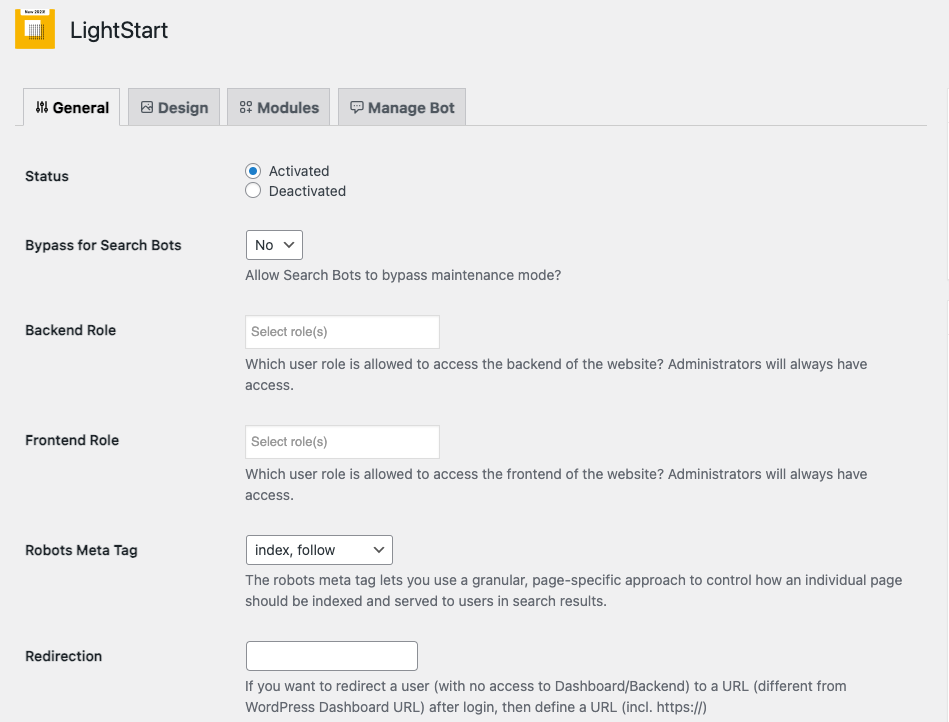
There is a huge library of templates to choose from. You can edit the template in your in-built page editor.
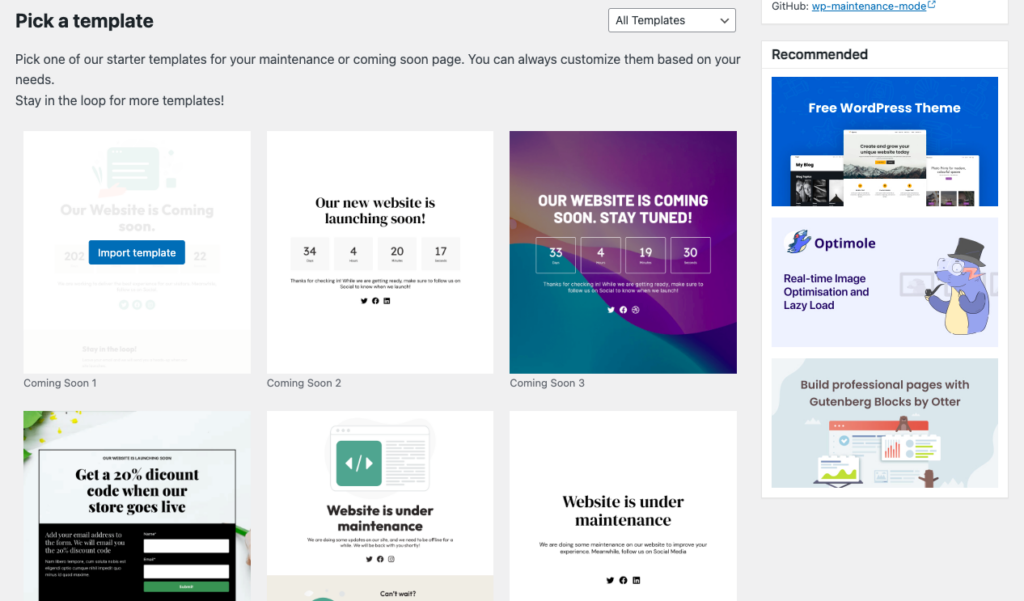
In your Modules tab, you can add GA code and start tracking your traffic as well.
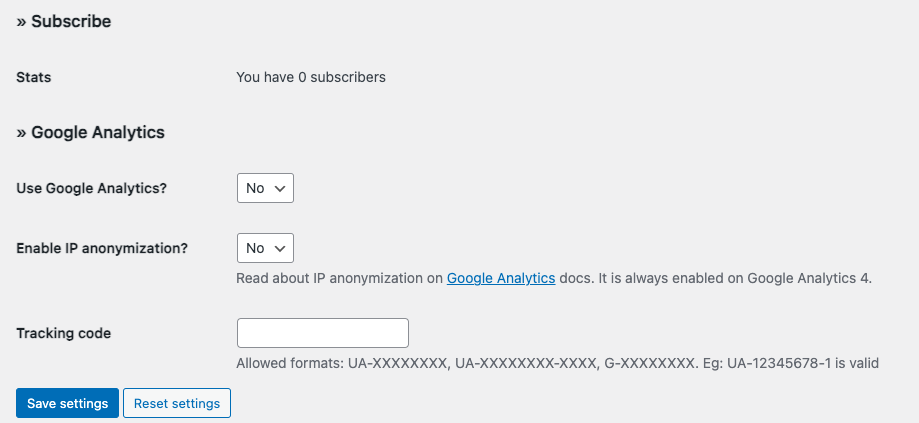
We also learned that it takes care of a lot of the SEO aspects like sending the HTTP 503 code. You don’t have to enable it separately. The plugin took care of it automatically. This plugin stood out for its ability to simplify the maintenance process.
Features
- Fully customizable templates
- Add subscription form
- Add a countdown timer
- Add contact form
- Customize the Coming Soon page
- WordPress multisite-friendly
- Responsive design
- Add social media icons
- Works with any WordPress theme
- Exclude URLs from maintenance
- Bot functionality to collect email
Pros
- Offers a wide range of customization options
- Subscription and contact forms keep visitors engaged
- Helps with email collection before launch, building your audience early
Cons
- Features might be overwhelming for beginners
Price: Free
2. Coming Soon & Maintenance Mode by Colorlib
Coming Soon & Maintenance Mode by Colorlib was very quick and easy to set up. If you’re looking for the settings of the plugin, you will find a Coming Soon option in the sidebar. By clicking on it, you will be redirected to a user-friendly page editor.
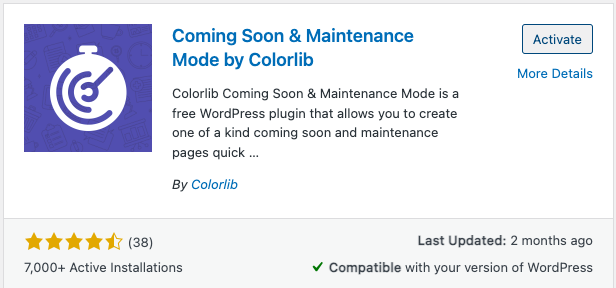
Within the editor, you’ll have access to a wide selection of 15 beautifully designed templates to choose from. Once you’ve selected a template that suits your needs, customization becomes a breeze.
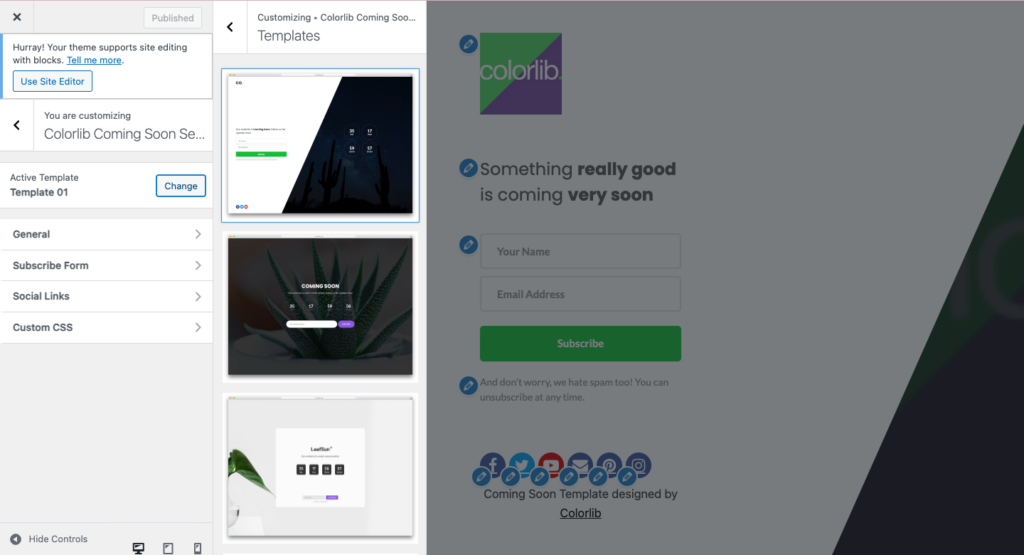
You can easily modify various elements such as the logo, countdown timer, text, and more to align with your brand. In addition, the plugin offers tracking by adding your Google Analytics ID. This can be done in the General Settings.
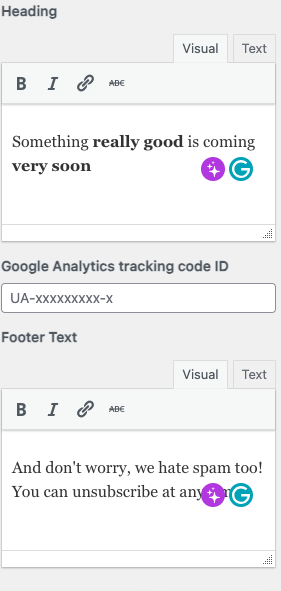
You can also set up a subscription form and add social media links to engage your visitors. For developers, the plugin is CSS-friendly, allowing for further customization. Furthermore, the Coming Soon Plugin by ColourLib provides the flexibility to toggle maintenance mode on and off as needed directly within the General Settings tab.
Features
- Involves a responsive design
- Integrates with MailChimp
- Includes social media buttons
- Custom CSS-friendly
- Add subscription forms
- Toggle maintenance mode
- Countdown timer
- Set opening date
- Pre-built templates
Pros
- Aesthetic designs
- Helps with subscription lists
- Great engagement features
Cons
- Limited templates
- Limited customizability
Price: Free
3. Maintenance Mode by Supsystic
As far as plugins that offer templates go, Maintenance Mode by Supsystic offered all the essentials.
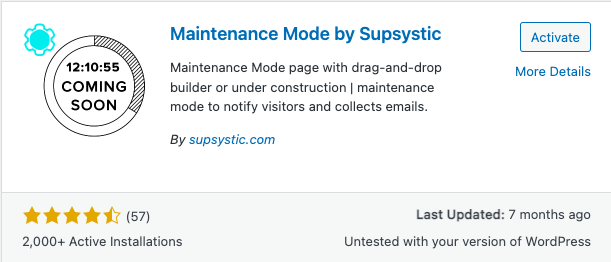
Enabling maintenance mode is as simple as toggling a checkbox. Once you select the Coming Soon option, you can choose from the three free templates or the six premium templates.
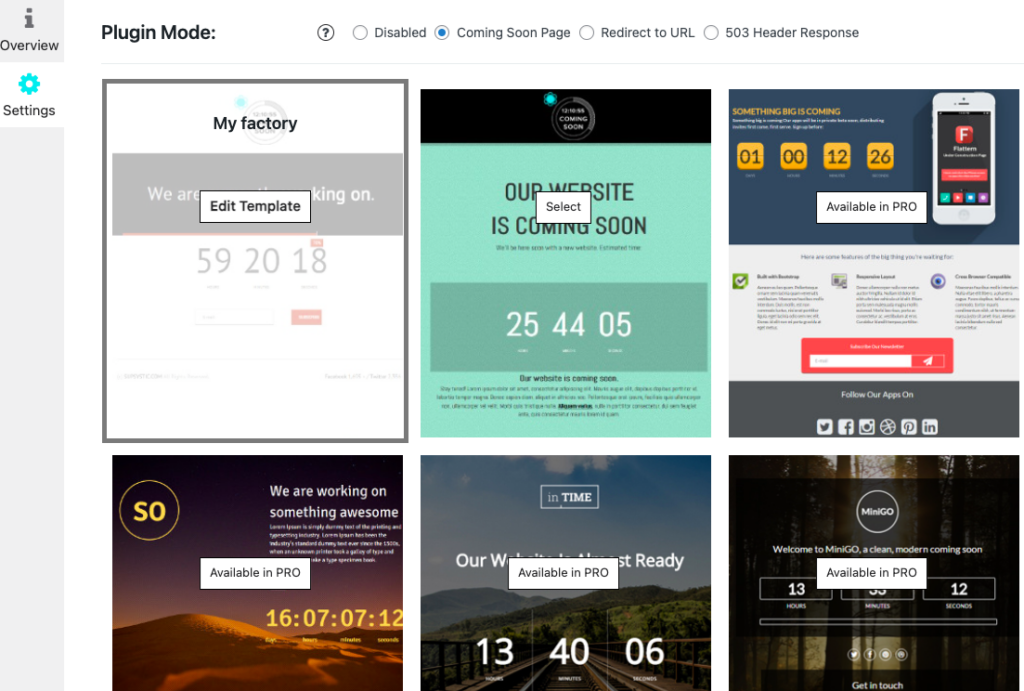
Selecting a template allows you to customize it by editing the font, text, background images, and more. However, we found the editing experience to be somewhat unintuitive and limited in terms of features.
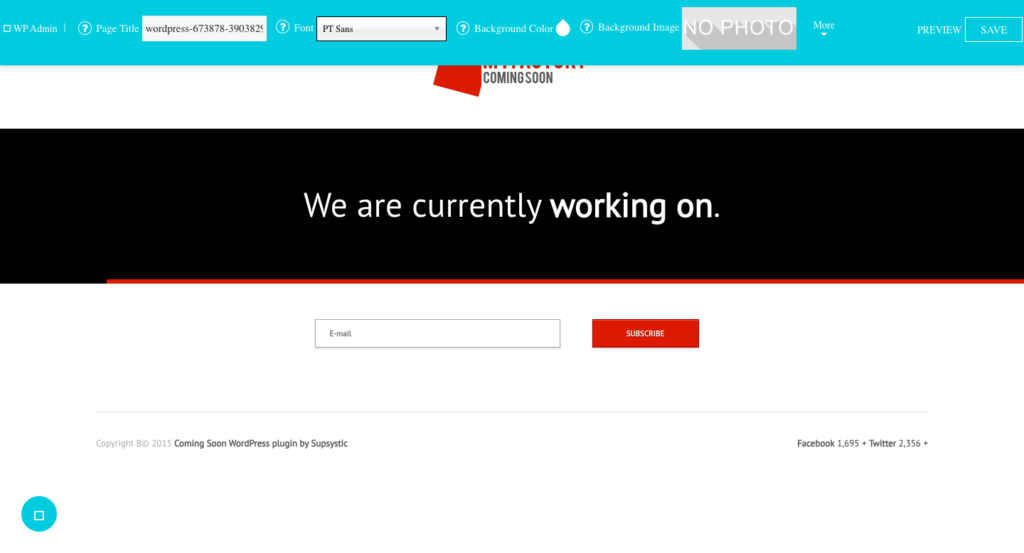
You also have the option to link to your login page and specify which users or pages should be excluded from the maintenance mode. This can be an additional layer of customization.
Features
- Professional templates
- Responsive design
- Toggle maintenance mode
- Drag-and-drop designer
- Add subscription forms
- Add countdown timer
- Integrated Google Analytics tracking
- CSS- and HTML-friendly
- Multisite support
- Live preview
Pros
- Well-designed templates
- Analytics integration
Cons
- Tends to be a little buggy
- Limited free templates
- Bad user experience with editor
Price: Free
4. Under Construction Page
Under Construction, a popular maintenance mode plugin, offers a user-friendly interface with extensive customization options.
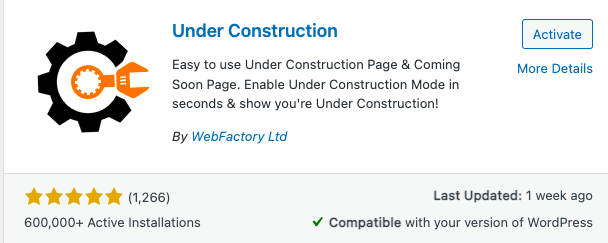
You can choose from various templates provided in the design tab.
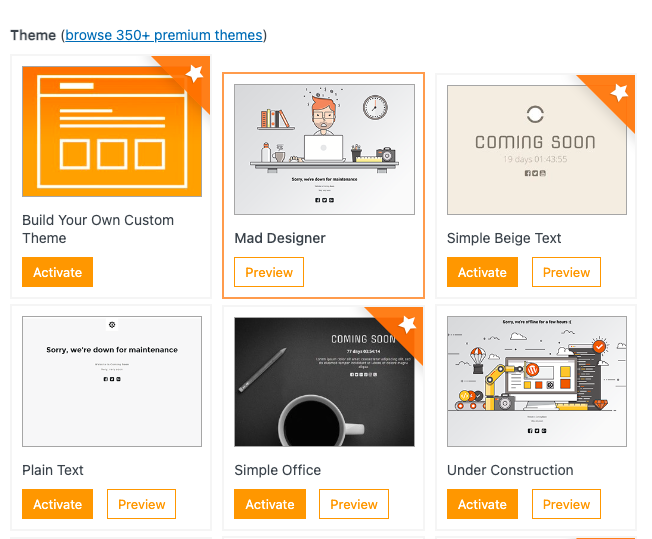
The content tab allows further customization of the headline and description, and the addition of any other important information for users.
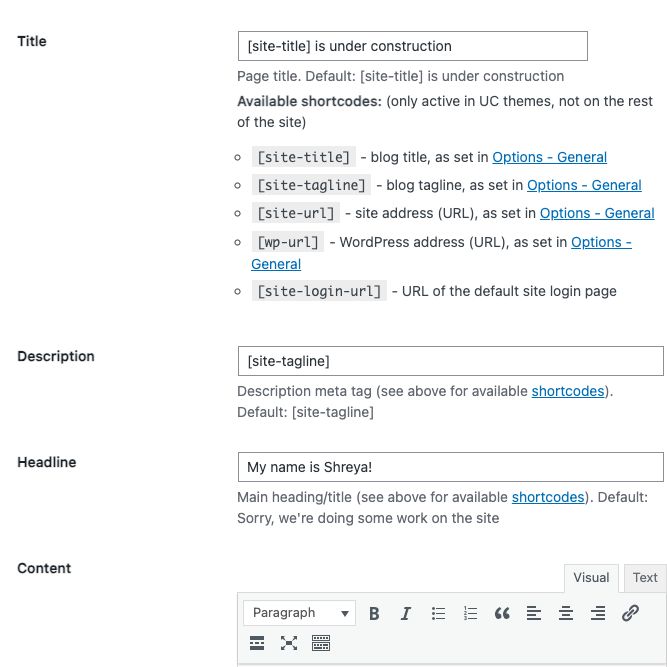
Additionally, Under Construction provides access control features, such as IP whitelisting and user role restrictions, ensuring that only authorized individuals can access the website during maintenance.
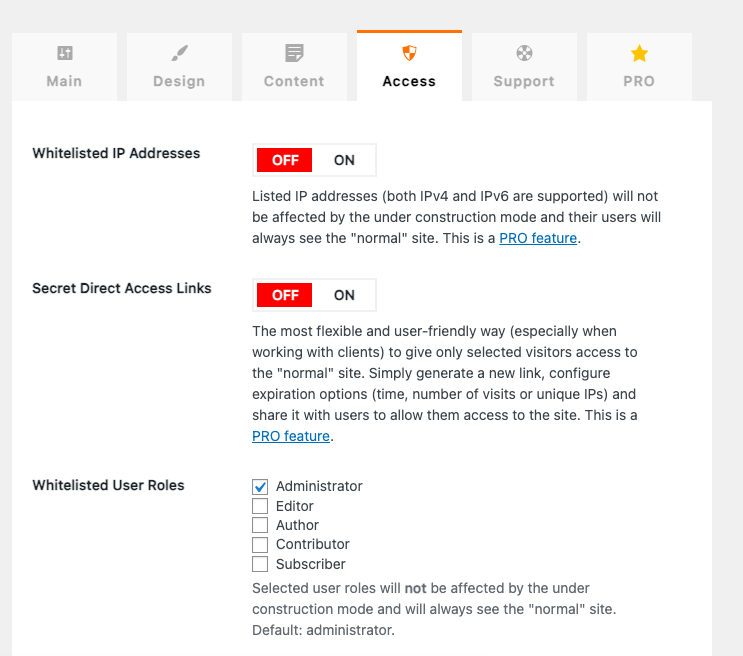
Overall this plugin was very easy to use and to set up a maintenance mode page.
Features
- 400+ templates
- Toggle maintenance mode on/off
- Automatic disable
- Google Analytics tracking
- Custom CSS
- Comprehensive customization
- Whitelisted user roles or users
Pros
- Design variety
- Convenience
- Visitor insights with Google Analytics
Cons
- Most integrations are with the pro feature
Price: Free
5. Minimal Coming Soon & Maintenance Mode
The Minimal Coming Soon & Maintenance Mode plugin is a straightforward and uncomplicated solution for your website’s maintenance needs.
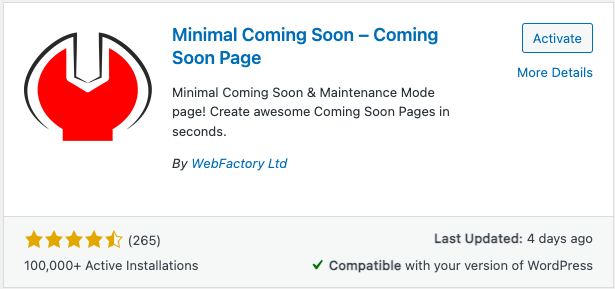
Simply navigate to the sidebar in your WordPress dashboard, click on Settings, and then select Maintenance Mode to start setting it up. Here, you’ll encounter a toggle to activate or deactivate the maintenance mode as needed.
When it comes to customization, the plugin offers just two templates: a free version and a premium one. Both templates serve as blank slates, giving you the freedom to move and customize elements to match your vision precisely. This less-is-more philosophy makes the plugin a bit less overwhelming and allows for a more granular customization process.
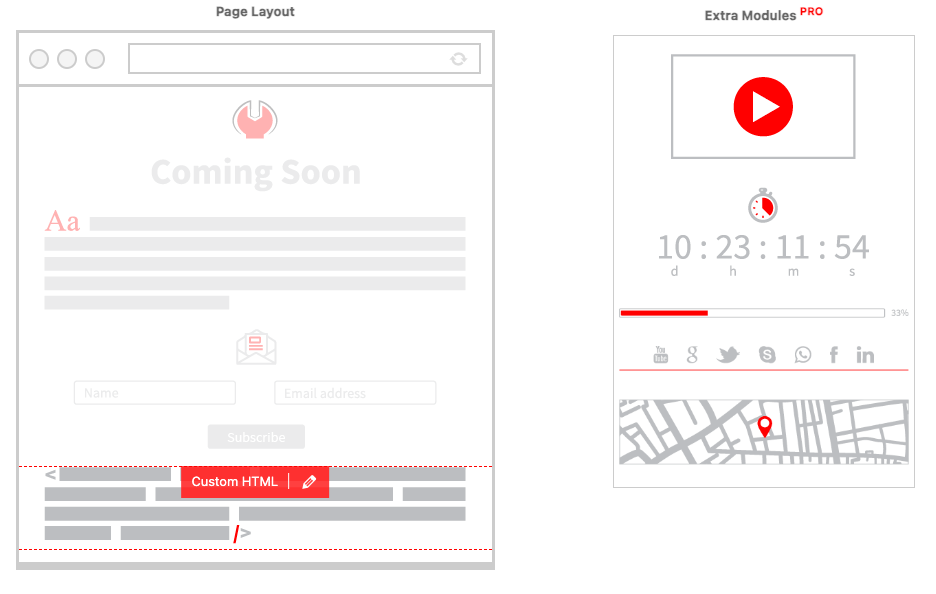
However, it’s essential to note that if you’re in search of beautifully designed templates right out of the box, this plugin might not meet your expectations.
Features
- Extensive theme library
- Two million images available in the PRO version
- Drag & drop layout
- Cache support
- Add custom CSS/HTML
- Integrates with MailChimp
- Google Analytics integration
Pros
- Comprehensive customizability
- Subscriber engagement
- User-friendly
Cons
- Basic features like themes are a premium feature
- Blank slate templates
- Limited customizability with free subscription
Price: Free version or $79 for a lifetime subscription
6. Maintenance
The Maintenance plugin provides a wide range of functionalities, though some of the more unique features are limited behind a lifetime membership paywall.
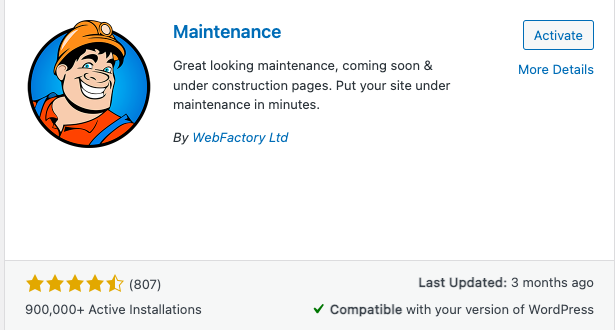
In terms of customization, the Maintenance plugin allows users to modify the title, headline, and description of their under construction page. Additionally, the ability to upload a logo and background image from the Design tab allows for some personalization of the page’s appearance.
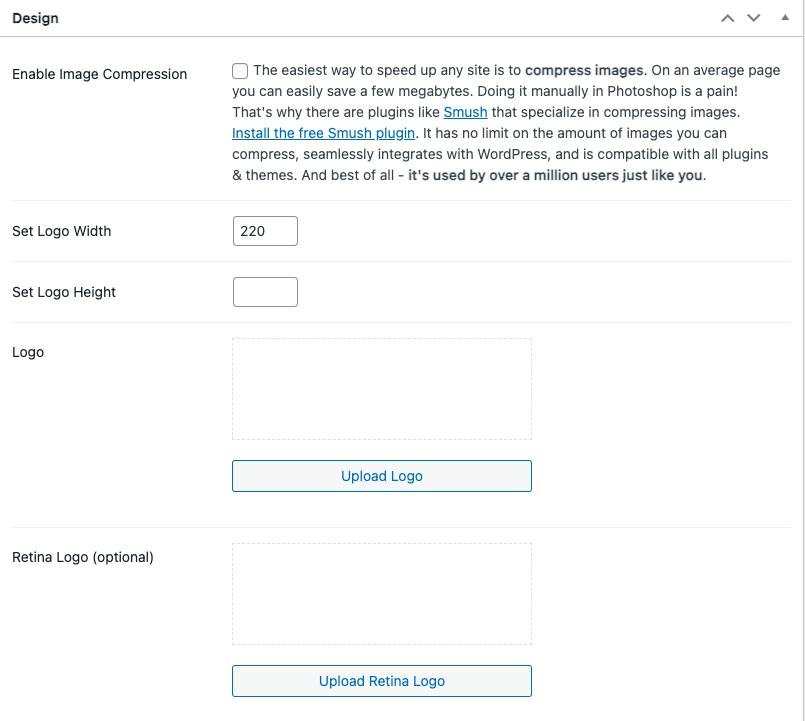
Notably, the pro subscription offers the option of incorporating a background video, which is a great way to add dynamic visuals for more engagementto their maintenance page.
One of the standout features of the pro subscription is the access control options it provides. With the ability to password-protect the maintenance page or provide secret access links to clients or team members, this plugin offers greater flexibility in managing who has access to the website during maintenance.
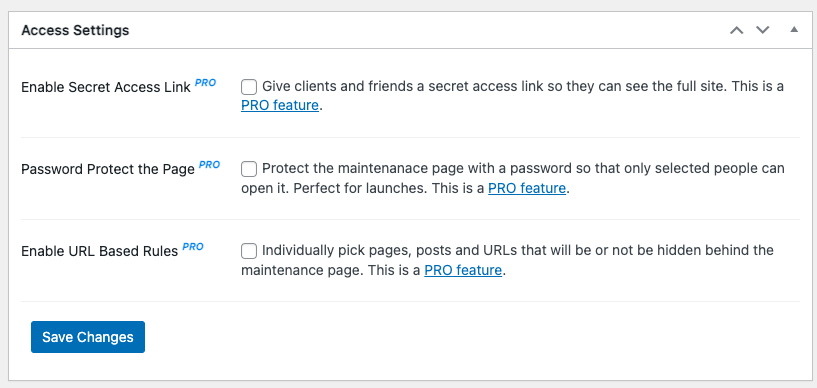
Furthermore, you can integrate Google Analytics tracking and use CSS for more granular control.
Features
- Retina-ready for sharp visuals
- Set full-screen background
- Personalize with logo
- Adjust colors
- Customize text
- Enable user login
- Toggle HTTP 503 error
- Integrate Google Analytics
- Exclude pages
- Ensure caching plugin compatibility
- Customize page access
Pros
- High customizability
- User access management
- Analytics integration
Cons
- Not beginner-friendly
- No templates
- Limited free subscription
Price: Free and lifetime subscriptions that start at $59.
7. WP Maintenance
WP Maintenance stands out as a reliable plugin with a wide range of customization options.
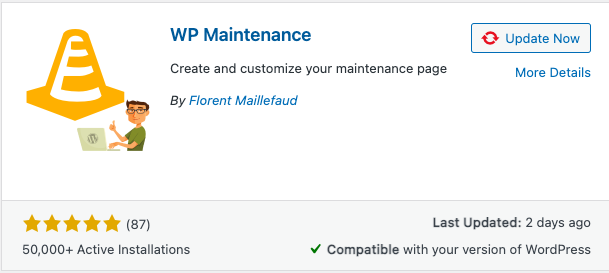
To access the settings of this plugin, simply navigate to the sidebar and select WP Maintenance, followed by clicking on the General tab. Within the General tab, users have the ability to tailor the content of their maintenance page, including the headline and description. Furthermore, the Colors and Fonts tab provides options to customize font colors, ensuring that the maintenance page aligns seamlessly with your brand’s aesthetic.
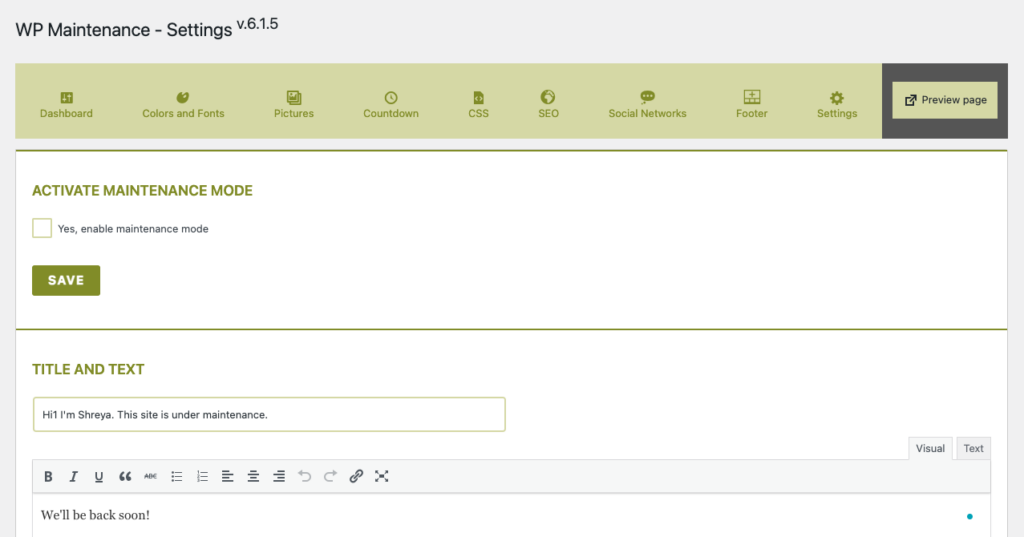
In the Pictures tab, users can also incorporate images or background images.
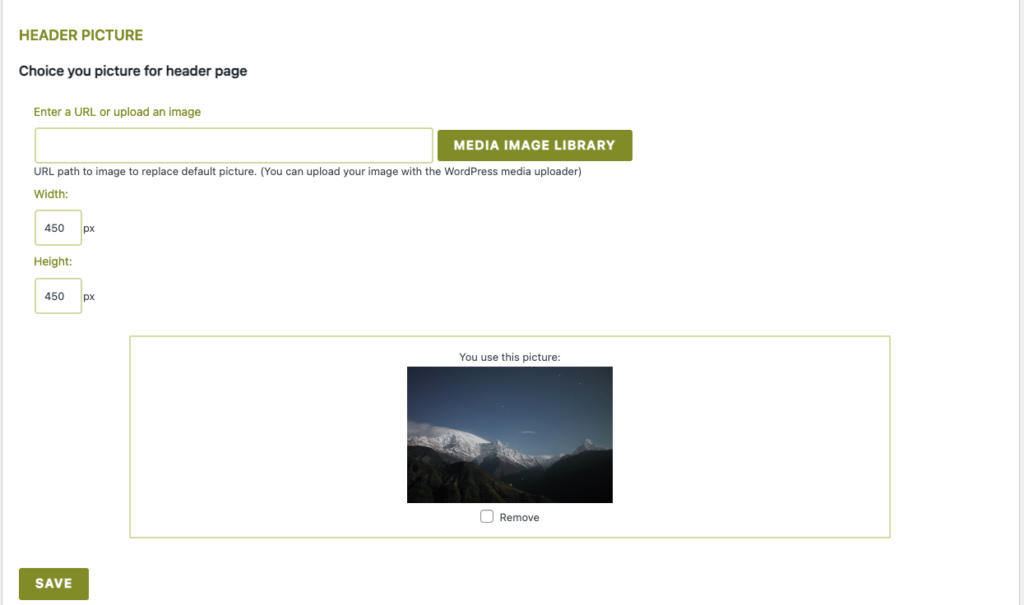
Notably, WP Maintenance offers the feature of setting countdown dates, adding an element of anticipation for users.
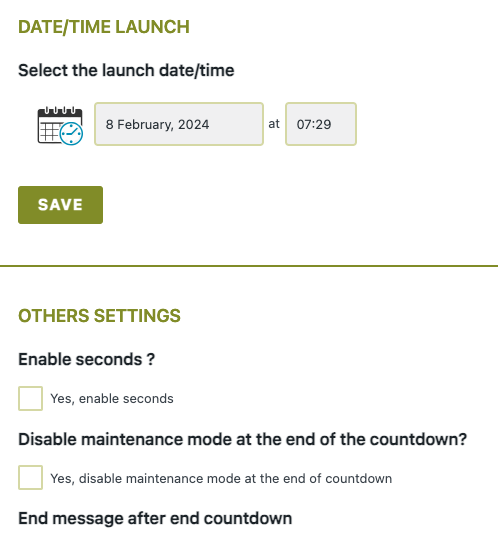
WP Maintenance provides advanced features, including SEO settings, like Favicon, and CSS customization options.
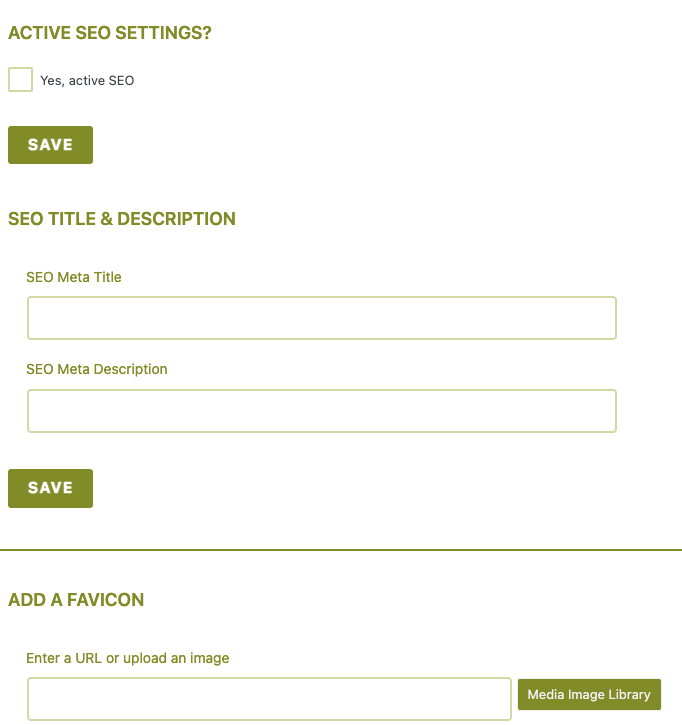
On the whole, the plugin was easy to use, despite having no templates.
Features
- Customize visuals
- Include personalize branding
- Set a countdown timer
- Integrate analytics
- Connect social networks
- CSS-friendly
- Add forms with shortcodes
- Inform search engines with HTTP 503
- Control access by role
- Control access by page ID
- Toggle maintenance mode
- Set access permissions
- Manage IP access
Pros
- Highly customizable
- Includes engagement features
- Offers access control
Cons
- No pre-designed templates
- No live editing
Price: Free
8. Smart Maintenance Mode
Smart Maintenance Mode is super easy to set up: just go to the Settings menu and click on Maintenance Mode.
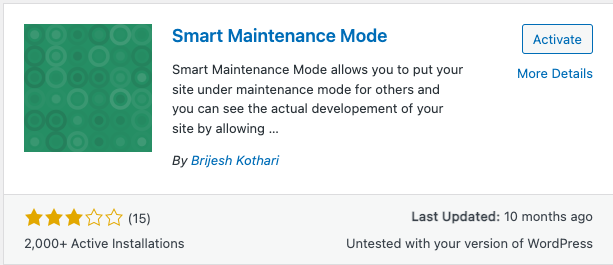
From there, you can enable or disable the maintenance mode and add your own personal touches like a background image, headline, and description.
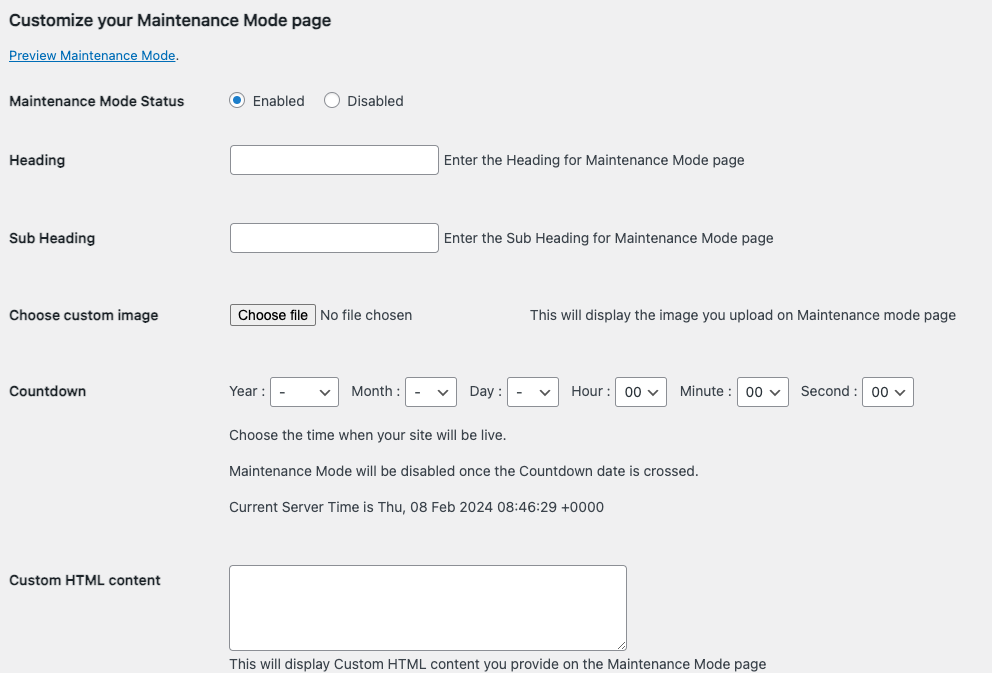
However, Smart Maintenance Mode doesn’t offer pre-designed templates, which could be a downside for beginners looking for more options.
It has a lot of features that are great for more granular control like IP-based access.
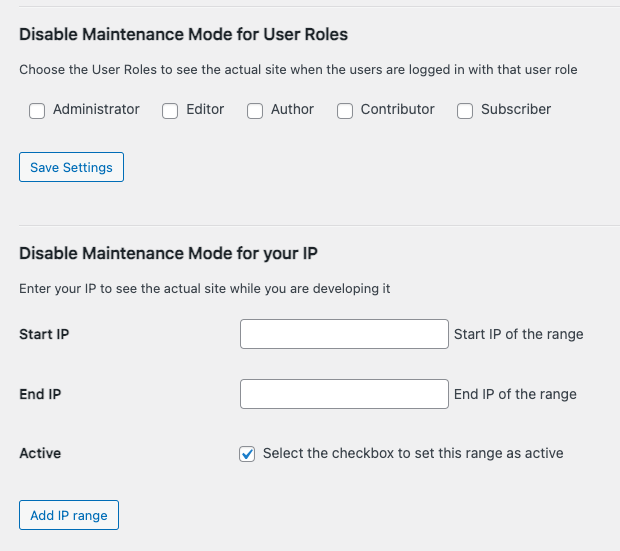
Features
- Toggle maintenance mode
- Update HTML content
- Set a countdown
- Personalize messages
- Customize with images
- Role-based access
- IP-based access
- Manage IP access
Pros
- Ease of use
- Visitor engagement
- Controlled access
Cons
- No templates
- Not beginner-friendly
Price: Free
9. Coming Soon Landing Page and Maintenance Mode WordPress Plugin
The biggest thing that the Coming Soon Landing Page and Maintenance Mode WordPress Plugin plugin has going for it is that it’s responsive. To access the right settings, simply navigate to the sidebar and locate Responsive Coming Soon.
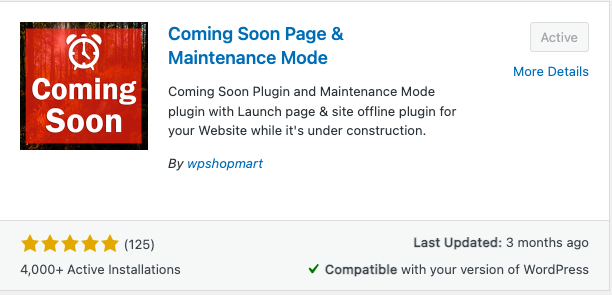
However, we found the design process a bit frustrating. Every button seemed to redirect us to their banner image, which promoted the purchase of their pro version. This became annoying when we were in the midst of designing our page.
Moreover, the editor itself didn’t leave us impressed. It wasn’t as user-friendly as some of the other plugins that we tested. Another drawback of this plugin is the absence of free templates, limiting your customization options.
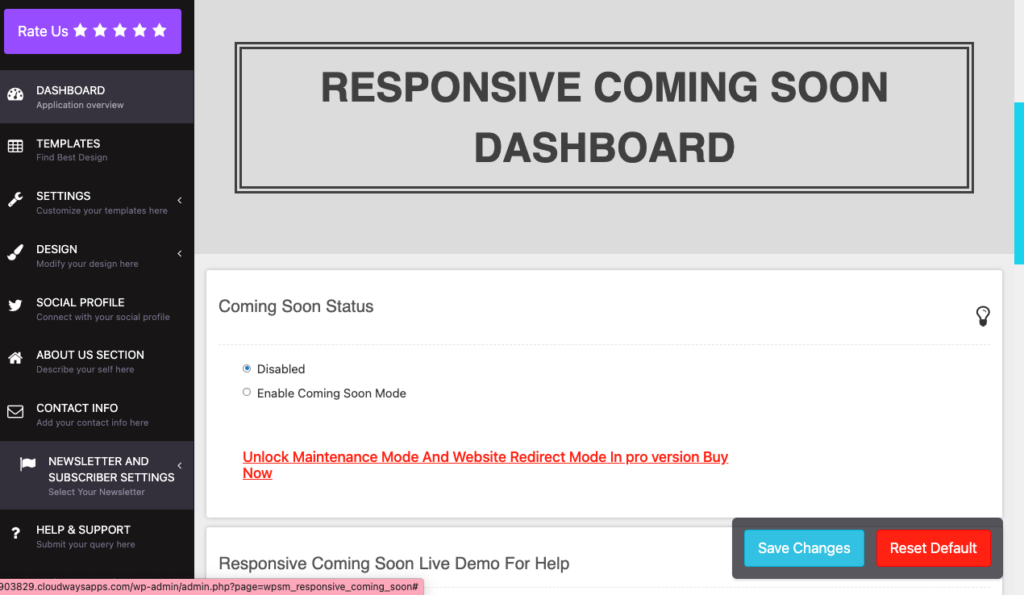
Features
- Offers responsive design
- Visuals for Retina displays
- Add engaging animations to your page
- HTML and CSS-friendly
- SEO-friendly
- Customizable colors
- Collect emails with WP Mail
- Includes “About Us” and “Contact Info” sections, among others
- Countdown timer
- Include social network integration
- WYSIWYG editor
Pros
- Highly customizable
- Ease of use
- Multiple language support
Cons
- Editor wasn’t user friendly
- No free templates
- Interface was not great
Price: Free but the Pro version is $19 for 6 months or $57 for a lifetime
10. Slim Maintenance Mode
Slim Maintenance Mode is as straightforward as it gets. It has a no-setup-required approach. The moment the plugin is activated, the site is put into maintenance mode. Just deactivate the plugin to disable maintenance mode. This plugin is ideal for those who value simplicity and speed.
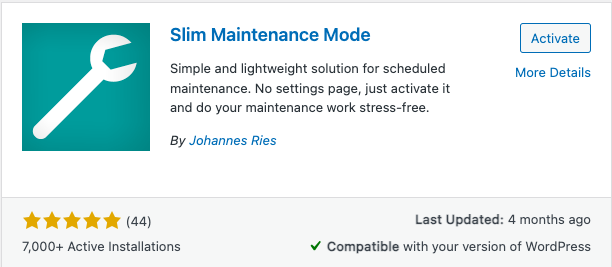
However, we found it a little buggy. Sometimes, we’d see the maintenance mode notification on our homepage. Sometimes, it was business as normal. We had tried opening it on an incognito tab and it didn’t habe consistent results either.
Features
- Sends HTTP 503 response
Pros
- Ease of use
- Theme flexibility
- Straightforward approach
Cons
- Lack of customization
- Limited functionality
- Buggy plugin
Price: Free
Note: Many page builders, such as SeedProd and Elementor, provide options for customizing and designing maintenance mode pages. If you are already using these tools for your page designs, they might be the best choice for your needs.
Criteria for picking a WordPress maintenance plugin
Choosing the right WordPress maintenance plugin is key to a stress-free website update experience. To make an informed decision, consider several crucial features like:
- Ease of use: It’s important that the plugin can be navigated and utilized without requiring extensive technical knowledge. Slim Maintenance Mode, for example, is easy to use. Just activate it to enable maintenance mode or deactivate it to disable it.
- Lightweight: A good plugin should not drag down your site’s performance. For example, Slim Maintenance Mode is very light on your site’s resources.
- Customization: Tailoring the look and feel of your maintenance page helps maintain brand consistency. LightStart has several templates and design options that can help you achieve this.
- Responsiveness: With mobile browsing on the rise, ensuring your maintenance page looks good on any device is a must. Most of the plugins on this list offer responsive design.
- Countdown timer and more: Features like countdown timers inform visitors of your return. LightStart is a great example but most of the plugins on this list also offer customizability.
Why do you need a maintenance mode plugin?
The role of a maintenance mode plugin extends beyond just putting up a “site under construction” sign. These tools are essential for:
- Safeguarding data and user experience: They ensure that updates and changes are made smoothly, without losing data or disrupting the visitor experience.
- SEO preservation: They protect your site’s search rankings by smartly signaling search engines about the temporary downtime.
- Security and testing: They allow necessary backend updates and testing of new features in a controlled environment, away from the prying eyes of users or potential threats.
Weighing the pros and cons
While maintenance mode plugins offer substantial benefits, it’s essential to balance the advantages with potential drawbacks:
Pros
- From preventing data loss to enabling backend work without disrupting the visitor experience, these plugins serve as your website’s safeguard during critical updates and changes.
- Customization options ensure that the maintenance page reflects your brand, maintaining a professional appearance even when offline.
Cons
- It’s possible to frustrate users or impact website traffic if the maintenance mode is perceived as inconvenient or prolonged.
- Additionally, there’s a risk of affecting your site’s SEO and analytics tracking if the plugins are not configured correctly.
Final thoughts
After testing several tools to keep your website safe while you fix or update it, we think LightStart is the best. It’s like having a smart helper that makes sure your website tells your visitors, “We’ll be right back,” in the nicest way, without showing them the mess.
But, before you start fixing or changing your website with LightStart, make sure you keep a copy of your website safe somewhere. Also, think about setting up a staging site. It means you can play around and test things until they’re just right, and then show it to everyone.
FAQs
What is the best WordPress plugin for maintenance mode?
LightStart is a great WordPress plugin for maintenance mode because it’s easy to use and has many helpful features like customizable pages and countdown timers.
How do I add maintenance mode to my WordPress plugin?
Install and activate your chosen maintenance mode plugin from the WordPress plugin directory. Once activated, you can usually find a section in your WordPress dashboard menu dedicated to setting up and customizing your maintenance mode page.
Does WordPress have a built-in maintenance mode?
Yes, WordPress automatically activates a built-in maintenance mode when you update plugins, themes, or WordPress itself. However, this is very basic; for more features and customization, a dedicated maintenance mode plugin is recommended.
How do I enable maintenance mode in WordPress without a plugin?
You can enable maintenance mode without a plugin by adding code to your site’s .htaccess file or by using PHP to create a maintenance page. However, this requires some technical knowledge, and using a plugin is much easier and safer for those who aren’t experienced with coding.
What is a maintenance mode plugin?
A maintenance mode plugin allows you to display a custom message or page to visitors while you are updating or making changes to your website. This prevents visitors from seeing your website in a broken or unfinished state.
What is WordPress maintenance mode?
WordPress maintenance mode is a state you can put your website in when you’re making updates or changes. Instead of visitors seeing your site in a state of disrepair, they see a maintenance message or custom page.
What is WordPress maintenance?
WordPress maintenance involves regular tasks to keep your WordPress site running smoothly. This includes updating WordPress software, themes, and plugins, backing up your site, checking for security breaches, and optimizing your site’s performance.
Category:
Share it:
You may also like

MalCare Ensures Unmatched Protection Against User Registration Privilege Escalation Vulnerability
Imagine discovering that your WordPress site, which should be secure and under strict control, has suddenly become accessible to unauthorized users who have the same administrative powers as you. This…

MalCare Ensures Proactive Protection Against WP-Members XSS Vulnerability
MalCare continues to protect its customer sites from all kinds of attacks, even the ones exploiting zero-day vulnerabilities. The recent stored cross-site scripting (XSS) vulnerability found in the WP-Members Membership…
![Top 9 ManageWP Alternatives To Manage Multiple Sites Easily [Reviewed]](https://www.malcare.com/wp-content/uploads/2022/12/malcare-default-image.jpeg)
Top 9 ManageWP Alternatives To Manage Multiple Sites Easily [Reviewed]
ManageWP is a popular name in the WordPress maintenance plugins market. People love how much you get for a free plan, how easy it is to set up, and how…
How can we help you?
If you’re worried that your website has been hacked, MalCare can help you quickly fix the issue and secure your site to prevent future hacks.

My site is hacked – Help me clean it
Clean your site with MalCare’s AntiVirus solution within minutes. It will remove all malware from your complete site. Guaranteed.

Secure my WordPress Site from hackers
MalCare’s 7-Layer Security Offers Complete Protection for Your Website. 300,000+ Websites Trust MalCare for Total Defence from Attacks.








