How To Add WordPress Passwordless Login To Your Site?
by
7-layers of Security for Your WordPress Site
Your website needs the most comprehensive security to protect it from the constant attacks it faces everyday.
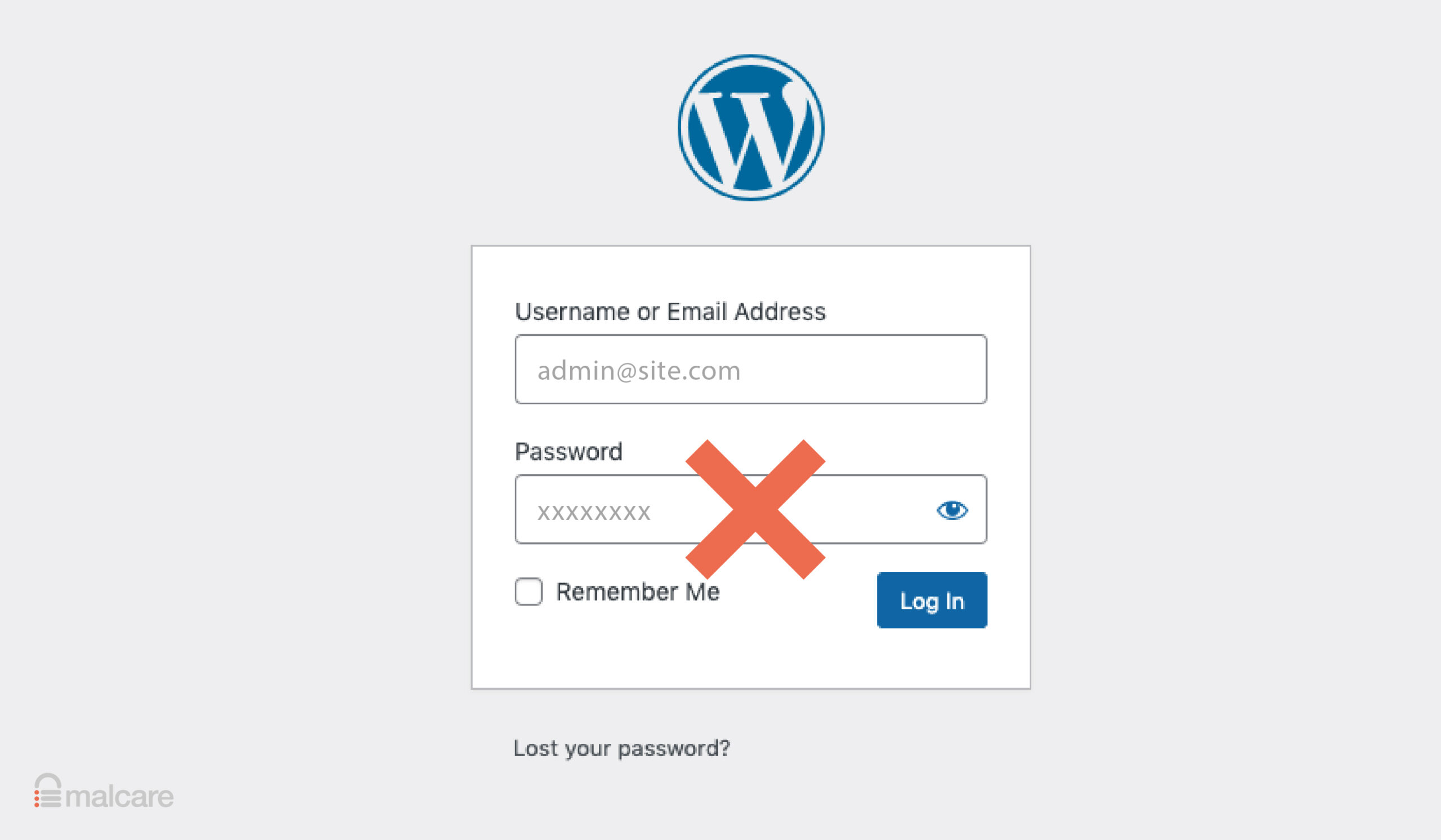
We understand that password vulnerabilities are an important part of WordPress login security. In fact, we recognize that as an admin, you’re tasked with managing a multitude of passwords. Apart from your own, you also have to manage those of your users and have to ensure that each user can log in seamlessly, further complicating the process.
Now you may have heard that WordPress passwordless login is a more secure way to log in to your site. Is that true? If so, how do you set it up? Is it too good to be true? We’ll go over all of this and more in this article.
TL;DR: Use a plugin like Magic Login to integrate passwordless login on your WordPress site. It makes it easier for users to log in, reduces the chances of brute force attacks, and can be more secure than your default login page. However, remember that login security is just one piece of the website security puzzle. To fortify your site against more extensive threats, consider installing MalCare—a plugin that includes top-notch firewall and bot protection to keep the hackers out.
What is a passwordless login in WordPress?
Passwordless login in WordPress is an authentication method that offers users the ability to access their sites without using traditional passwords. Instead of requiring users to remember and enter a password, passwordless login relies on one of the following methods of verification:
Magic links
Magic links are a modern and user-friendly solution for passwordless login, streamlining the authentication process with simplicity and security. When a user requests to log in to a platform or application, instead of entering a traditional password, they receive an email or SMS containing a unique, time-sensitive link. Clicking on this “magic link” redirects them to the intended website or app, confirming their identity and granting access. Magic links are particularly convenient for users, as they offer a seamless and secure way to access their accounts with just a simple click, ultimately enhancing the overall user experience while enhancing security measures.
Secure tokens
In the context of secure authentication, “tokens” refer to small pieces of data that serve as a proof of identity or authorization. Tokens are an essential component in passwordless login methods like secure tokens, as they provide an additional layer of security beyond traditional passwords. They are designed to be highly resistant to duplication or tampering, ensuring that only authorized users can access their accounts, systems, or data. When a user wishes to access their account, they input this code along with their username, and if it matches the code generated on the server side, access is granted.
2 ways to add passwordless login to your WordPress site
Now that we’ve explored the concept of WordPress passwordless login and its advantages, it’s time to dive into the practical steps of integrating this authentication method into your WordPress site. In the following section, we will walk you through the process of setting up passwordless login using a few different plugins. We’ll talk about different ways to use the authentication methods we discussed earlier.
1. Magic Login
This plugin is free, easy to set up, and offers only the magic link feature. Here are the steps to do so:
- Install and activate the Magic Login plugin
Begin by navigating to your WordPress admin dashboard. In the “Plugins” section, click “Add New” and search for the “Magic Login” plugin. Once you find it, click “Install,” and after installation, activate the plugin.
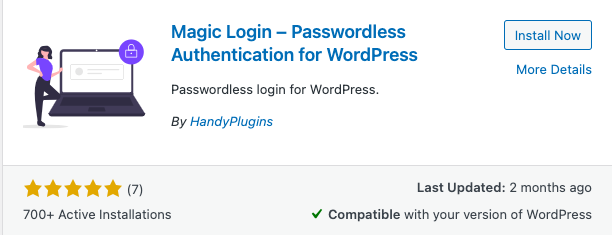
- Customize the plugin settings
Access the plugin’s settings by going to the admin dashboard and clicking on the “Settings” tab in the sidebar. You’ll find the “Magic Login” option here.
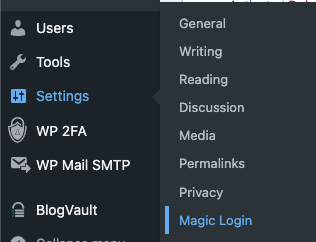
- Enable magic login by default
In the plugin settings, you’ll see an option to enable Magic Login as the default login method. Toggle this option to activate passwordless login for your site.

- Add form to default login page
To make passwordless login more accessible, toggle the option to include the passwordless login form on the default login page. This allows users to access the feature without navigating to a separate page.

- Customize login page (Optional)
If you prefer a custom login page, the plugin provides a shortcode for this purpose. Copy the shortcode and use it to create your login page with passwordless login capabilities, providing a tailored experience for your users.
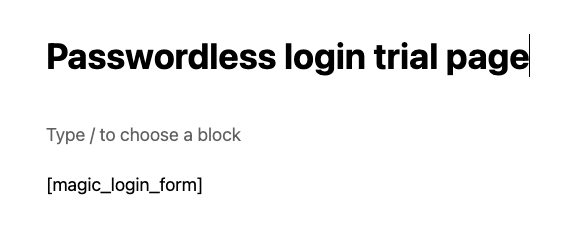
- Test the login
Before rolling out passwordless login to your users, it’s essential to thoroughly test the feature. Ensure that it works seamlessly and as expected to provide a smooth user experience.
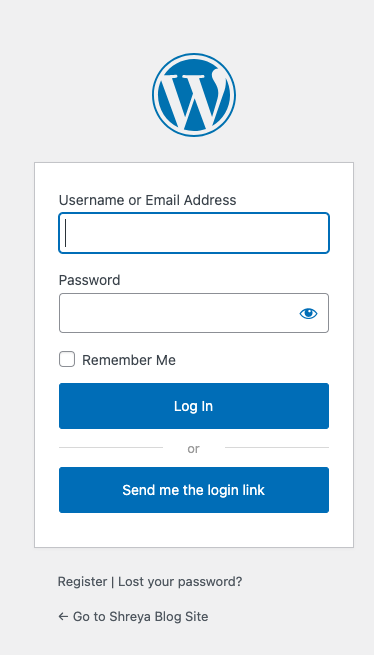
2. Passwordless login
The plugin comes with a lot of ways to use passwordless login including biometric and token-based logins. For token-based authentication, just register using an email ID or phone number. If you’re looking for biometric authentication, you will need a biometric authenticator like a fingerprint scanner.
Here are the steps to use the plugin:
- Install and activate the plugin
Begin by navigating to your WordPress admin dashboard. In the Plugins section, click Add New and search for the Passwordless Login plugin. Once you find it, click Install, and after installation, click Activate.
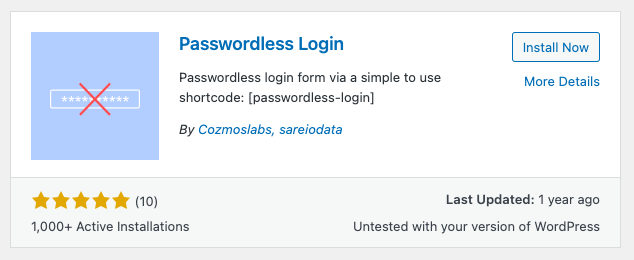
- Copy the shortcode
Click Users in the sidebar. Click Passwordless Login. Copy the shortcode that is seen.
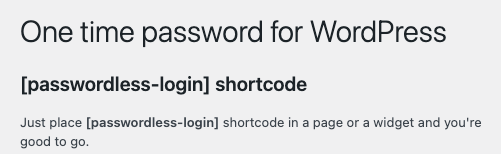
- Add shortcode to a new login page
Create a new page and customize the text and aesthetics. Choose Shortcodes from the widgets. Then, paste the shortcode on the new page that you have created.
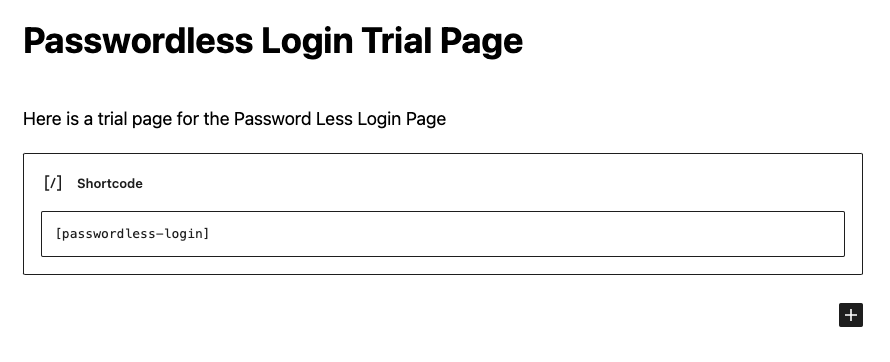
- Test your login process
Keep in mind to test it using the page that you have created. That is the new login page. It should show you a form to add your email ID.
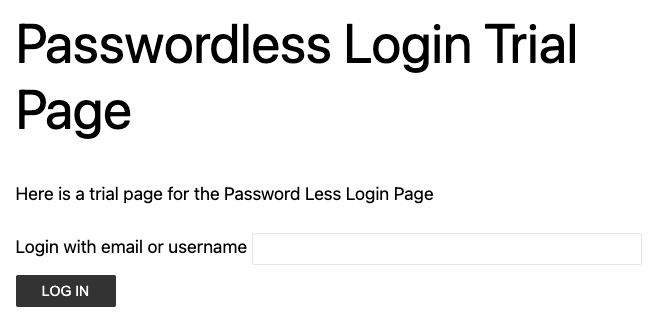
Fallback mechanisms:
Fallback mechanisms for WordPress passwordless login methods are essential to ensure that users can still access their accounts in case they encounter issues with the primary authentication method. Here are common fallback mechanisms for passwordless login:
- Username and Password: Maintain a traditional username-password login as a fallback option. Users who are unable to use passwordless methods, perhaps due to email issues or device limitations, can revert to entering their username and password. So, offe the option to use either methods.
- Support Assistance: Offer a support contact or helpdesk where users can reach out for assistance if they experience login problems. Support staff can guide them through alternative authentication steps.
- Timeout Periods: Set reasonable timeout periods for the expiration of authentication links or codes. This prevents users from getting locked out too quickly and provides time to resolve any issues.
Pros and cons of WordPress passwordless logins
WordPress passwordless logins come with unique strengths and limitations that warrant careful consideration. Having learned how to integrate passwordless logins into your WordPress site, let’s look at the advantages and disadvantages of this authentication method compared to traditional username-password approaches.
Pros
- Enhanced security: Passwordless login eliminates the risk of password-related attacks like brute force, credential stuffing, and password phishing, making your website more resistant to common threats.
- Improved user experience: Users are relieved from the burden of remembering complex passwords or frequently changing them, leading to a smoother and more user-friendly experience.
- Multi-factor authentication integration: Passwordless methods can be seamlessly combined with other authentication factors, such as biometrics or token-based authentication, to provide an extra layer of security.
Cons
- Device dependency: Depending on the plugin and authentication method used, users may need specific devices. For example, an authenticator app may require a smartphone, potentially limiting accessibility.
- Fallback mechanisms required: To accommodate users facing device or compatibility issues, you’ll need to implement fallback mechanisms, ensuring everyone can access their accounts.
- Single point of failure: If the device or data used for authentication becomes compromised, it can become a single point of failure for accessing accounts. For example, if you’re using a phone to authenticate the login, you can’t afford to lose your phone.
- Regulatory compliance: In some industries and regions, strict regulations govern user authentication and data storage. Careful consideration is necessary to ensure compliance when implementing passwordless logins.
Troubleshooting
Passwordless login can be highly effective, but it’s essential to be prepared for potential hiccups. Let’s talk about some common issues you might encounter along the way and how to address them.
- Email not being delivered: If you or your users are not receiving the passwordless login links via email, then install the WPMailSMTP plugin. This ensures that the email is getting delivered to you.
- Can’t log back in using the code: If you’re locked out, disable the plugin using an FTP client like Cyberduck or FileZilla. Navigate to wp-content/plugins/ and locate the passwordless login plugin folder. Rename the folder to deactivate the plugin. You can then log in with your traditional username and password.
- Not receiving login links: If you’re not receiving the passwordless login links via email, it could be due to filters on your login page. Create a new page and add the shortcode to the page. Then, log in using the new page and check if you’re able to bypass potential issues with your login page’s filters.
The token has expired: If this is because your email delivery system is delayed, increase the token validity time range. This is most likely because the security plugin you’ve installed is testing the link to make sure that it is safe. In this case, the link will no longer be valid.
Passwordless login vs. 2FA
Let’s place passwordless login in context alongside another popular authentication method: two-factor authentication (2FA). Both approaches offer enhanced security, but they differ in their implementation and user experience.
- User experience and accessibility: Passwordless login offers a remarkably user-friendly experience. It removes the burden of remembering and managing complex passwords, making it a seamless and accessible option for a wide range of users. However, it increases the dependency on other devices.
On the other hand, 2FA requires users to provide two forms of authentication, often something they know (password) and something they have (e.g., a mobile device). It offers flexibility with various authentication methods, including SMS codes, authenticator apps, and biometrics. However the additional step of providing a second factor can introduce friction into the login process.
- Security and vulnerabilities: Passwordless login eliminates the risks associated with password-related attacks, such as brute force and phishing, as there are no passwords involved. Similarly, 2FA provides an extra layer of security, making it significantly more resilient to brute force attacks as well.
- Implementation and cost: Both passwordless logins and 2FA can be relatively straightforward to implement, offering a budget-friendly solution. There are free plugins and authenticator apps that take just a few minutes to configure.
In summary, while both passwordless login and 2FA aim to enhance security, they differ in their approach to user experience. Passwordless login excels in simplicity and user-friendliness, while 2FA offers a robust security solution with added complexity. Your choice between these two methods depends on your specific security goals, user base, and regulatory considerations. Weigh the factors carefully to determine the authentication method that best suits your WordPress site.
What are some other ways to protect your site?
While login security is undeniably crucial, it’s essential to recognize that the majority of successful hacks originate from exploited vulnerabilities rather than poor login security alone. To provide robust protection for your WordPress site from a broad spectrum of threats, you need a comprehensive approach to security. Here’s how you can bolster your site’s defenses:
- Use a reliable security plugin: Opt for reputable security plugins like MalCare. It’s known for automatic malware scanning and removal features, robust firewalls, and comprehensive protection against various threats keeps your site safe.
- Implementing login security: There are two aspects to this. The first is to find ways to log in securely. Use methods like passwordless login or multi-factor authentication. The second is to limit failed logins. Configure your site to lock out users after a certain number of failed login attempts. This measure thwarts brute-force attacks, where hackers attempt various combinations to crack passwords.
- Integrate CAPTCHA or Google’s reCAPTCHA: Add a layer of security by requiring users to complete challenges that automated bots struggle to pass.
- Regularly update everything: Keep your WordPress core, themes, and plugins up to date. Updates often include patches that address vulnerabilities, reducing the risk of exploitation.
- Backup your site regularly: Create regular backups of your site. In the event of a breach or catastrophic event, having a recent backup ensures quick recovery.
- Monitor activity logs: Consistently monitor your site for unusual activity or suspicious behavior. This proactive approach helps identify potential breaches early on.
- Use HTTPS encryption: Implement HTTPS using SSL to encrypt data transmission, enhancing data safety between users and your server.
- Uninstall unused themes and plugins: Reduce potential entry points for attackers by removing unused themes and plugins. This is not only a security measure but also good practice for site performance.
- Manage user roles: Assign roles and permissions based on user responsibilities. This minimizes the risks associated with unauthorized access.
- Conduct regular security audits: Perform routine security audits to ensure your site is prepared to defend against evolving threats.
- Manage file permission settings: Configure file permissions to restrict unauthorized access to critical files and directories.
- Use reliable themes and plugins: Only use themes and plugins from trusted sources. Avoid installing pirated or nulled themes or plugins, which often contain vulnerabilities.
Final thoughts
Safeguarding your WordPress site requires a multifaceted approach that extends far beyond login security, despite its importance.
We strongly recommend integrating MalCare into your site’s security strategy. MalCare is a best-in-class security plugin that offers an impressive array of security features, including a robust firewall, an advanced malware scanner, and automatic malware removal, all that you need to defend your site against a multitude of threats and attacks.
FAQs
How to log in to a WordPress site without a password?
To login to a WordPress site without a password, use a plugin like Magic Login that offers you passwordless login methods. These methods typically involve using email verification, magic links, or biometric authentication to verify a user’s identity instead of relying on a traditional password. However, if you’ve just forgotten your password, there are other ways to change your WordPress password.
Is a WordPress passwordless login more secure than the default login?
Passwordless login is more secure than the default login method, as it eliminates the risk of password-related attacks, such as brute force or password phishing.
How to authenticate logins?
Logins can be authenticated through various methods, including:
- Password-based authentication: Users enter a password to access their accounts.
- Two-factor authentication (2FA): Users provide a second authentication factor, such as a one-time code from an app.
- Passwordless authentication: Users confirm their identity through methods like email verification or magic links.
How to create a custom passwordless login form?
To create a custom passwordless login form in WordPress, utilize the Magic Login plugin. First, install and activate the plugin. In its settings, access the shortcode for the passwordless login form. Copy this shortcode and paste it onto a new or existing page where you want the form to appear. The code comes with a form. So, you can customize the page’s design and content to your liking, Then publish or update it. Test the custom passwordless login form to ensure it functions correctly, simplifying the integration of passwordless login on your WordPress site.
How do I make my WordPress login secure?
To make your WordPress login more secure, consider the following:
- Use strong, unique passwords
- Implement two-factor authentication (2FA)
- Install a reputable firewall like MalCare which has bot protection
- Monitor login attempts and implement login throttling
Does WordPress have an account lockout feature?
WordPress does not have built-in account lockout functionality by default. However, you can add this feature using plugins like MalCare. It’s a plugin that helps you with bot protection by locking users out that have failed their login too many times.
How do I enable social login in WordPress?
You can enable social login in WordPress by using plugins like Nextend Social Login and Register These plugins allow users to log in or register using their social media accounts, such as Facebook, Google, Twitter, etc.
What is a magic link in WordPress?
In WordPress, a magic link is a secure, one-time-use URL or token sent to a user’s email address. Clicking the link grants access to their account without requiring a password, offering a convenient and secure way to log in.
How are magic links different from passwords?
Magic links, also known as passwordless login, provide an alternative authentication method where users receive a secure link via email. Clicking the link verifies their identity and grants access to their account without the need for a traditional password. It makes the website more secure by reducing the chances of a brute-force attack.
How do you get a magic link?
First, install a passwordless login plugin like Magic Login. You can choose to enable the form on the default login page. To get a magic link, users will have to initiate the login process on a website. The plugin then sends a unique, time-limited magic link to the user’s registered email address. Clicking the link authenticates the user and allows access to the site.
Why should I not use magic links?
While magic links offer convenience and security, they may not be suitable for all scenarios. Some users may have concerns about email security, and certain website functionalities may not easily integrate with magic links. It’s essential to assess your specific use case and user base when considering the adoption of magic links for login.
Share it:
You may also like

MalCare Stands Strong Against WP Activity Log Premium SQL Injection Vulnerability
A significant SQL injection vulnerability was identified in the WP Activity Log Premium plugin, a popular tool for tracking user activity on WordPress sites. An SQLi vulnerability poses a serious…
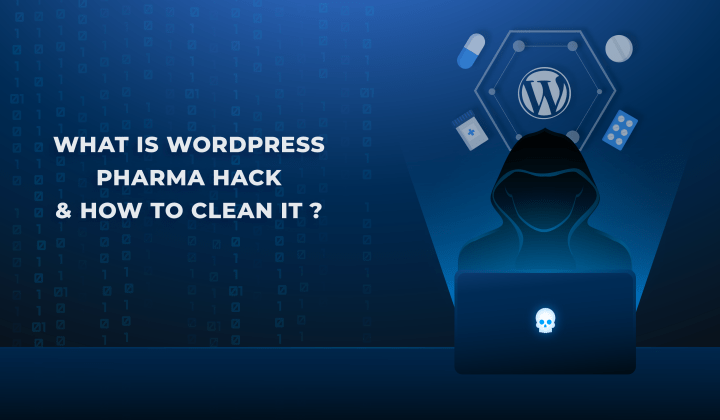
Fix Pharma Hack on WordPress and SEO
Pharma hack is a prolific malware that redirects visitors from your site to an online pharmacy that sells Viagra, Cialis, Levitra, Xanax, Tadalafil, and other drugs. It also shows up…
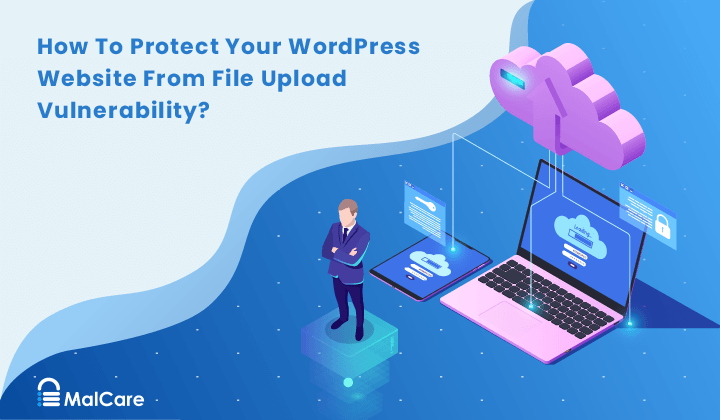
How To Protect Your WordPress Website From File Upload Vulnerability?
One of the core strengths of WordPress lies in its file upload functionality. The ability to seamlessly upload and integrate various types of files, from images and documents to multimedia…
How can we help you?
If you’re worried that your website has been hacked, MalCare can help you quickly fix the issue and secure your site to prevent future hacks.

My site is hacked – Help me clean it
Clean your site with MalCare’s AntiVirus solution within minutes. It will remove all malware from your complete site. Guaranteed.

Secure my WordPress Site from hackers
MalCare’s 7-Layer Security Offers Complete Protection for Your Website. 300,000+ Websites Trust MalCare for Total Defence from Attacks.








