How to Setup All Products for WooCommerce Subscriptions
by
7-layers of Security for Your WordPress Site
Your website needs the most comprehensive security to protect it from the constant attacks it faces everyday.

Subscriptions have a whole host of benefits, especially since they are a great way to build customer relationships in the long term. However, they are not always straightforward to implement on a WooCommerce site. There is of course the WooCommerce Subscriptions plugin, but if you’ve installed it, you’ve probably realised that it has limitations.
Therefore WooCommerce has a host of plugins to tailor your products and store to your specific needs. One of these is All Products for WooCommerce Subscriptions which extends the functionality of subscriptions to all kinds of products.
A big benefit of the All Products for WooCommerce Subscriptions plugin is that you can add a subscription plan to existing products. This means that when a customer is on your product page, they can choose to either make a one-time payment or subscribe to a payment plan. The plugin also helps you add or remove products from a subscription plan or integrates with other plugins like Product Bundles to sell groups of products.
If you’re looking to set up custom subscriptions for different products in your store and WooCommerce Subscriptions doesn’t have the options you’re looking for, All Products may be the option for you. This article will guide you through the process of installing and setting the plugin up. What do you need to install it? How much does it cost? Does it have other limitations? All of this and more will be answered in this tutorial.
TL;DR: The All Products for WooCommerce Subscriptions plugin is a quick install. It also has an intuitive interface that makes the plugin easy to set up. But, before you get started, we recommend you backup your site and create a staging site with BlogVault. You can test the plugin and its settings without affecting your live store, and merge changes quickly once you’ve tested them out.
All Products for WooCommerce Subscription is a great addition to your WooCommerce Subscriptions toolbox. It makes customising your product subscriptions so much easier. This tutorial is an easy guide on the install and set up process. We promise you that you will just need a few minutes. Now let’s get started.
Before installing All Products for WooCommerce Subscriptions
All Products for WooCommerce Subscriptions is an extension of an extension. By that we mean that it extends the functionality of WooCommerce Subscriptions (or WooCommerce Payments), which in turn extends the functionality of WooCommerce. There are plenty of extensions in the Woo universe which provide your site with ultra-specific features, so it can get confusing at times to understand exactly what you need.
The plugin has a few requirements.
- WooCommerce 3.3+
- WooCommerce Subscriptions 2.3+ or WooCommerce Payments 3.2+
As you can see, you can use All Products with WooCommerce Subscriptions or WooCommerce Payments. This is because, even though WooCommerce Payments is a payment gateway, it has the facility to accept subscription or recurring payments. Therefore, this plugin gives you the ability to create subscriptions that you can subsequently bill for using WooCommerce Payments.
It must be noted that while the plugin works with both WooCommerce Subscriptions and Woocommerce Payments, some features will only work with WooCommerce Subscriptions.
- Switching plans
- Add products to existing subscriptions
- Add cart content to existing subscriptions
How to install All Products for WooCommerce Subscriptions
The plugin, thankfully, has very few requirements. Once you’ve confirmed that your site meets those requirements, you’re ready to install the plugin. Here are the steps to do so:

- Download the zip folder: You will have to buy the plugin at $79. Then, download its zipped folder. You will be prompted to login to your WooCommerce or WordPress account when you make the purchase.
- Upload the folder: Once you’ve downloaded the folder to your device, head over to your site’s admin panel. In the sidebar, hover over Plugins and click Add New. Next, click Upload Plugin and choose the zipped folder from your device.
- Activate the plugin: After you’ve chosen the right folder, click Install. Once it has been fully installed, you will be prompted to click Activate. After that, you’re free to fiddle with the plugin’s settings as you wish.
Setting up the All Products for WooCommerce Subscriptions plugin
With the plugin installed and activated, you can now configure the plugin settings to fit your requirements. So, let’s head over to our WordPress admin panel and try out the following:
Add Global Subscriptions
This allows all products in a specific category to become subscriptions. Say, for example, you sell things that help a customer make a cup of coffee each morning: mugs, creamer, different flavors of coffee powders, and roasted beans. In this scenario, coffee powders can be a monthly subscription for a repeat customer while coffee mugs are a one-time purchase. The global subscription feature sets the same settings for all products in the coffee powders category.
- Add Plan: In the sidebar, hover over WooCommerce and click Settings. Select the Subscriptions tab and scroll down to the Subscription Plans section. Then, click Add Plan. This lets you add the details like the length of an interval or the subscription itself.

- Choose specific category: Next, in the Limit to Category drop down, choose the product categories that are relevant to the subscription plan.
Create plan for a specific product
With the All Products for WooCommerce Subscriptions plugin, all products are set to subscriptions by default. To override those settings, head over to the Products tab and scroll to the Product Data section. Then, in the Subscriptions section, try these settings:

- One time purchase: Select Sell one time only from the Sell on Subscription dropdown.
- Custom plan for product: Select Add custom subscription plans from the Sell on Subscription dropdown. Then, click Add Plan and change the length of interval and subscription settings. Click Add Plan and add those details as many times as you need. The plans in this section will only apply to that specific product.
- Change price settings: A great way to encourage customers to subscribe to your products is by offering special discounts to your subscription plans. In the Price dropdown, select Inherit from product. This allows you to add a number. For example, if you want to provide a 10% discount for the subscriptions plans, add the 10 in that section. You can also choose Override to add your own price for a subscription.
Add or remove products in subscriptions
When a customer goes to a product page, they can buy it on a subscription plan if it already has a billing schedule. But, even without a billing schedule, they can add a product to their subscription. You can disable, enable, or selectively enable this feature.
- Choose from the products dropdown: In the Subscriptions tab, scroll to the Add to Subscription section. Locate the Products dropdown menu and you can set the feature to either Disabled or Enabled. You can also select Enabled for products with subscriptions to limit the feature to those with billing scheduled.
Add cart content to subscriptions
The All Products for WooCommerce Subscriptions plugin allows a customer to add whatever is in their cart to their subscription. Here are the steps to enable or disable that feature:
- Choose from Cart dropdown: Go to the WooCommerce settings and head to the Subscriptions tab. Scroll to the cart dropdown. You can choose to have this feature Enabled or Disabled. You can also select Enabled when cart contents have subscription plans to selectively enable it for those products that have a billing schedule.
It must be noted that this feature isn’t compatible with the Cart block by WooCommerce Blocks
Disadvantages of the All Products for WooCommerce Subscriptions plugin
At this point, we know what the plugin can do. We know you can create global subscriptions that affect all your products. We know you can customize the subscription settings for different products. You can improve the customer experience by letting them add products to a subscription before checkout. All of this is amazing. But, we’d be remiss to not talk about the limitations of this plugin as seen below:
- Signup: The plugin doesn’t have the functionality to allow you to charge a fee at signup. You also can’t allow a free trial.
- Synchronized payment plans: WooCommerce Subscriptions, by default, starts a billing cycle when the customer makes the purchase. To sync your renewals means to have all subscription payments come in on the same day. You can choose to have some products have a synced renewal and not others. For example, you can opt for protein powder to be paid for on the 1st of every month and supplements to be sent out on an unsynced schedule. The billing cycle varies for both products. Therefore, the All Products for WooCommerce Subscriptions plugin won’t allow a customer to add a product with a synced renewal to an existing subscription.
- Prorated products: Along the same lines as synced renewals are prorated products. When you set up synchronized renewals, you’ll be prompted to choose if the first payment is a prorated payment. This means that the first payment will be proportional to how many days are left in the current billing cycle. So, if you’ve synced all payments to be on the 1st of every month and the customer bought the subscription on the 25th, they will be charged only for the remaining 5 or 6 days. Unfortunately, the plugin isn’t equipped to add both a prorated product to cart with an existing subscription.
- Switch plans: A customer can switch or reconfigure the plans of a specific product in the subscription box, only if the site also has WooCommerce Subscriptions enabled. This feature isn’t available for WooCommerce Payments.
- Shipping: The plugin doesn’t handle anything to do with shipping. This means that it can’t update shipping costs, for example, if you add or remove products from a subscription plan.
- WooCommerce Blocks plugin: Like we mentioned earlier, some of the plugins features aren’t compatible with the WooCommerce Blocks plugin.
If any of these are deal breakers for you, we have an article comparing the top plugins for WooCommerce Subscriptions.
What else does your site need?
We’ve helped you understand subscriptions a little better and you’re all set. But, what are some other site essentials that help you manage a store well? Here are our top 4 recommendations:
- Backup your site: Backing up your site is the WordPress equivalent of saving your work as you go. We recommend using a backup plugin like BlogVault that has real-time backups specifically designed for WooCommerce stores. In addition, you can schedule and automate your backups so you never have to worry about it again. It’s a site-wide autosave.
- Security: When you’re handling sensitive customer information, you want to take precautions to secure your site. MalCare scans and cleans your site of malware in just a few clicks, while protecting your site from bots like data scrapers.
- Google Analytics: A subscription plugin like All Products for WooCommerce Subscriptions is limited in what it can manage. It cannot keep track of the traffic coming to your site. The Google Analytics plugin empowers you to do that. We have an article that walks you through integration of Google Analytics.
- Page builders: Page builders are the fastest, smartest, and easiest way to design your site. We have an easy guide to using Elementor with WooCommerce and articles comparing Elementor to Gutenberg, WPBakery, Beaver Builder, and Divi.
Final thoughts
All Products for WooCommerce Subscriptions adds some extra functionality to the basic WooCommerce Subscription plugin. It makes it easy to manage subscriptions and improves the customer’s experience on your site. But before you install the new plugin, we recommend backing up with BlogVault first. It’s the best way to protect the work you’ve done.
FAQs
Is WooCommerce good for subscriptions?
On its own? No. WooCommerce needs other plugins to enable the subscription functionality. We have an article comparing the top subscription plugins for WooCommerce.
How many types of products can be added to WooCommerce?
Simple product, virtual product, and downloadable product are the most basic categories of products you can sell on WooCommerce. You can also sell products in bundles (lipstick, lip balm, and lip scrub) or different variations of the same product (different shades of lipstick). You can even allow customers to buy products from affiliate links.
What is the difference between WooCommerce subscriptions and memberships?
Subscriptions only accept recurring payments. This means, at regular intervals, your customer gets a product and you get paid. Memberships, on the other hand, are all about community. So, you can have a one-time payment or require memberships to be renewed.
Category:
Share it:
You may also like
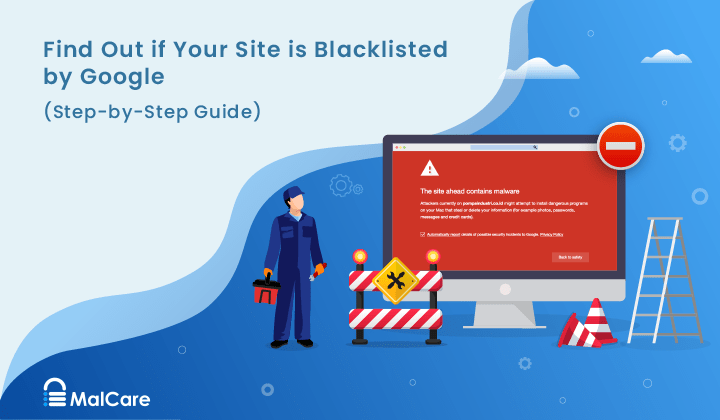
How to Fix the Google Blacklist Warning from Your Website
Google blacklist is a colloquial term used to describe big red warnings visible when visiting websites. There are a few flavours, depending on various factors, but they all mean that…

MalCare Stands Strong Against WP Activity Log Premium SQL Injection Vulnerability
A significant SQL injection vulnerability was identified in the WP Activity Log Premium plugin, a popular tool for tracking user activity on WordPress sites. An SQLi vulnerability poses a serious…
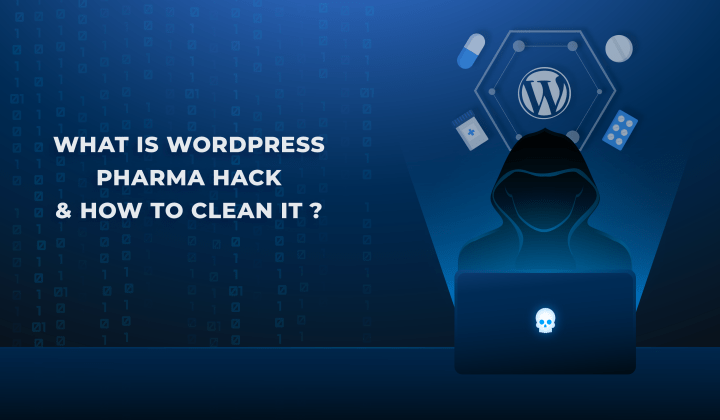
Fix Pharma Hack on WordPress and SEO
Pharma hack is a prolific malware that redirects visitors from your site to an online pharmacy that sells Viagra, Cialis, Levitra, Xanax, Tadalafil, and other drugs. It also shows up…
How can we help you?
If you’re worried that your website has been hacked, MalCare can help you quickly fix the issue and secure your site to prevent future hacks.

My site is hacked – Help me clean it
Clean your site with MalCare’s AntiVirus solution within minutes. It will remove all malware from your complete site. Guaranteed.

Secure my WordPress Site from hackers
MalCare’s 7-Layer Security Offers Complete Protection for Your Website. 300,000+ Websites Trust MalCare for Total Defence from Attacks.








