How to Fix the “Your Connection is not Private” Error
by
7-layers of Security for Your WordPress Site
Your website needs the most comprehensive security to protect it from the constant attacks it faces everyday.
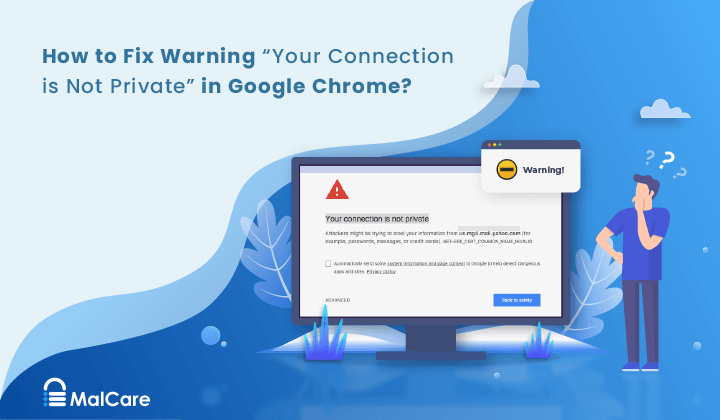
Have you noticed the “Your connection is not private” error popping up on your site? It can be frustrating when you’re just trying to get on with your day.
Are you wondering why browsers are suddenly playing gatekeeper? Why are they blocking access to your website when your visitors have accessed it countless times before?
The good thing is that you are not alone and it is fixable. The “Your connection is not private” error is a common SSL issue. It is also a hurdle that stands between your site’s visitors and a smooth web experience. In this article, we will help you understand the error message and offer easy solutions to fix it.
TL;DR: The “Your connection is not private” error is a result of SSL certificate errors. Fix these errors as soon as possible to avoid potential security issues. Once done, scan your site for malware using MalCare’s robust scanner and malware removal capabilities.
What is the “Your connection is not private” error?
The “Your connection is not private” error is a common heads-up that can pop up on any browser. It is essentially the internet’s way of saying: “Proceed with caution.”
So here’s the deal: This warning flashes on your or your site visitors’ screen when there’s something off with the SSL certificate of your site. An SSL certificate is like a digital passport for websites, confirming they’re safe to visit. Sometimes, the error occurs because the browser just can’t set up a secure handshake with your website. Either way, it’s like a big, flashing sign saying there might be a security risk ahead, nudging visitors to maybe not go there.
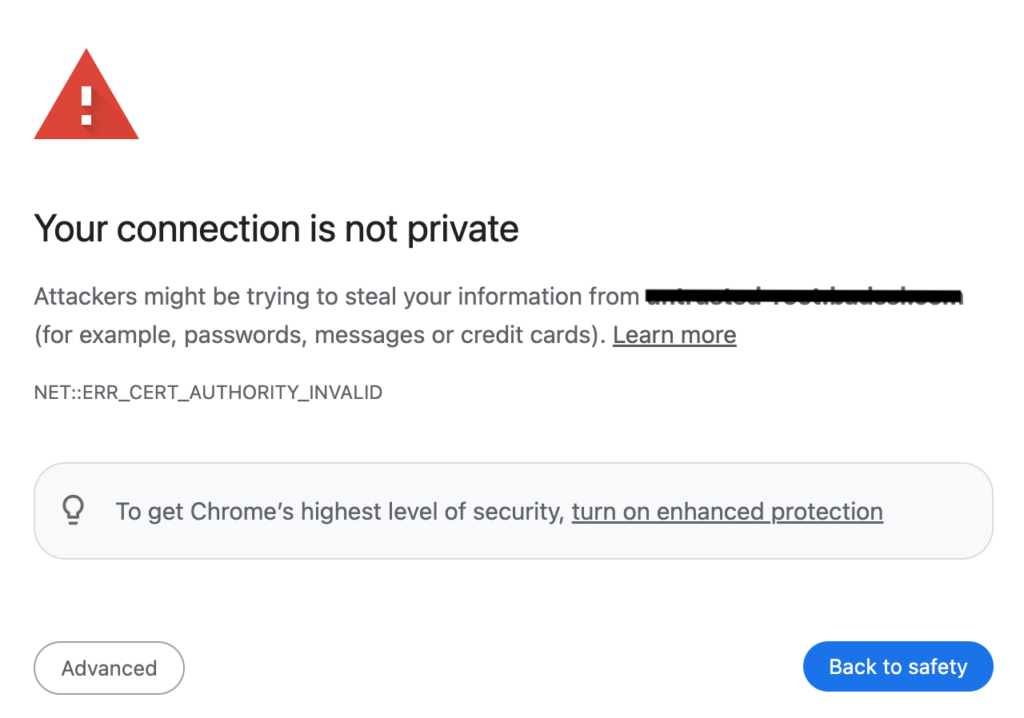
Despite the ominous vibe of the message, most browsers might give you a little “Click here to proceed” link to bypass the warning. But, let’s be clear: skipping past this warning isn’t the best idea. It’s kind of like ignoring a “Beware of Dog” sign and hoping for the best.
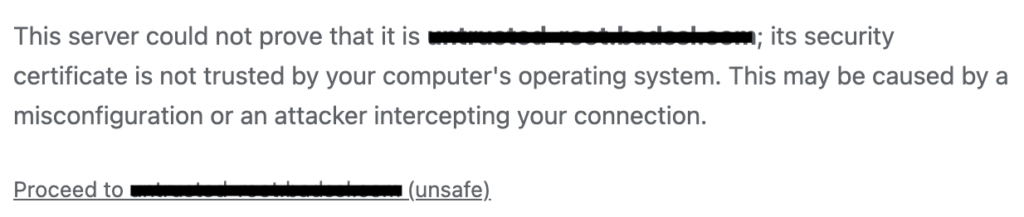
If you’re a website owner or admin getting reports of this error from your visitors, there are steps you can take to fix the issue, making sure your site’s SSL certificate is in tip-top shape.
What is causing the “Your connection is not private” error?
At the heart of it, the “Your connection is not private” error usually points to some issue with the SSL certificate of the website. Think of the SSL certificate as the website’s ID proving it’s safe to interact with. When something’s off with that ID, browsers get skeptical.
Here are the usual suspects causing this error:
Fix the “Your connection is not private” error
Fixing the “Your connection is not private” error might be easier than you think. Here are some of the steps you can take:
1. Check your site’s SSL certificate
First things first, let’s talk about your SSL certificate, the cornerstone of secure browsing:
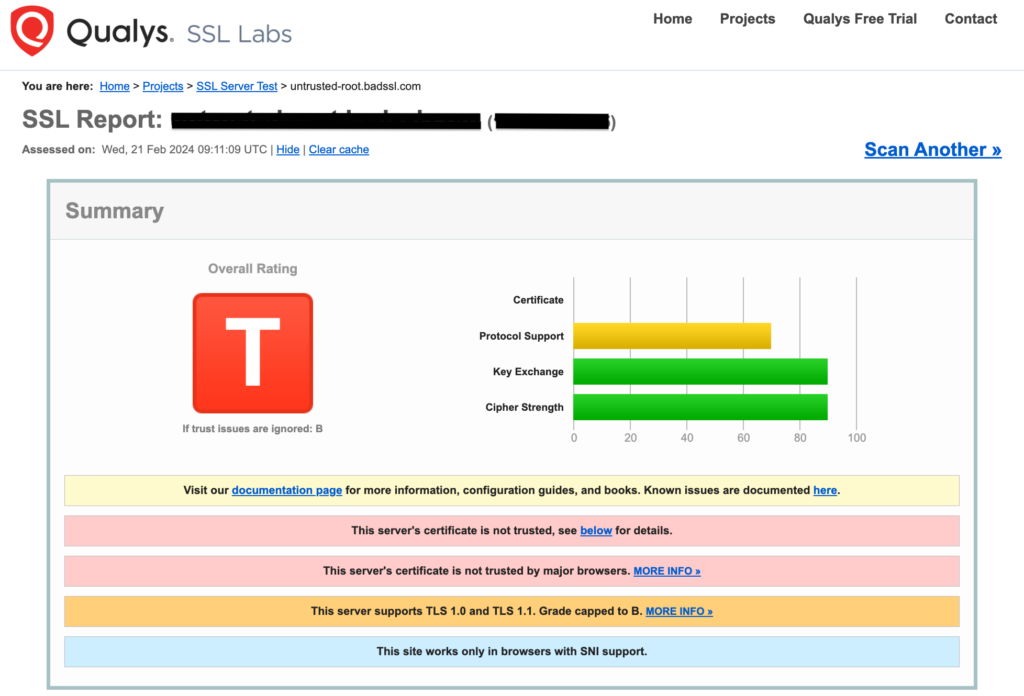
How you can check if the certificate covers all your domains
- Open your site on a browser and click on the padlock icon or the dot-dash icon next to your site URL in the address bar.

- Click on Connection is secure and then click on the certificate icon or Certificate is valid. This will show you the SSL certificate for your site.
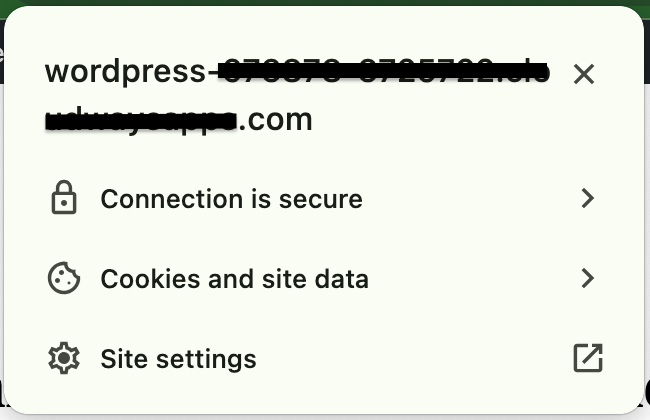
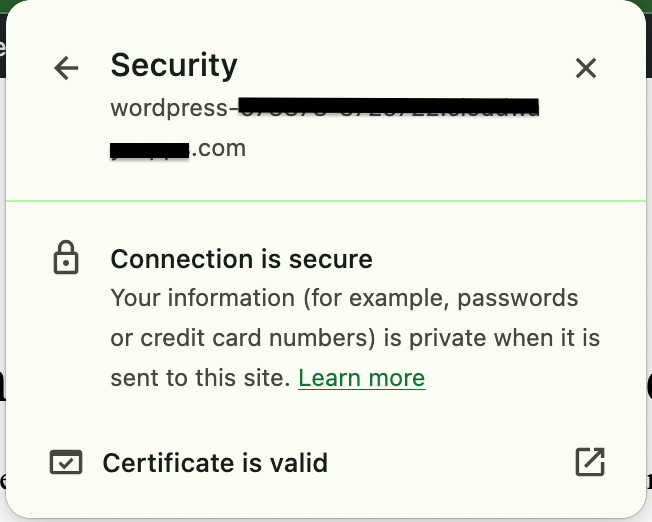
- Click on the Details tab and go to the Certificate Fields section.
- Scroll down to find and click on Certificate Subject Alternative Name. The Field Value section below will show you all the domains and subdomains for which the certificate is valid.
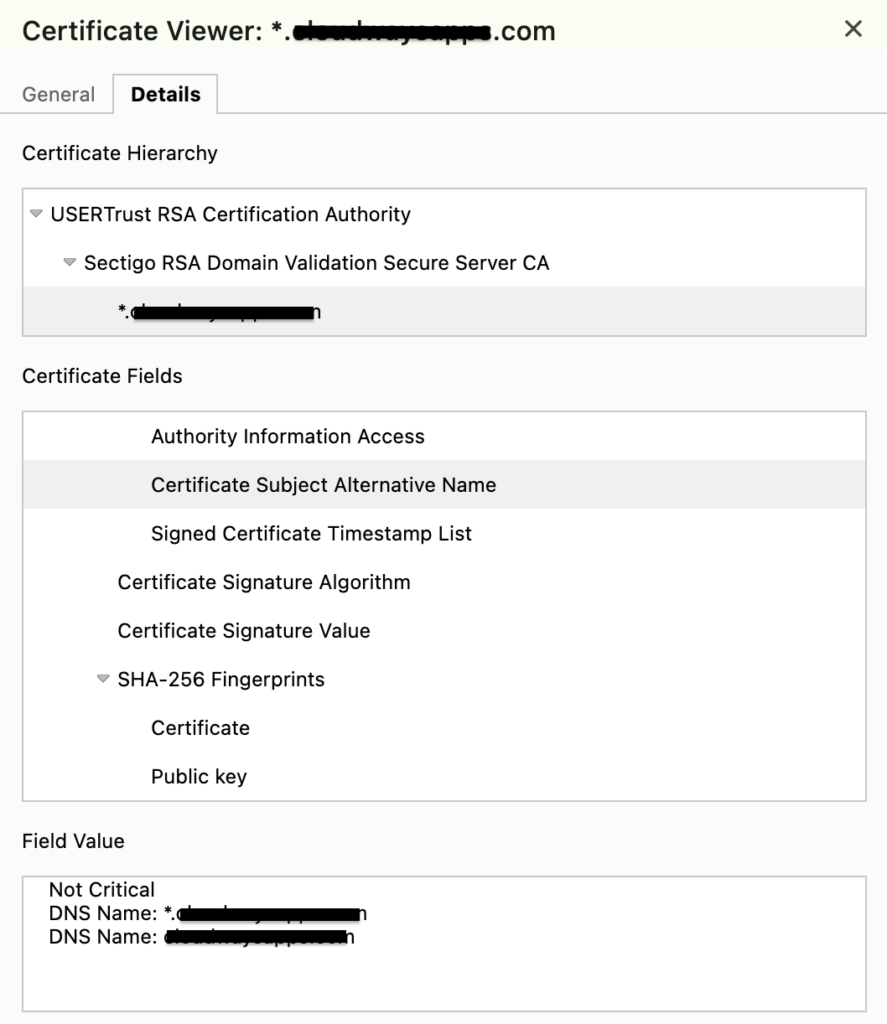
2. Ensure HTTPS redirection
Sometimes, the simplest solutions are the best. Making sure your site automatically redirects visitors from insecure HTTP connections to secure HTTPS ones can save a lot of headaches. You can usually set this up with a plugin like Really Simple SSL or Easy HTTPS Redirection, or directly through your hosting provider’s dashboard.
3. Run a malware scan
Malware can mess with your site’s secure connection. Use a WordPress security plugin to scan for and clean up any malware and keep your site safe and sound. We recommend using MalCare since it has robust and automated malware detection and cleaning capabilities that can weed out even the most sneaky malware.
4. Clear your site’s cache
If you’re using a WordPress caching plugin like WP Rocket, WP Fastest Cache, etc., now might be a good time to clear out that cache. Cached data can sometimes cause this error to stick around longer than it is welcome.
5. Contact your hosting provider
If nothing seems to work, go straight to the source. Your hosting provider can offer insights or solutions you might not have considered. They’re there to help, so don’t hesitate to reach out.
Prevent the “Your connection is not private” error
When it comes to preventing the “Your connection is not private” error, prevention is definitely better than cure. Here’s how you can keep your website cruising smoothly without bumping into this privacy error.
1. Get your SSL certificate sorted
The first step is to ensure you properly install an SSL certificate. This can solve some of the most basic issues like expired or misconfigured SSL certificates.
2. Choose the right web hosting provider
Not all hosting services are created equal. A reliable web hosting provider not only helps with the initial setup of an SSL certificate but also plays a crucial role in maintaining it. Do a little digging and go for a host known for its SSL support and robust security features. Some examples of reliable web hosts are Cloudways, Hostinger, BlueHost, etc.
3. Adopt good certificate management habits
Having an SSL certificate isn’t a set-it-and-forget-it deal. You need to keep an eye on a few things to ensure everything runs smoothly:
Apache servers
RewriteEngine On
RewriteCond %{HTTPS} !=on
RewriteRule ^(.*)$ https://%{HTTP_HOST}%{REQUEST_URI} [L,R=301,NE]
Header always set Content-Security-Policy "upgrade-insecure-requests;"Nginx servers
server
{
listen 80;
server_name yoursite.com www.yoursite.com;
return 301 https://yoursite.com$request_uri;
}The program used to renew Let’s Encrypt SSL certificates is called certbot. Install it on your Apache or nginx server by entering the following command in the Terminal:
sudo apt install certbotOnce installed, open your crontab in edit mode by entering:
crontab -eAdd the following line in it:
For Apache servers:
30 1 1 */3 * certbot renew --post-hook “service apache2 reload”For nginx servers:
30 1 1 */3 * certbot renew --post-hook “systemctl reload nginx”This line runs the cron job at 01:30 AM on the 1st date of every 3rd month i.e. it will run every 90 days, on January 1st, April 1st, July 1st, and October 1st. If you need a different schedule, here’s an easy guide on cron jobs and their parameters.
Final thoughts
The “Your connection is not private” error is a common occurrence but facing it can be very frustrating. Website visitors can find it scary to proceed and put their data into the hands of a site that may not be secure. As a website owner/admin, it can be worrying as this error could drive traffic away from your site. This can harm your SEO rankings and potential earnings.
Understanding the roots of this error—be it through SSL certificate mishaps, system issues, or external software interactions—becomes critical to solving it. And solving it, in turn, ensures a safer website for visitors and owners/admins alike. If you are a site owner/admin, strengthen your site’s security by adding MalCare to it. MalCare’s robust firewall, automatic malware detection and removal capabilities, as well as tried-and-tested bot protection, make it essential for any website owner/admin concerned about their site’s security.
FAQs
What causes the “Your connection is not private” error?
This error usually appears when there’s an issue with the SSL certificate of a website. Causes can range from expired certificates, and incorrect configurations, to browser incompatibility.
Can I bypass the “Your connection is not private” error?
While most browsers offer an option to proceed to the website anyway, doing so is not recommended. Bypassing this warning could expose you to security risks, such as data theft.
How do I fix the “Your connection is not private” error as a website visitor?
Try refreshing the page, clearing your browser’s cache, or checking your computer’s date and time settings. If the issue persists, the problem might be on the website’s end.
How do I fix the “Your connection is not private” error as a website owner?
Ensure your SSL certificate is correctly installed, up-to-date, and not expired. Also, consider setting up HTTPS redirection and keeping an eye on your site’s configuration to prevent future errors.
Can outdated browsers cause the “Your connection is not private” error?
Yes, older browsers might not support the latest security protocols or recognize newer SSL certificates, resulting in this error.
Do I need to be concerned about the “Your connection is not private” error as a website owner?
Absolutely. This error can deter visitors from accessing your site, potentially harming your reputation and leading to a loss of traffic or revenue.
Category:
Share it:
You may also like

MalCare Ensures Proactive Protection Against WP-Members XSS Vulnerability
MalCare continues to protect its customer sites from all kinds of attacks, even the ones exploiting zero-day vulnerabilities. The recent stored cross-site scripting (XSS) vulnerability found in the WP-Members Membership…
![Top 9 ManageWP Alternatives To Manage Multiple Sites Easily [Reviewed]](https://www.malcare.com/wp-content/uploads/2022/12/malcare-default-image.jpeg)
Top 9 ManageWP Alternatives To Manage Multiple Sites Easily [Reviewed]
ManageWP is a popular name in the WordPress maintenance plugins market. People love how much you get for a free plan, how easy it is to set up, and how…

MalCare Proactively Defends Against Icegram Express SQL Injection Vulnerability
MalCare’s recent data has revealed numerous attempts to exploit a newly found SQL injection vulnerability in the Icegram Express plugin. Attackers commonly use this sophisticated SQL injection technique to extract…
How can we help you?
If you’re worried that your website has been hacked, MalCare can help you quickly fix the issue and secure your site to prevent future hacks.

My site is hacked – Help me clean it
Clean your site with MalCare’s AntiVirus solution within minutes. It will remove all malware from your complete site. Guaranteed.

Secure my WordPress Site from hackers
MalCare’s 7-Layer Security Offers Complete Protection for Your Website. 300,000+ Websites Trust MalCare for Total Defence from Attacks.








