WordPress Permalinks: The What, The Why, And The How
by
7-layers of Security for Your WordPress Site
Your website needs the most comprehensive security to protect it from the constant attacks it faces everyday.
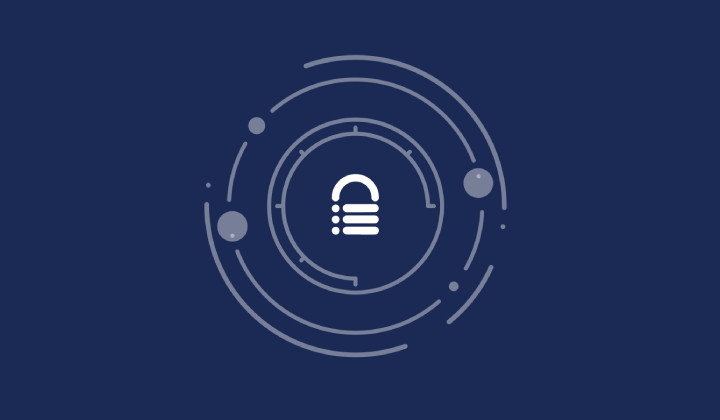
WordPress permalinks help people and search engines find your content, and can be easily set or changed from site settings. They are an immensely useful way to navigate the structure of your site for visitors, and have great benefits for SEO and UX.
Plus, if your permalinks contain keywords related to your content, it can help to make your website show up higher in search results when people use those keywords. This can attract more visitors to your website, which is especially handy if you’re running a business or trying to get more people to read your blog post.
Descriptive URLs also make your page more accessible to users using tools like screen readers. They can better understand the page, and so permalinks are really important for both usability and visibility of your website.
We’ve put this article together to help you understand permalinks and how to make the most of them for your site.
TLDR: Change your permalinks through the dashboard to improve your website’s URL structure. This makes your links more user-friendly and SEO-friendly. Also, set up 301 redirects to redirect old links to new ones, ensuring no loss of traffic or SEO rankings.
What are permalinks?
WordPress permalinks, also known as “pretty permalinks,” are descriptive URLs that are a vast improvement to regular ones. Regular or the default URLs can be complex and difficult to understand, as they often include a combination of characters, numbers, and symbols that represent the file path on the server.
On the other hand, pretty permalinks are designed to enhance readability, user-friendliness, and optimization for search engines. By using customizable structures and formats, permalinks make it easier for users to navigate and understand the content of your website.
Search engines like Google prefer user-friendly URLs as they are more likely to provide a better user experience. By using pretty permalinks, you can increase the visibility of your content in search engine results and improve your site’s overall SEO performance.
Difference between permalinks, slugs, and links
Permalinks, slugs, and links are all integral components of a website’s URL structure, but they serve slightly different purposes.

Permalinks refer to the permanent URLs assigned to individual pages or posts on a website. They are essentially the permanent web addresses that users can access to view specific content. Permalinks often include relevant keywords or relevant information about the content of the page, which can enhance SEO and make the URLs more user-friendly.
Slugs are a specific part of the permalink structure. They are the user-friendly portion of the URL that identifies a specific page or post. Slugs typically include the title of the page or post, minus any unnecessary words or characters. For example, if the title of a blog post is “10 Tips for Healthy Living,” the slug might be “10-tips-healthy-living.” Slugs play a role in improving the readability and SEO of URLs.
Links, also known as hyperlinks, are clickable elements that allow users to navigate from one webpage to another. A link can be placed within a website, linking to another page on the same site, or it can be an external link, connecting to a page on a different website. Links are essential for website navigation and connecting different web pages, allowing users to easily move between them. In the context of permalinks and slugs, links are used to direct users to specific pages or posts by clicking on the associated URL. These links could be embedded within the website’s content, menus, buttons, or any other clickable elements. Links are crucial for website usability and navigation, allowing users to explore and discover relevant information.
When setting up permalinks and slugs, ensure that the links pointing to your pages or posts are accurate and properly configured to provide a seamless browsing experience for your users.
Types of permalink structures
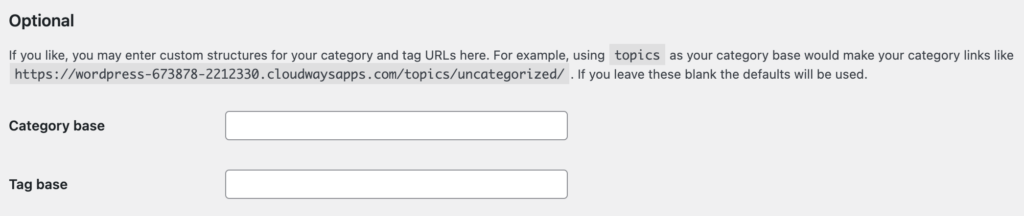
When it comes to optimizing your WordPress website for search engines, choosing the right permalink structure is a crucial step and there are a few different structures that you can choose from:
- Plain: This is the default structure and is the simplest, but it includes a unique ID for each post in the URL, which may not be user-friendly or SEO-friendly.
- Day and Name: This structure includes the date and post name in the URL, which can be useful for websites that publish time-sensitive content, such as news or event-based blogs.
- Month and Name: Similar to the Day and Name structure, but it includes only the month and post name in the URL. This can be a good option for websites that publish lots content, which can be easily navigable when organised by month.
- Numeric: This structure uses numeric values to identify the posts, which may not give any context or relevance to the content itself. It is generally not recommended for SEO purposes or user experience.
- Post Name: This structure uses the post title in the URL, making it more descriptive and human-readable. It is considered the best choice for most websites due to its user-friendliness, SEO benefits, shareability, and long-term stability.
Pro tip: The best permalink structure for your site depends on your specific needs and goals. However, the “Post Name” permalink structure is generally recommended for its ability to create descriptive and SEO-friendly URLs.
Permalinks’ impact on SEO
Permalinks are not only a fundamental element of structuring URLs in WordPress, but they are also a useful SEO strategy for many reasons.
- Keyword placement: Permalinks allow you to include relevant keywords directly in the URL structure. By incorporating keywords that accurately describe the content of your page or post, you can provide search engines with valuable clues about your content’s topic and improve its visibility in relevant search results.
- Indexing and categorization: Indexing refers to the process of the search engine adding web pages to its database, making them searchable. Categorizing involves classifying these web pages based on relevancy and content. Permalinks make it easier for search engines to index and categorize content accurately, as well as for users to recognize and share specific pages.
- Link sharing and link building: When other websites and individuals link to your content, the URL plays a crucial role in determining how search engines interpret those links. Permalinks that use targeted keywords in the URL make it easier for search engines to understand the context and relevance of the linked content. This helps in building quality backlinks, which are important for improving your site’s authority and ranking in search results.
- URL canonicalization: URL canonicalization refers to the process of selecting and designating a preferred URL for a web page when multiple URLs can access the same content, ultimately preventing duplicate content issues. Permalinks assist in avoiding duplicate content issues and improving canonicalization. With a clear and consistent URL structure, search engines can easily determine which version of a page is the preferred or canonical version. This helps prevent duplicate content penalties and ensures that the search engines correctly index and rank your content.
Permalinks’ impact on user experience
The connection between pretty permalinks and user experience is not always immediately apparent, but it definitely plays a role in helping visitors navigate your site. Think about how much easier it is to find products on an ecommerce store if they have meaningful URLs, rather than product codes.


- Readability and understandability: Permalinks with a clear and descriptive structure make it easier for users to comprehend what a specific page or post is about just by looking at the URL. When the URL reflects the content accurately, it instills trust and encourages users to click, as they have a better understanding of what to expect.
- Easy navigation: Well-structured permalinks enhance website navigation. When users can interpret the URL and its context, it assists them in determining the hierarchy of the website and how different pages are related. This helps users confidently navigate your site, find the information they’re looking for, and ultimately reduces bounce rates.
- Link sharing: Permalinks that are user-friendly and meaningful make for easier link sharing. When users share links on social media platforms, emails, or any other communication channels, descriptive permalinks provide recipients with a preview of the content they will be directed to. This improves the likelihood of click-throughs as users have an idea of the destination.
- Trust and credibility: User-friendly URLs positively impact the perceived credibility and trustworthiness of your website. When URLs are clean, readable, and free of cryptic parameters, users are more likely to trust the content and the website hosting it. This can lead to increased engagement, time spent on site, higher conversion rates, and overall user satisfaction.
- Accessibility: Permalinks that accurately reflect the content help in making your website more accessible. Users with impairments or disabilities who rely on screen readers or other assistive technologies can better understand the page’s purpose and navigate the site effectively when URLs are descriptive and meaningful.
Changing permalinks on WordPress
Changing permalinks involves two essential steps: modifying the permalink structure and setting up redirects.
The first step is straightforward: you adjust the permalink structure to suit your needs. This could be for individual pages, posts, categories, or even for your entire website.
The second step, setting up redirects, is equally important but not as straightforward. When you change a URL, any links pointing to the old URL will no longer work, leading users and search engines to a 404 error page. This can negatively impact your site’s user experience and SEO rankings. By setting up 301 redirects, you inform search engines that the page has permanently moved to a new location. This way, any traffic headed toward the old URL will be automatically redirected to the new one, ensuring a seamless user experience and preserving your SEO efforts.
Step 1: Change your permalinks
Changing permalinks in WordPress is a simple process that can be done using the dashboard, through phpMyAdmin, or with the help of a plugin. Here’s a step-by-step guide on how to change permalinks using each method:
A. Using the dashboard
There are a few different things that you can change permalinks using your dashboard:
1. Change permalinks for all posts or pages
- Go to Settings in the sidebar and select Permalinks.
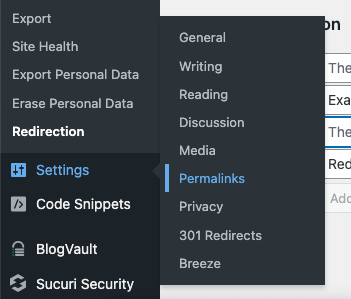
- Choose the permalink structure you would like. We chose the post name option from the available options. You can also create a custom structure. Click on Save Changes to update your permalink settings.
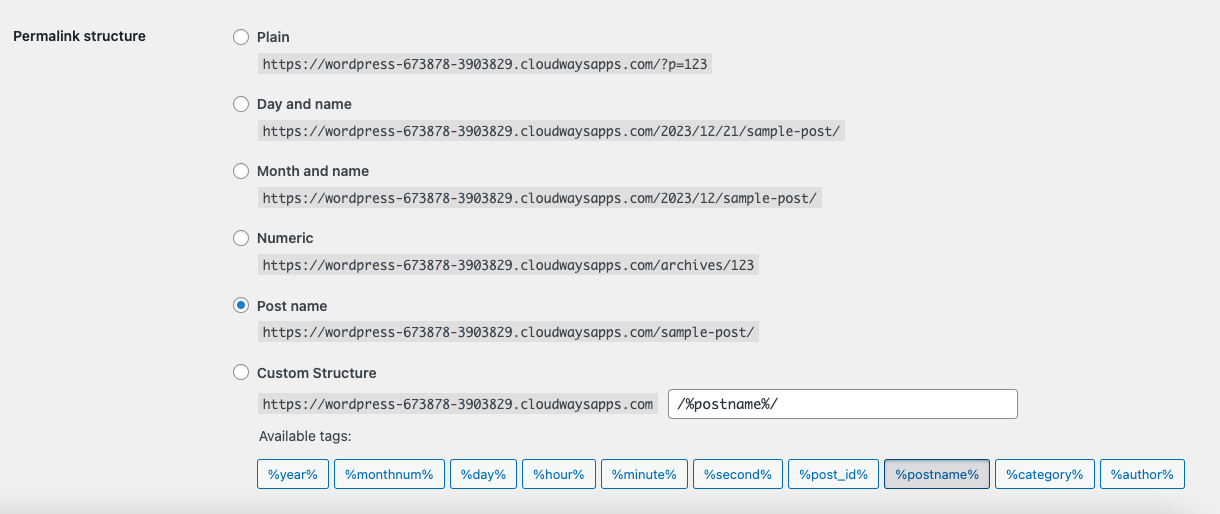
2. Change permalinks for individual pages or posts
- In the sidebar, click Pages and hover over one of the pages. Click Edit. On the right-hand side, click on the URL for the page. The field for editing the permalink will appear. Change as needed.
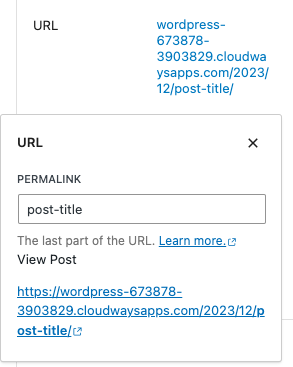
- Click Update when you’re done.
3. Change permalinks for archives
- Go to Settings in the sidebar and select Permalinks. In the Optional section, fill in the fields of the category and tag bases.
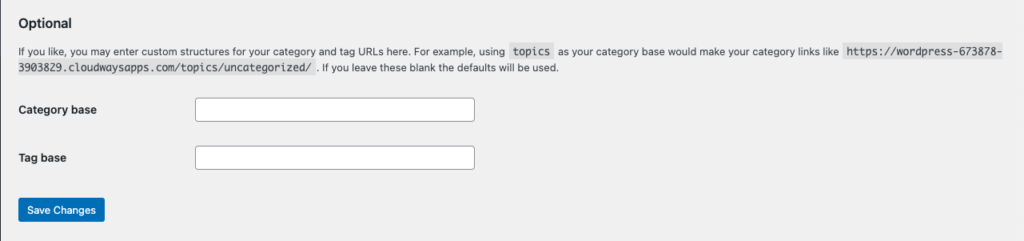
By default, WordPress uses “/category” as the category base and “/tag” as the tag base. For example, if you have a category named “News,” the URL for its archive page would be www.yourwebsite.com/category/news.
- Click Save Changes when you’re done.
4. Change permalinks for categories
- Navigate to Posts and then click on Categories.
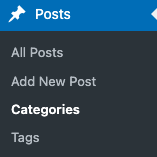
- Choose the category you want to customize the permalink for. Click Edit to open the category editor. In the Slug field, enter your new custom permalink. Click Update to save your changes.
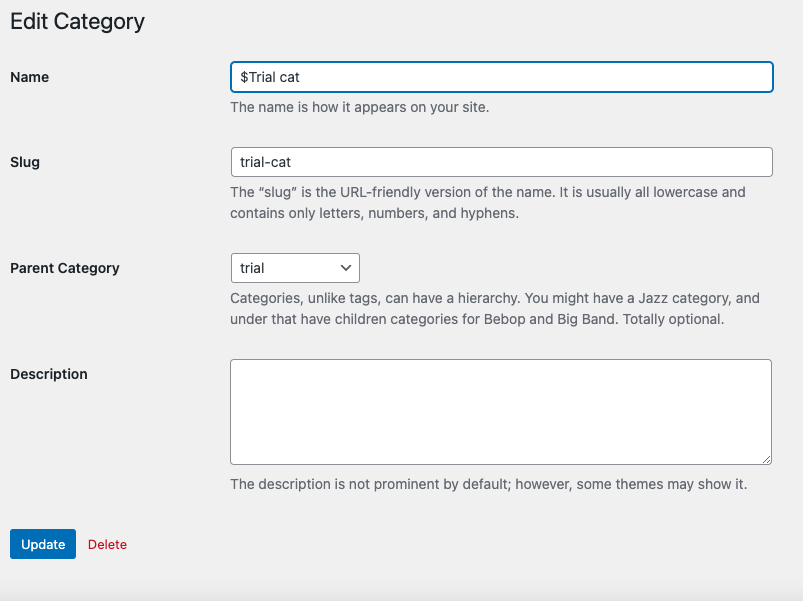
5. Change permalinks for WooCommerce products
- Navigate to Settings and select Permalinks. Scroll down to the Product Permalinks section. Here, you can choose from several preset structures or create a custom structure for your product pages.
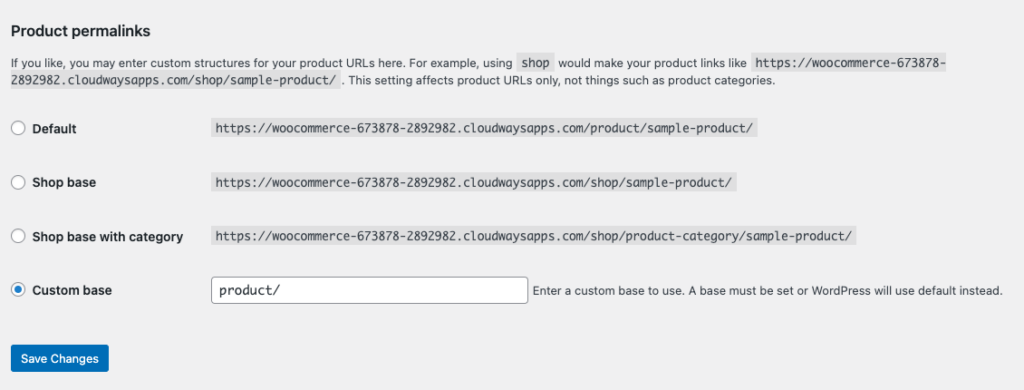
- After making your changes, click Save Changes at the bottom of the page.
6. Changing permalinks for media files
- Click on Media and select Library.
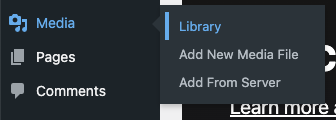
- Click on the photo or media file for which you want to change the permalink. On the Attachment Details page, you’ll see the URL of the media file. Click on Edit next to the URL.
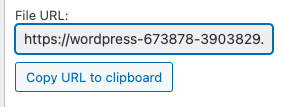
- Enter your preferred custom permalink in the editable field. Click Update to save your changes.
B. Using phpMyAdmin
Access your website’s hosting account and navigate to your cPanel. Locate the database section and click it.
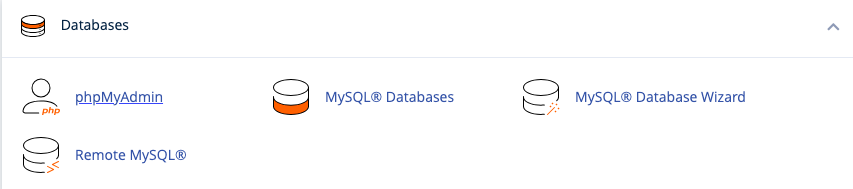
Look for the table named wp_options. The default prefix for the database table is wp_. But, it may be different if you’ve changed your database prefix before. Find the row with the option_name of permalink_structure. Click on the Edit button.

Change the value in the option_value field to your desired permalink structure, following the instructions within the field.
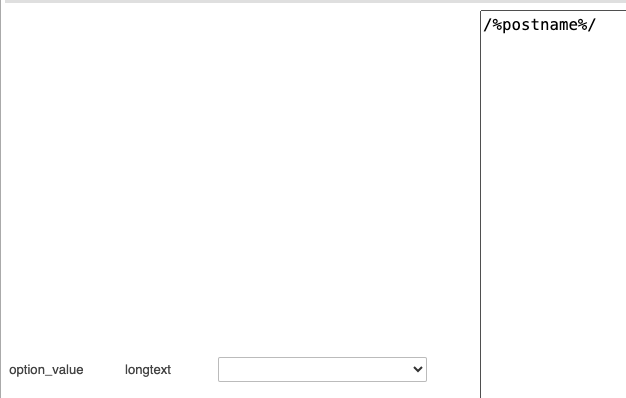
Save the changes, and your permalinks will be updated.
C. Using a plugin
We’re using Yoast SEO to change permalinks in WordPress.
- Install and activate Yoast SEO from the plugin repository. On your WordPress dashboard, you will find an SEO tab on the left-hand side and click it.
- Choose Search Appearance from the options.
- In the expanded menu, select General.
- Click on the Permalinks tab. You will see the Permalink URLs section with a blue Enabled button. Click on the button.
- After enabling the advanced settings, you will see various options for customizing your permalinks. Choose the desired structure from the available options or create a custom structure using the provided tags. The plugin will show you a preview of how the permalinks will look based on your selection.
- Once you have chosen or customized your permalink structure, click on the Save Changes button at the bottom of the page.
Step 2: Setup redirects
Now, let’s discuss setting up a 301 redirect after changing permalinks. A 301 redirect ensures that when a user or search engine tries to access an old URL, they are automatically redirected to the new one. This helps maintain SEO rankings and prevents broken links.
Note: If you used an SEO plugin like Yoast SEO in the previous section, you do not need to do this as the plugin will take care of it automatically.
The method to do this varies slightly depending on whether it is a single URL that you are redirecting or redirecting in bulk.
Single URL
1. Using a plugin
- Go to your WordPress dashboard and select Add New in the Plugins section of the sidebar. Search for 301 Redirects in the search bar. Click on Install Now and then Activate to activate the plugin.
- On your WordPress dashboard, go to the Settings tab. Select 301 Redirects from the dropdown menu.
- In the settings page, you will see Redirect From and Redirect To fields. Fill in the fields for each page.
- After filling in the necessary fields, click on the Save button. The plugin will now handle the 301 redirects, automatically directing traffic from the old URL to the new one.
- Repeat step 3 for other URLs.
- Test the redirect by looking for your old new URL in a web browser.
Manually via .htaccess file
- Access your website’s files via FTP or the hosting file manager.
- Locate the .htaccess file in the root directory. It’s usually a hidden file.
- Open the .htaccess file in a file editor and add the following code:
Redirect 301 /old-URL/ http://www.example.com/new-urlReplace “/old-url/” with the actual old URL and “http://www.example.com/new-url” with the new URL.
- Save the .htaccess file and verify the redirect by accessing the old URL and confirming that it redirects to the new URL.
Multiple URLs
If you want to change the permalink structure for your entire site, or most of it, the previous section will be tedious. The Redirection plugin for WordPress is a powerful tool for managing redirects and keeping track of 404 errors. If you’ve changed your permalink structure and need to redirect a large number of URLs, the plugin can greatly simplify the process. Here’s how to use Redirection to bulk redirect URLs:
- Install the redirection plugin: Navigate to your WordPress dashboard, click Plugins in the sidebar, click Add New, search for Redirection, then install and activate the plugin.
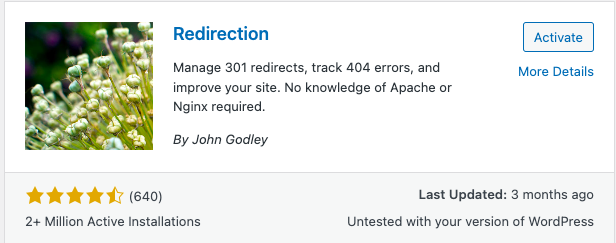
- Setup the plugin: Once activated, you can access the Redirection plugin settings by going to Tools in the sidebar and then clicking Redirection.
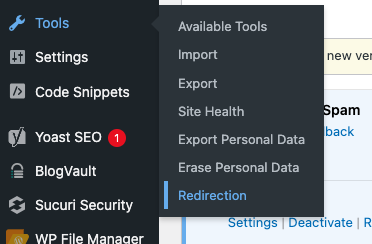
- Create a CSV file with URLs: Before creating bulk redirects, you need a list of old URLs (that are no longer valid after the permalink structure change) and corresponding new URLs. This file needs to be a CSV file that can be uploaded to the plugin. You can generate this list by using a crawling tool, such as Screaming Frog SEO Spider, to crawl your old URLs. The basic format should include two columns: source URL and target URL. It would look like this:
/old-url/,/new-url/
/old-url-2/,/new-url-2/Make sure to include the leading slash but not the full domain name, unless the redirect involves changing domains.
- Import the CSV file: In the Import section, choose the CSV file you created. If you have created a group for these redirects, select it from the group dropdown. Click the Upload button and wait for the process to complete. The Redirection plugin will import the URLs from your CSV and create redirection rules for each pair.

- Verify the redirects: After the import is complete, it’s important to verify that the redirects are working as expected. You can do this by visiting a few of the old URLs to ensure they redirect to the correct new URLs.
Migrating permalinks to a new domain without losing SEO
Migrating your website to a new domain is a significant undertaking that can have substantial implications for your SEO if not done correctly.
One of the key aspects of this process is ensuring that your permalinks are correctly transferred to the new domain. This is crucial to maintain the continuity of your website, preserve your SEO rankings, and provide a seamless user experience.
After migrating from one domain to another, this is what you need to do:
- Update permalink structure: Even if you’re not changing the permalink structure, saving again can help refresh the settings. Once the site is on the new domain, go to Settings and then click Permalinks. If you’re changing the permalink structure, choose the new one now. Click Save Changes when you’re done. This will update the .htaccess file with the correct rewrite rules for the new domain.
- Fixing broken links: Even with the search and replace, there might be hardcoded links or references to the old URL that you’ll need to update manually. Review your site for any broken links and update them as needed.
- Setting up redirects: To prevent 404 errors for users who visit the old URLs, set up 301 redirects from your old domain to your new domain. This ensures that search engines update their indexes and pass on link equity to the new URLs. This can be done in the .htaccess file.
Keep in mind, that these are a few of the many steps that you should take while migrating your WordPress site from one domain to another.
Additional SEO strategies for your website
After successfully customizing your permalinks, you can focus on other aspects of SEO to ensure your website’s visibility and ranking.
- Maintain content quality and keep it relevant
- Implement on-page SEO
- Utilize local SEO strategies
- Use a performance plugin like Airlift
- Install a security plugin like MalCare
- Use social media tools to embed social media feeds, enable social media sharing and have analytics
- Ensure that your website is mobile-friendly
- Acquire backlinks
- Optimise site navigation and structure
- Implement structured data markup
- Regularly optimize and update content
- Optimize your anchor text
- Implement schema markups
Recommended custom permalink structures
Choosing the right structure for permalinks depends on the type of content you publish and how you want to organize it. Here are some recommended custom permalink structures and the types of pages that could benefit from them:
/%category%/%postname%/
This structure is beneficial when you want to incorporate categories into your URLs. It helps organize content by category, making it easier for users to navigate and search for specific topics or sections on your website. This structure is particularly suitable for blogs or websites with a hierarchical content structure.
/%postname%-%post_id%/
Adding the post ID to the permalink structure can be useful in situations where you have content with similar or identical post names. This ensures each post has a unique URL and avoids conflicts. This structure is helpful for websites with a large number of posts or custom post types.
/%postname%/%year%/%monthnum%/%day%/
This structure is beneficial for websites that publish time-sensitive content, such as news articles or blog posts. It creates a clear chronological structure in the URL, allowing users to easily navigate and search for content based on specific dates.
/%author%/%postname%/
If you have a multi-author blog or website, incorporating the author username into the permalink structure can help showcase individual authors and their contributions. This structure is useful when you want to highlight authorship and provide URLs specific to each author.
Tips for customizing permalinks
When customizing your permalinks, it’s important to keep several best practices in mind to ensure optimal SEO and user experience:
- Use keywords in your permalinks to improve SEO.
- Use descriptive permalinks that accurately reflect the content of the page.
- Keep your permalinks concise and easy to understand.
- Use hyphens as separators instead of underscores.
- Avoid stop words and unnecessary words that don’t add value to the URL.
- Maintain consistency in your permalink structure across your website.
- Plan your permalink structure before publishing content.
- Avoid excessive nesting in your permalink structure.
- Test your URLs for readability and functionality.
Should you change permalinks?
Deciding whether to change your permalinks is a significant decision that can have various implications for your website. Here are some pros and cons to consider:
Pros
- Improved user experience: Customizing permalinks can make them more memorable and easier to share, leading to a more seamless navigation experience for users.
- SEO benefits: Permalinks that include relevant keywords can enhance the visibility of your web pages on search engine result pages, improving your SEO.
- Consistency and reliability: Once a permalink is set, it typically remains the same, ensuring that your content remains accessible for an extended period.
- Effective for linking content: Permalinks facilitate internal linking within your website, making it easier to cross-reference related content.
Cons
- Limited flexibility: Once a permalink is established, changing it can be challenging and can impact existing references and links.
- Potential for broken links: If a permalink is mistyped or deleted, it can result in broken links, adversely affecting website usability and SEO.
Troubleshooting permalink changes
With the best will in the world, mistakes will sometimes still happen. This is why it is a good idea to have backups. Here are some common problems and how to address them:
- Broken links: Implement a redirect strategy, such as using 301 redirects, to automatically redirect old permalinks to the new ones.
- Loss of indexed pages: If permalinks are changed without proper handling, search engines may deindex the old URLs, leading to a loss in organic traffic and visibility. Create a 301 redirect map to redirect the old URLs to the new ones and inform search engines about the changes using the appropriate tools, like Google Search Console.
- Inconsistent internal linking: Conduct a comprehensive review of internal links and update them to reflect the new permalinks. This may involve manual updates or using automated tools to find and update links.
- User confusion and lost bookmarks: Users who have bookmarked specific pages using the old permalinks may experience confusion and frustration if the permalinks change. Communicate the permalink changes to users through prominent website notifications or emails to minimize confusion. Alternatively, provide a search feature that allows users to find the new content easily.
Final thoughts
Permalinks play a significant role in SEO by providing clear and descriptive URLs that reflect the content of a webpage. Users find it easy to understand and remember, while search engines can effectively index and rank them. However, while permalinks can improve your SEO, it’s also extremely important to secure your WordPress site. Effective security reduces the risk of hacks and malware, events that can severely damage your website’s reputation with search engines and users alike. This is why we recommend installing MalCare.
MalCare is a comprehensive security solution that proactively scans your site for potential threats, blocks malicious traffic, and makes it easier to recover in case of a security breach. By ensuring your site is secure, you not only protect your website’s integrity but also your site’s reputation with search engines. Search engines may lower your SEO ranking or even blacklist your site if they detect malware. Therefore, using a security plugin like MalCare is not just a good practice for website protection, but also a crucial step in effective SEO strategy.
FAQs
What are the potential drawbacks or challenges of choosing a custom permalink structure?
One of the main challenges of custom permalinks is that if not structured correctly, they can become long and complicated, which is not user-friendly or SEO-friendly. Additionally, changing permalinks on an established site can lead to broken links if not managed properly.
How can I ensure that my permalinks are optimized for mobile devices and responsive design?
Simply ensure your permalinks are concise and clear. Mobile users appreciate URLs that are easy to read and understand. Using mobile-friendly SEO tools could also be beneficial.
Are there any considerations or tips for creating SEO-friendly permalinks for images or media attachments?
Remember to include relevant keywords in the file names and URLs of your media attachments. Also, consider using hyphens rather than underscores to separate words.
Can permalinks be modified for specific post types, such as portfolio items or custom post formats?
Yes, WordPress allows you to define custom permalink structures for different post types for better site organization and SEO.
Are there any implications or best practices to follow when changing permalink structures for an established website with existing indexed content?
If you change permalinks for existing content, ensure to properly redirect old URLs to the new ones to prevent 404 errors. Plugins like Redirection can assist with this.
Do permalinks affect the performance and load time of my website, especially for pages with a large number of subpages or nested categories?
While the impact on performance is minimal, overly complex permalinks could potentially slow crawling speed, but this is rarely an issue with modern servers and correct site structure.
What is the purpose of a permalink?
A permalink is the permanent web address for your blog posts and pages on your WordPress website which allows your content to be accessed at any time.
What are the advantages of permalinks?
Permalinks enhance user experience, facilitate sharing and bookmarking, and improve SEO by adding relevant keywords to your URL.
Why are permalinks important for SEO?
Permalinks provide SEO benefits by incorporating keywords and making URLs understandable to users. This can help in higher ranking in search results.
Why is copying a permalink important?
Copying a permalink lets you easily share the direct link to a post or page for others to view. It ensures that users land directly on the specific content you want to share.
Category:
Share it:
You may also like
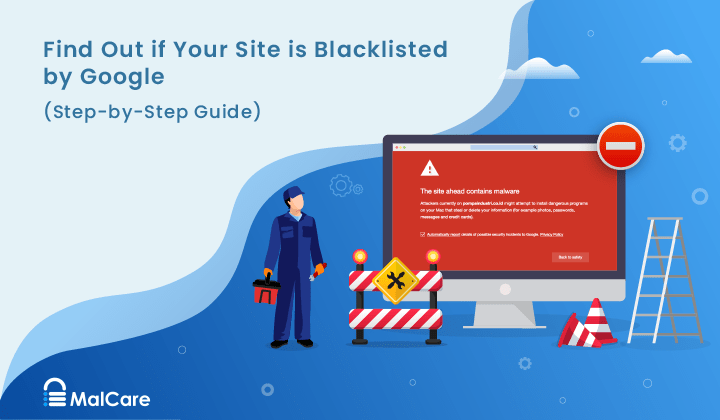
How to Fix the Google Blacklist Warning from Your Website
Google blacklist is a colloquial term used to describe big red warnings visible when visiting websites. There are a few flavours, depending on various factors, but they all mean that…

MalCare Stands Strong Against WP Activity Log Premium SQL Injection Vulnerability
A significant SQL injection vulnerability was identified in the WP Activity Log Premium plugin, a popular tool for tracking user activity on WordPress sites. An SQLi vulnerability poses a serious…
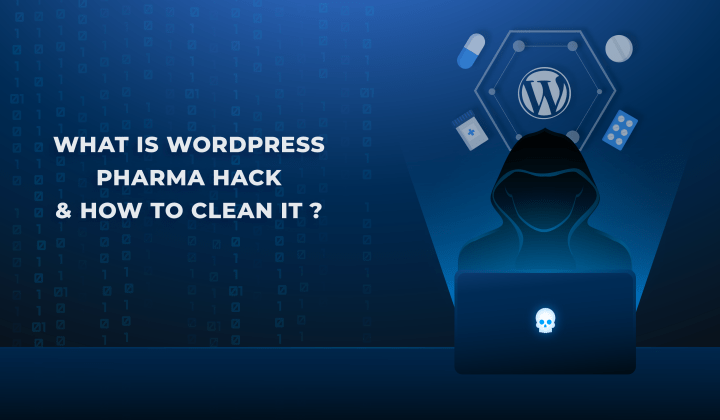
Fix Pharma Hack on WordPress and SEO
Pharma hack is a prolific malware that redirects visitors from your site to an online pharmacy that sells Viagra, Cialis, Levitra, Xanax, Tadalafil, and other drugs. It also shows up…
How can we help you?
If you’re worried that your website has been hacked, MalCare can help you quickly fix the issue and secure your site to prevent future hacks.

My site is hacked – Help me clean it
Clean your site with MalCare’s AntiVirus solution within minutes. It will remove all malware from your complete site. Guaranteed.

Secure my WordPress Site from hackers
MalCare’s 7-Layer Security Offers Complete Protection for Your Website. 300,000+ Websites Trust MalCare for Total Defence from Attacks.








