7 WordPress Logs That You Should Know
by
7-layers of Security for Your WordPress Site
Your website needs the most comprehensive security to protect it from the constant attacks it faces everyday.

When it comes to managing a WordPress website, WordPress logs are an indispensable diagnostic tool. They provide a comprehensive record of website activities in real-time and help track a wide range of events and transactions occurring on your WordPress website.
From highlighting errors to monitoring user activities, these logs come in various types, each serving a distinct purpose. Hence, it becomes essential for website owners and administrators to know about WordPress logs and their types. More importantly, many of these logs are essential to your WordPress site’s overall security. So it is valuable to not only know where and how to find these logs but also to read them correctly to spot malicious patterns and signs of hacks.
TL;DR: WordPress logs, while of different types, are individually essential in properly maintaining a WordPress site. Understanding them provides valuable insights that help in solving issues as well as keeping track of all actions on your site.
1. Web server logs
Web server logs are some of the most commonly accessed logs in the WordPress ecosystem. These are obtained from your web hosting provider or from the server where you are hosting your WordPress site. They track and document the server-side activities happening on your site and come in two primary log files: access.log and error.log.
access.log: Also known as access/activity logs, this contains a record of all requests processed by your server. It provides a detailed list of all the files and pages accessed on your site, their subsequent loading times, and the user information linked to each request such as IP addresses and timestamps. This data can be helpful when analyzing your website’s performance and traffic patterns, as well as identifying malicious actors and their activities.
Now if you are using MalCare, it has its own activity log that provides a record of user logins, plugin/theme modifications, etc. in addition to the access logs. This provides you with even more insights into what’s happening on your WordPress site.
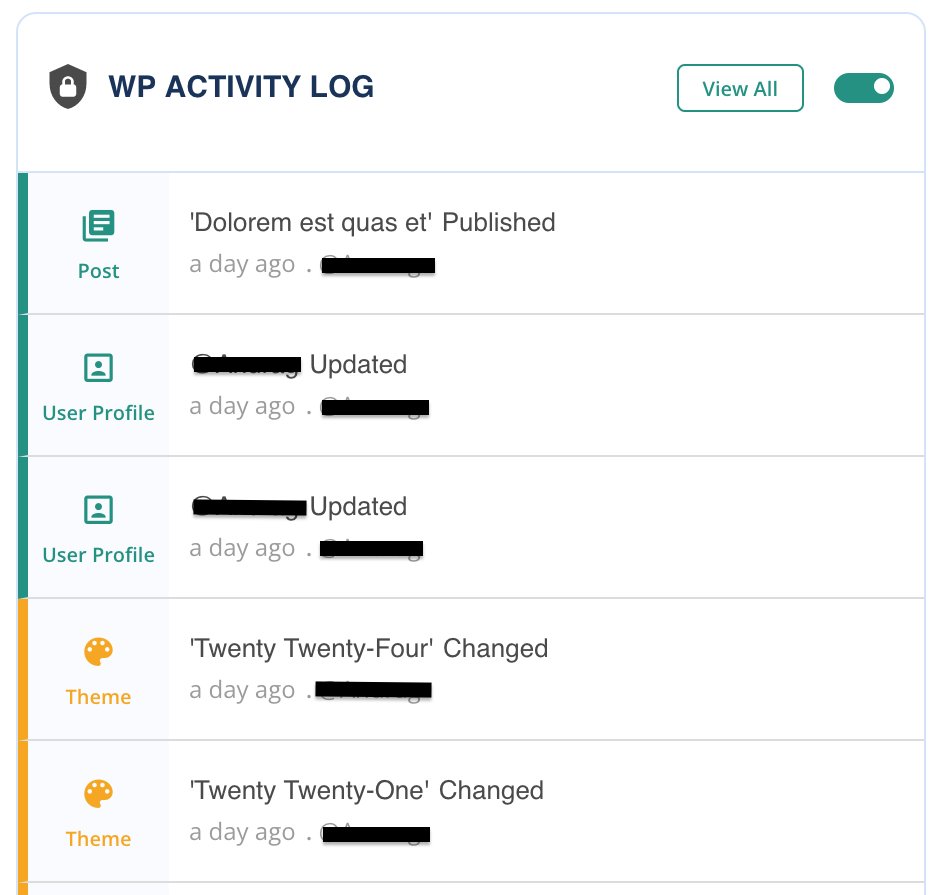
error.log: This log contains all the server-side errors encountered by your website. It records any critical errors that occur, documenting the specific nature, source, and time of the error. This allows you to perform precise troubleshooting, making it easier to identify any malfunctions in plugins, themes, or the WordPress core itself.
How can you obtain them?
These can typically be found on your hosting account’s dashboard. However, if you have a self-hosted website, the exact location varies depending on your server technology. For Apache servers, look in ‘/var/log/apache2/’ while for Nginx, check ‘/var/log/nginx/’.
When should you obtain them?
Access these logs when diagnosing server-side issues, optimizing website performance, or analyzing traffic patterns.
2. PHP error logs
PHP error logs, as suggested by the name, record all incidents related to PHP errors that take place within your WordPress website. When a PHP error occurs, the details of the issue can be quietly documented in the PHP error logs, rather than displaying an error message on your live website (which is unprofessional and can unsettle logged-in users).

These logs provide granular details about the error, capturing the specific nature of the issue, the time it occurred, and the exact location within your site’s backend. These details could include anything from syntax faults to database connectivity issues, highlighting problematic themes or plugins, and errors in the WordPress core itself.
How can you obtain them?
These can usually be found on your hosting account’s dashboard. In case your dashboard does not provide them, access them by editing your ‘php.ini’ file and setting the ‘error_log’ directive to a specific path where logs will be stored. If you do not have access to this file, contact your hosting provider.
When should you obtain them?
These logs are ideal for tracing PHP-related issues, including plugin malfunctions, theme faults, and errors in the WordPress core.
3. WordPress debug logs
WordPress debug logs are powerful tools that can assist developers and website administrators in resolving issues that may arise within a WordPress website.
Unlike other logs, debug logs specifically capture all WordPress actions and filterable data from hooks, plugins, and themes present in the website’s infrastructure. This helps you in detecting any errors that originate from these sources.

When any issue arises, whether it’s a PHP error, a database query issue, or a malfunctioning plugin or theme, the debug logs collect and record these events. They display crucial details, including error messages and relevant file paths, with timestamps.
How can you obtain them?
You can enable debugging in WordPress by editing the ‘wp-config.php’ file and adding these lines of code before the file ending:
define('WP_DEBUG', true);
define('WP_DEBUG_LOG', true);This will create a ‘debug.log’ file in the ‘wp-content’ directory.
When should you obtain them?
These logs are essential during the debugging process, especially for identifying issues related to plugins, themes, and hooks within WordPress.
4. WooCommerce logs
WooCommerce logs are vital components in running a successful e-commerce platform on your WordPress site. They are specifically designed to monitor and log events that occur within the WooCommerce plugin, one of the most popular eCommerce solutions for WordPress websites.
WooCommerce logs record a wide array of transactional and operational events like details about customer orders, shipping, product updates, payment transactions, and more. These are especially helpful if a customer encountered an issue while checking out, or there was an error while updating product details.
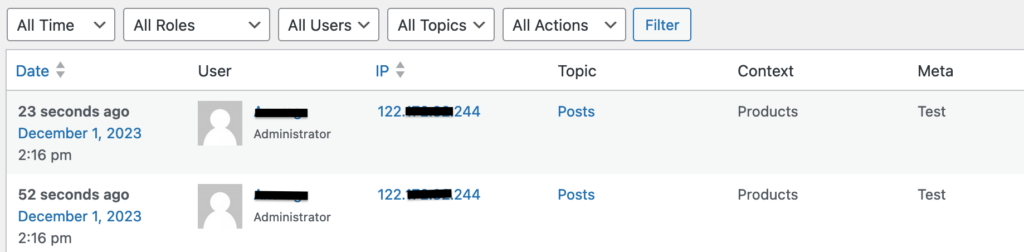
Such incidents and many others are carefully documented in your WooCommerce logs. They present comprehensive details, including error messages, statuses, and timestamped entries, giving you precise insights needed for troubleshooting and enhancing your eCommerce operations.
How can you obtain them?
These logs are accessible from the WordPress admin area as soon as you install and activate the WooCommerce plugin on your site. To access them, navigate to ‘WooCommerce’ –> ‘Status’ –> ‘Logs’. You can then select the log file you need from the dropdown menu and click ‘View’.
When should you obtain them?
These logs are vital when troubleshooting issues in your online store, tracking customer orders, product updates, and other eCommerce-related activities.
5. MySQL logs
WordPress, being a database-driven platform, relies heavily on MySQL for storing and retrieving all your website data, including posts, pages, comments, user information, and more. Therefore, having a complete and comprehensive record of all MySQL activities becomes very important.
MySQL logs document a wide range of database-oriented events such as error occurrences, database access information, etc. For instance, if a particular database query fails or takes longer to execute, this essential information will appear in your MySQL logs.
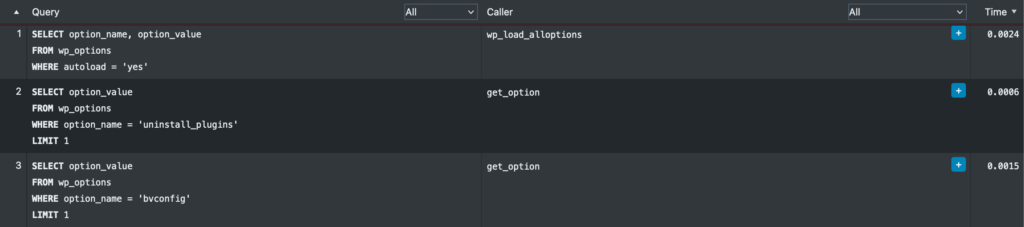
These logs can also assist in tuning your database performance, as they allow you to understand how data is accessed and manipulated within your website.
How can you obtain them?
The location of these logs depends on your server’s configuration, but they can be found in a path similar to ‘/var/log/mysql’. Alternatively, you can check through your hosting provider’s control panel.
When should you obtain them?
Use when dealing with database-related problems, analyzing query performance, or tuning your database for better performance.
6. SMTP server logs
Whether you’re running a simple blog, an e-commerce store, or a corporate website on WordPress, your site likely sends out numerous emails. These could include transactional emails, newsletters, user notifications, password resets, and more.
These emails are sent using the Simple Mail Transfer Protocol, or SMTP. It is the industry standard for sending emails. Hence, its logs are great tools for managing and troubleshooting email communication generated from your WordPress site.

SMTP server logs register every email sent out from your WordPress site, noting down comprehensive details such as the date and time of the email, the recipient’s address, the status of the email (whether it was successfully sent, failed, or queued for later), and if there’s a failure, the error message.
How can you obtain them?
These are usually obtained through your SMTP service provider, often found on a dashboard or control panel provided by the service. Alternatively, if you do not use an SMTP service provider, you can use plugins like WPMailSMTP to log details about emails sent out from your WordPress site.
When should you obtain them?
Check these logs when diagnosing issues with email delivery from your WordPress site, tracking sent emails, and identifying error messages associated with failed email deliveries.
7. Syslogs
Syslogs serve as the central log system that offers a comprehensive overview of your WordPress website’s operational health. They are integral to monitoring system activities, running diagnostics, and troubleshooting any issues arising in your server’s environment.

Syslogs capture a broad spectrum of system events, including system errors, operational details, security audits, and network activities. This means they record information from multiple sources, including the server’s operating system, network devices, and installed applications. Hence, anything that is happening on your server gets logged via Syslogs.
When it comes to WordPress, Syslogs prove particularly useful in identifying and diagnosing issues related to the server environment your site is hosted on. Is there a network connection issue influencing your website loading times? Are there failed login attempts posing security threats? Syslogs will contain all these details.
They provide event-specific data, such as timestamped entries, severity of messages, and information about the source of the events. This helps site owners and administrators troubleshoot server-level and system-wide issues effectively.
How can you obtain them?
You can view these logs by accessing your server directly. Typical locations include ‘/var/log/syslog’ or ‘/var/log/messages’, depending on your OS.
When should you obtain them?
Access these logs when examining system-wide activities, performing security audits, or diagnosing issues at the server level; beneficial for a general overview of operational health.
Are there any other types of WordPress logs?
The seven log types mentioned above are not the only ones in the WordPress ecosystem. There could be several other log files depending on your system and the services you are running on your WordPress site and server.
For example, if you are using a security plugin like MalCare or another web application firewall, your site will also have firewall logs. The firewall log records events like IP addresses, protocols, port numbers, etc. for all connections to your site. It will also contain error messages, if any, that were sent during an attempted connection.
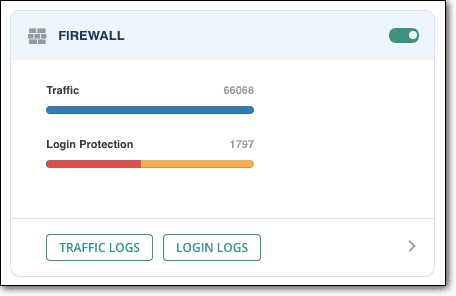
Similarly, you can have FTP/SFTP logs, DNS server logs, DHCP client logs, etc. depending on which of the services you have employed on the server where your WordPress site is hosted.
How to use WordPress logs effectively?
The log files provide valuable information about errors, warnings, and activities on your WordPress website. However, they can appear technical to most users, which is why understanding the messages contained in them is critical to using them effectively.
Entries in the log files typically include the date, time, module, process ID, user IDs, visitor’s IP address, queries, error message, etc. While the error message is often enough to understand the problem, to fix it, you might need to go through guides and how-tos on it.
To understand what a particular message in a log file means, here are some steps you can follow:
- If you are trying to resolve an issue, identify the error or warning code (if any) in the log file related to that specific issue.
- Look up the meaning of the code to understand the specific issue and what causes it.
- Refer to guides or resources to find solutions for fixing that particular issue.
- If you are trying to determine user actions, start by identifying timeframes followed by user details like IDs, IP addresses, etc.
- Take corrective measures for malicious users and repeat requests from the same user ID or IP address.
How do logs form a part of WordPress security?
WordPress logs are not just a troubleshooting asset; they form an integral part of your website’s security strategy. Detailed logs can be the key to detecting, preventing, and understanding security breaches. By effectively monitoring your WordPress logs, you can take a proactive stance in maintaining the integrity of your site.
Regularly reviewing your WordPress logs enables you to identify unusual patterns or activities that could indicate a security threat. Such activities include repeated failed login attempts, which could suggest brute force attacks, or unexpected changes in your website files, possibly pointing to unauthorized access or malware presence.
With a multi-user WordPress environment, tracking user actions is imperative. Logs record user activities, enabling you to audit changes made to your website, including content edits, plugin installations, and settings modifications. This vigilance helps enforce accountability and can quickly pinpoint the source should a security issue arise from a user’s actions.
In the unfortunate event of a security breach, WordPress logs are invaluable for forensic analysis. They provide a timeline of events that forensic experts can analyze to determine the breach’s nature, scope, and entry point. Understanding the attack vector is essential for preventing future incidents and hardening your site’s security.
For an enhanced security posture, we advise implementing real-time monitoring of your WordPress logs. Security plugins like MalCare and log management tools can alert you to potential threats as they occur, allowing you to mitigate risks promptly. This immediacy is crucial for minimizing damage and addressing vulnerabilities swiftly.
Many industries are subject to regulations that require the logging of certain activities and access to digital records. WordPress logs can help ensure compliance with these legal standards by keeping an accurate and comprehensive record of all operations. In the event of legal scrutiny, these logs serve as an official record that can protect your organization.
Final thoughts
WordPress logs serve as unsung heroes in the background of your website operations. Their value lies in providing real-time insights, helping fix potential issues, and enhancing your website’s performance, security, and overall user experience.
Hence, it’s essential to check these logs regularly and understand what they’re trying to tell you. While navigating these logs might seem a bit complex initially, knowledge and regular interaction will make you adept at managing them. Remember that they offer the most significant assistance in resolving any issues that could slow down your WordPress journey.
FAQs
Does WordPress keep a log of changes?
No, a WordPress site does not automatically create error logs. However, it can be made to create such logs using either a plugin like WP Debugging or by enabling the WP_DEBUG constant in the wp-config.php file. Sometimes, your web host may also enable logging, so check for it before using a plugin or editing the wp-config.php file.
What are the different types of WordPress logs?
WordPress sites can have different types of logs such as web server access logs, web server error logs, PHP error logs, debug logs, SQL logs, etc. Which logs you would require varies based on the problem you are trying to solve. For example, access logs are useful in identifying unauthorized login attempts while SQL logs show the list of changes made to your WordPress site’s database.
Can I delete WordPress logs?
Yes, you can delete WordPress logs. In fact, it is recommended you delete log files after debugging your site, as they contain sensitive information that can aid a hacker. If your web host provides logging features, you can delete log files from your dashboard. If it doesn’t, you can access your site using FTP and delete the log files manually.
What are cron logs, and how do they differ from other WordPress logs?
Cron logs record the scheduled tasks running in the background of your WordPress site. These tasks are handled by the WordPress Cron system and can include operations like automated post publishing and plugin updates.
Why are my WordPress logs not showing any data?
If your logs are empty, it could be because logging isn’t enabled, your log files are not correctly configured, or your WordPress installation doesn’t have the necessary permissions to create or write to the log files.
Category:
Share it:
You may also like
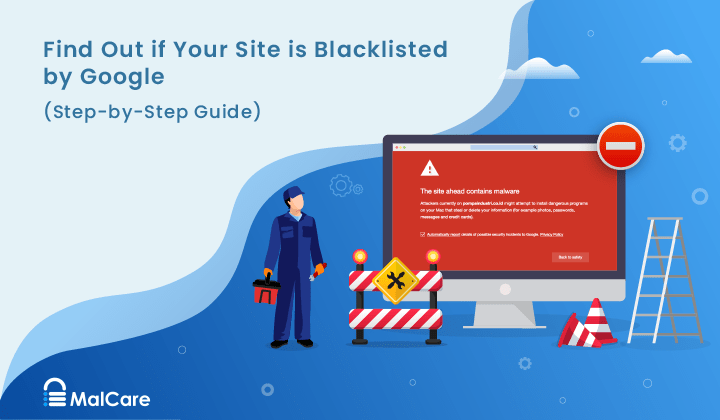
How to Fix the Google Blacklist Warning from Your Website
Google blacklist is a colloquial term used to describe big red warnings visible when visiting websites. There are a few flavours, depending on various factors, but they all mean that…

MalCare Stands Strong Against WP Activity Log Premium SQL Injection Vulnerability
A significant SQL injection vulnerability was identified in the WP Activity Log Premium plugin, a popular tool for tracking user activity on WordPress sites. An SQLi vulnerability poses a serious…
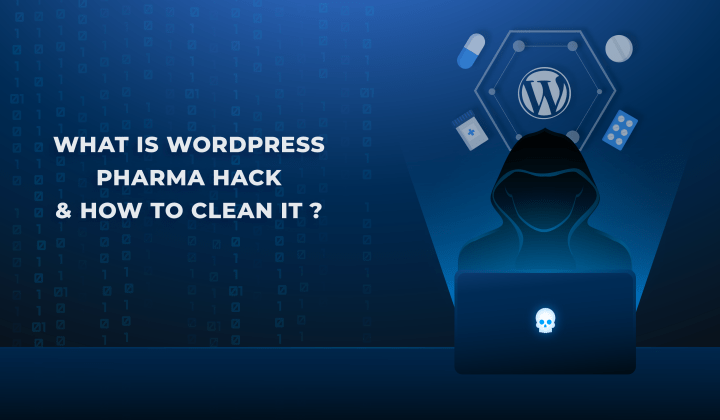
Fix Pharma Hack on WordPress and SEO
Pharma hack is a prolific malware that redirects visitors from your site to an online pharmacy that sells Viagra, Cialis, Levitra, Xanax, Tadalafil, and other drugs. It also shows up…
How can we help you?
If you’re worried that your website has been hacked, MalCare can help you quickly fix the issue and secure your site to prevent future hacks.

My site is hacked – Help me clean it
Clean your site with MalCare’s AntiVirus solution within minutes. It will remove all malware from your complete site. Guaranteed.

Secure my WordPress Site from hackers
MalCare’s 7-Layer Security Offers Complete Protection for Your Website. 300,000+ Websites Trust MalCare for Total Defence from Attacks.








