The Best WordPress Caching Plugins For Improving Website Speed
by
7-layers of Security for Your WordPress Site
Your website needs the most comprehensive security to protect it from the constant attacks it faces everyday.
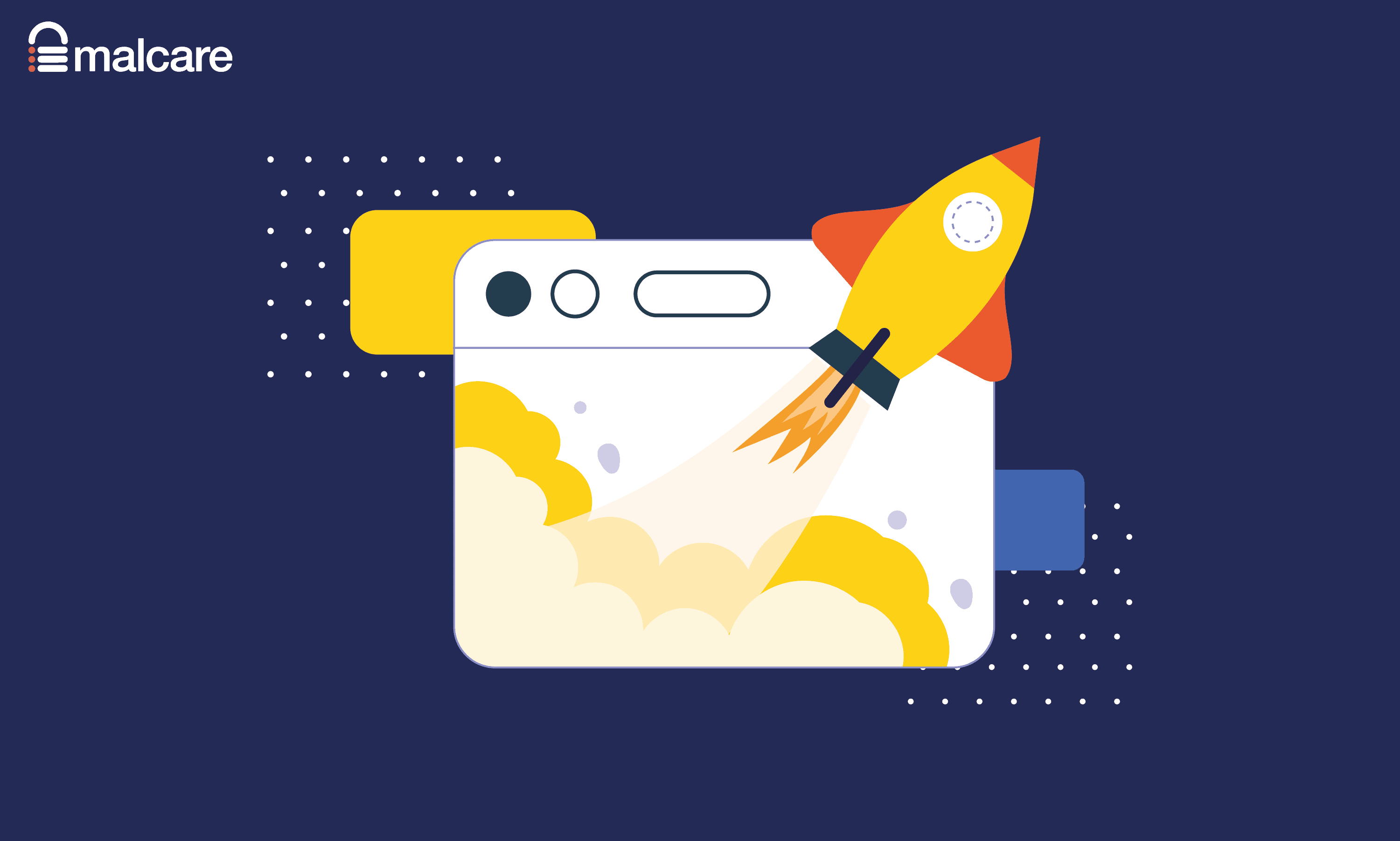
A fast-loading website will improve the user experience for visitors, reduce bounce rates, increase conversions and improve search engine rankings and traffic. Unfortunately, many WordPress websites are slow.
This should not be a surprise as the core version of WordPress does not offer any optimization features and when you start adding content such as text, images, videos, forms, and products, page loading times increase further. Thankfully, a host of optimization WordPress plugins are available to help you tackle this problem.
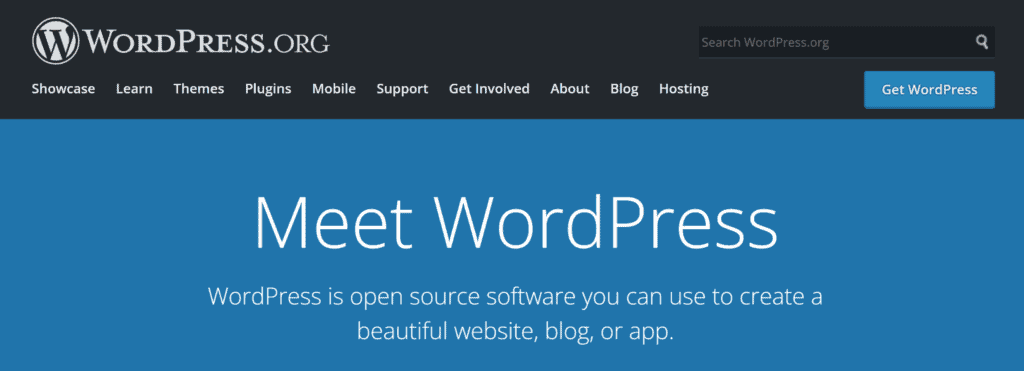
One of the most effective ways of reducing page loading times on a WordPress website is to install a WordPress cache plugin. The primary function of a WordPress caching plugin is to create static HTML copies of every page on your website and use techniques such as minification to reduce the size of pages. This greatly reduces the time it takes visitors to load pages and significantly reduces server resources too.
Let’s take a closer look at what I believe are the best WordPress caching plugins available today.
Best WordPress Cache Plugins (Recommended )
I believe the top six WordPress caching plugins available today are WP Rocket, W3 Total Cache, WP Super Cache, WP Fastest Cache, Comet Cache and Hummingbird.
As you can see from the summary table below, apart from WP Rocket, all caching solutions are free to download and use.
| WordPress Plugin | Free Version | Premium Version | Summary | |
|---|---|---|---|---|
| WP Rocket | No | $49 / $99 / $249 Yearly | An all-in-one WordPress optimisation solution with many useful performance tools | Read More |
| W3 Total Cache | Yes | $99 Yearly | A highly-configurable WordPress caching plugin that has a useful setup wizard | Read More |
| WP Super Cache | Yes | N/A | A simple caching solution from Automattic | Read More |
| WP Fastest Cache | Yes | $49.99 / $125 / $175 One-Off Fee | A user-friendly cache plugin for WordPress that adds additional performance features if you upgrade | Read More |
| Comet Cache | Yes | $39 / $99 / $139 One-Off Fee | An advanced caching solution that gives you complete control over page caching | Read More |
| Hummingbird | Yes | $60 / $140 / $290 Yearly | An all-in-one solution that offers many additional optimisation tools | Read More |
Each of the above solutions has its strengths and weaknesses, though no WordPress caching plugin can claim to be the overall best. It all depends on which solution works best for you and your website.
It can be tempting to perform speed tests and measure how quickly pages load using each WordPress caching plugin. Unfortunately, it is impossible to perform such a test fairly. When you test optimisation plugins using a different server, web host, WordPress theme or activated plugins, the results change quickly. With just one change, the results may show the caching plugin that initially appeared to be the slowest solution to be the fastest.
The only sure way to compare WordPress caching plugins is to test them on your live website yourself and benchmark page speed using performance tools such as GTmetrix, Google PageSpeed Insights and Pingdom Website Speed Test.
Recommended Plugin #1: WP Rocket
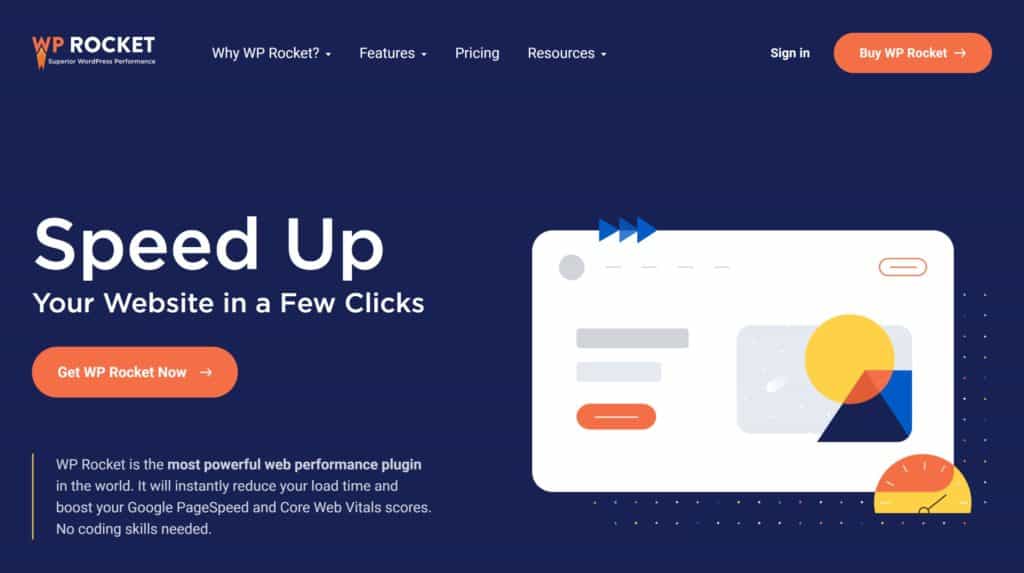
WP Rocket is a premium WordPress performance plugin that offers page caching, browser caching, cache preloading and Gzip compression. Beginners will appreciate the detailed explanations and video tutorials that WP Rocket provide to help you get started.
Although WP Rocket is easy to use, the plugin gives you great control over page caching. You can exclude URLs from caching, deactivate caching for logged-in users, define the lifespan of cached pages and enable caching for mobile visitors. Minification is available to help you reduce the size of CSS and Javascript files. Javascript files can be deferred from loading during the initial page render too.
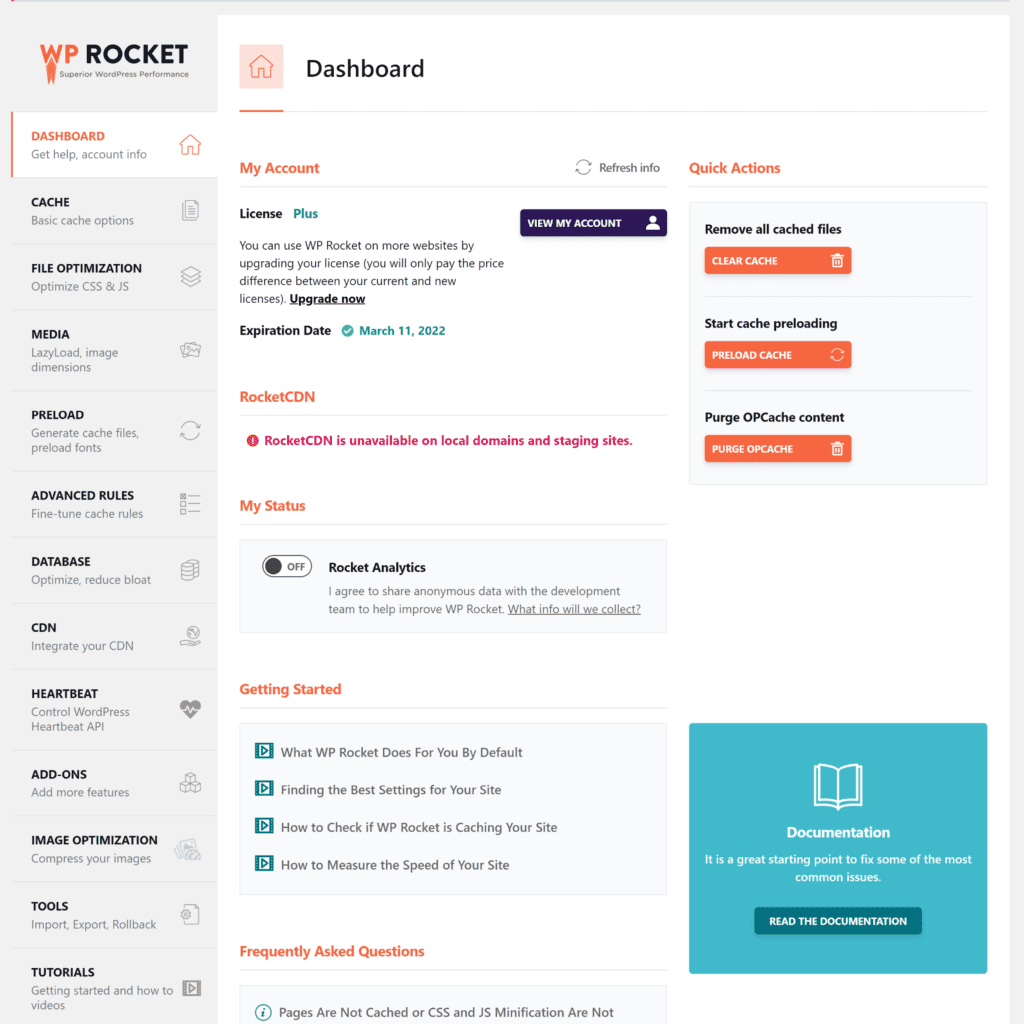
A number of additional performance tools are available in WP Rocket. This includes lazy loading images, preloading fonts and support for content delivery networks.
On the database settings page, you can clean up your database by removing post revisions, spam comments, transients and more. The database can be optimised automatically on a daily, weekly or monthly basis.
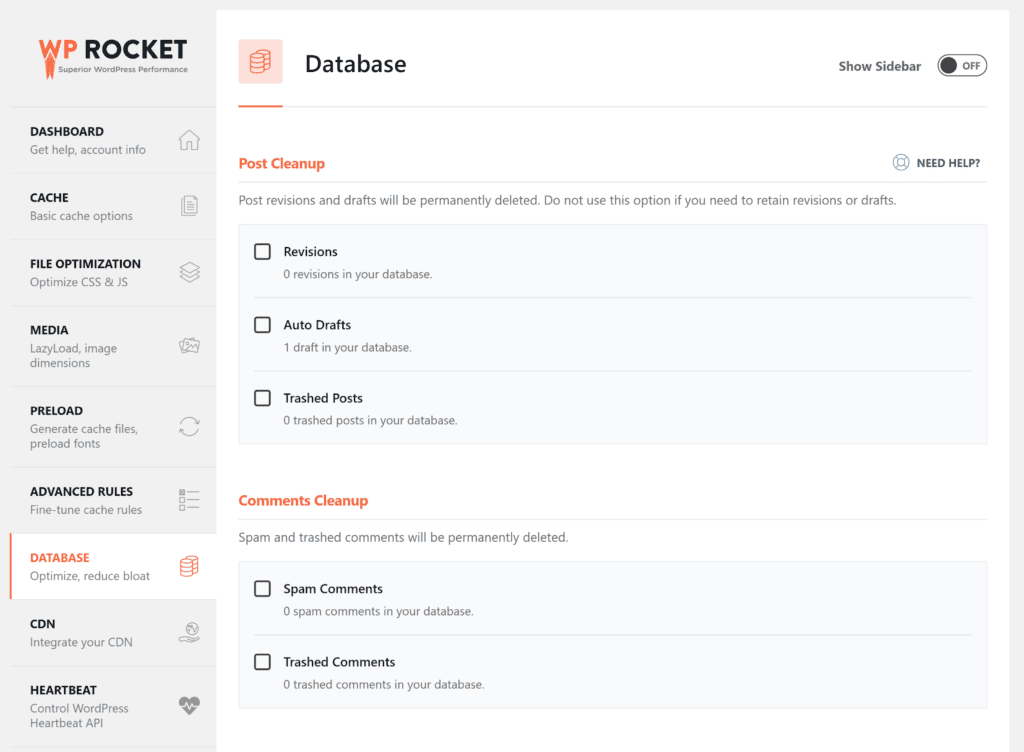
WP Rocket’s $49 per year Single plan offers support and updates for one website. Their $99 per year Plus plan increases support and updates to three websites and the $249 per year Infinite plan allows unlimited usage.
Whilst no free version of WP Rocket is available, all purchases are backed by a 14 day 100% money-back guarantee.
Key Features
- Simple user-interface that is easy to use
- Offers page caching, file minification, CDN support, lazy loading images, cache preloading, database optimisation and more
- Available from $49 per year for a single license
Recommended Plugin #2: W3 Total Cache
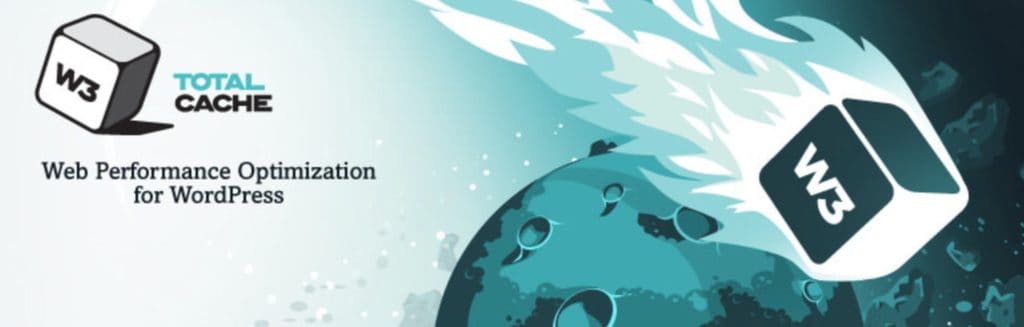
W3 Total Cache is a highly configurable WordPress caching plugin that has long been favoured by web hosting companies. It has support for page caching, database cache, browser cache and object cache. Content delivery networks are supported too and file minification is available for HTML, CSS and Javascript.
The hundreds of optimisation settings that are available in W3 Total Cache give you complete control over how your website is optimised. If you don’t have experience managing a website server, be cautious about modifying advanced caching settings until you have researched their significance or spoken with your web hosting company about them. If not, you are at risk of seeing the dreaded White Screen of Death.
Thankfully, when you first activate W3 Total Cache, you will be presented with a setup wizard that will help you configure essential settings correctly.
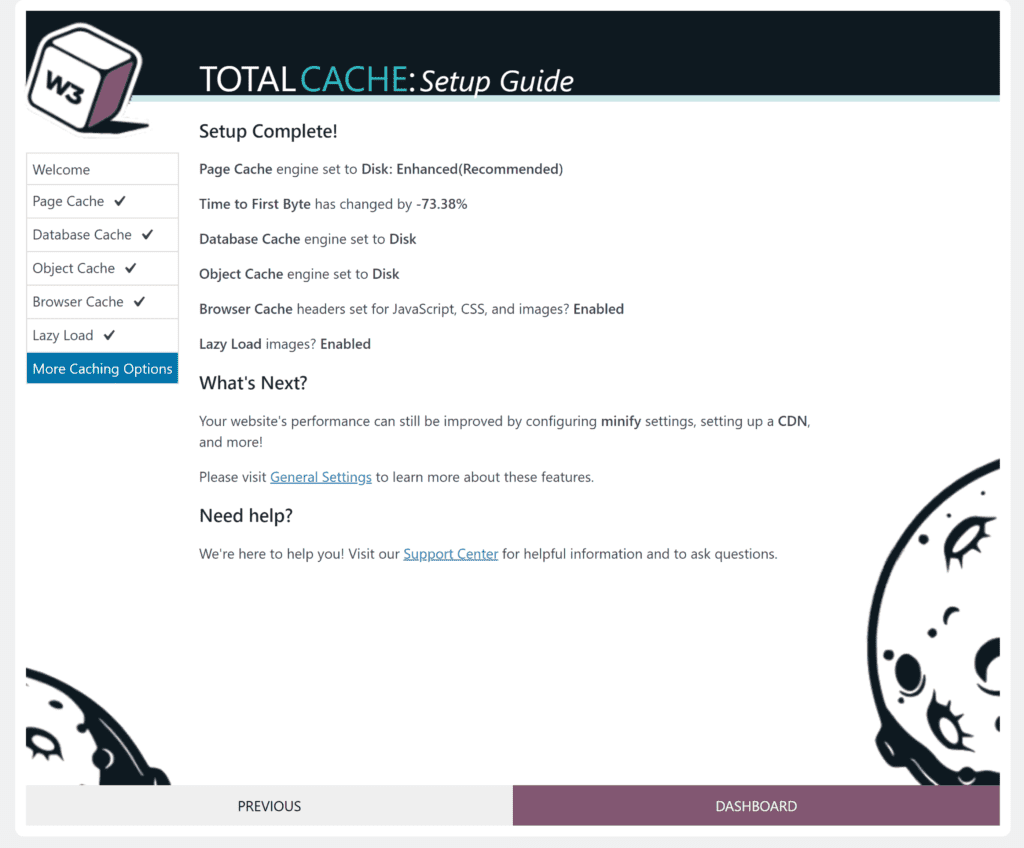
Once you have completed the steps in the setup wizard, I recommend visiting the general settings page. From here you can integrate a content delivery network and make quick changes to your caching setup. A dedicated settings page is available for each type of cache if you want to tweak things further. It’s on these settings pages that you start to appreciate how powerful W3 Total Cache is.
With page caching, for example, you can configure exactly how the cache is preloaded and when the cache is purged. Categories, tags, pages, users, 404 pages and variables, can all be excluded from caching. You can also create caching rules based on the type of device, search engines, cookie groups and more.
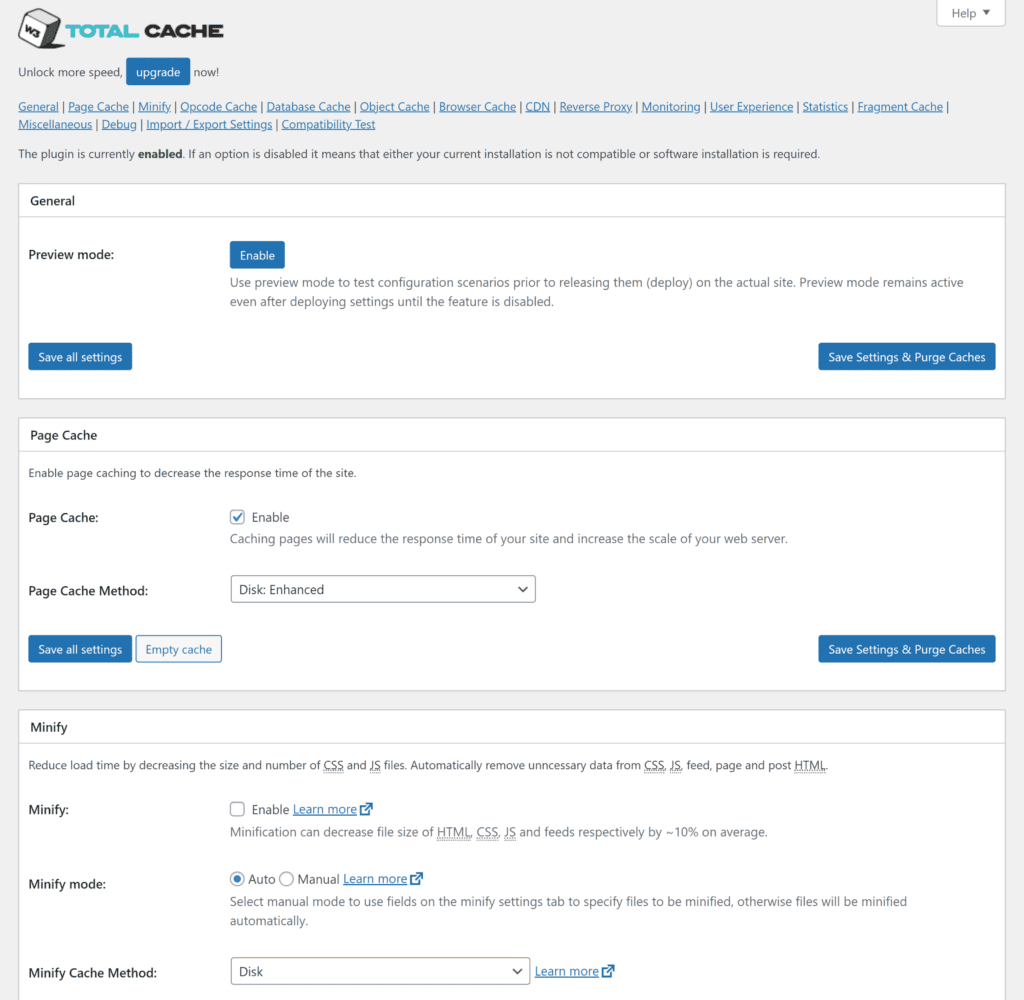
W3 Total Cache Pro is available for $99 per year. It offers support and updates for an unlimited number of websites and unlocks additional features such as caching statistics, Rest API caching and lazy loading for Google Maps.
Key Features
- Setup wizard makes it easy to get started, though you’ll find a ton of advanced features in W3 Total Cache
- Offers page caching, file minification, CDN support, database caching, browser caching, object caching and more
- Majority of essential features and advanced configuration settings are available in the free version
Recommended Plugin #3: WP Super Cache
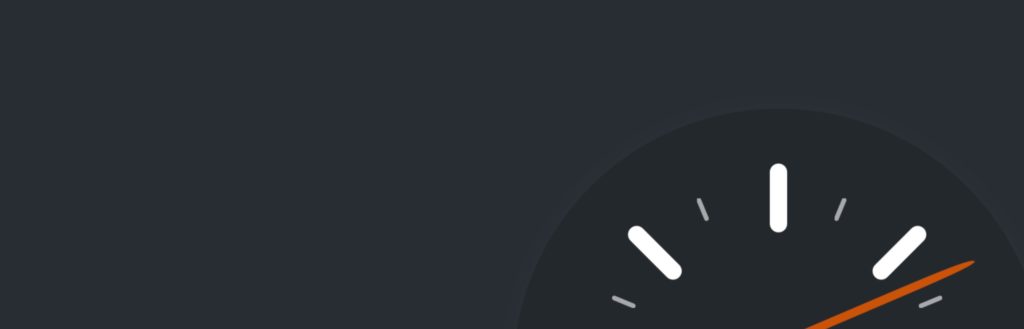
WP Super Cache is a simple WP caching plugin that was developed by WordPress co-founder Matt Mullenweg’s company Automattic. Using the “Easy” setup option, you can enable page caching using recommended settings with just one click.
The plugin supports preloading cache and lets you define how often the cache is refreshed. WordPress plugins can be cached too and there is support for content delivery networks.
An alternative to using a CDN is Site Accelerator. This performance feature is available in Automattic’s flagship plugin Jetpack and is recommended in WP Super Cache. Site Accelerator is 100% free to use and once activated, images and static files such as CSS and Javascript will be delivered from WordPress.com’s global network.
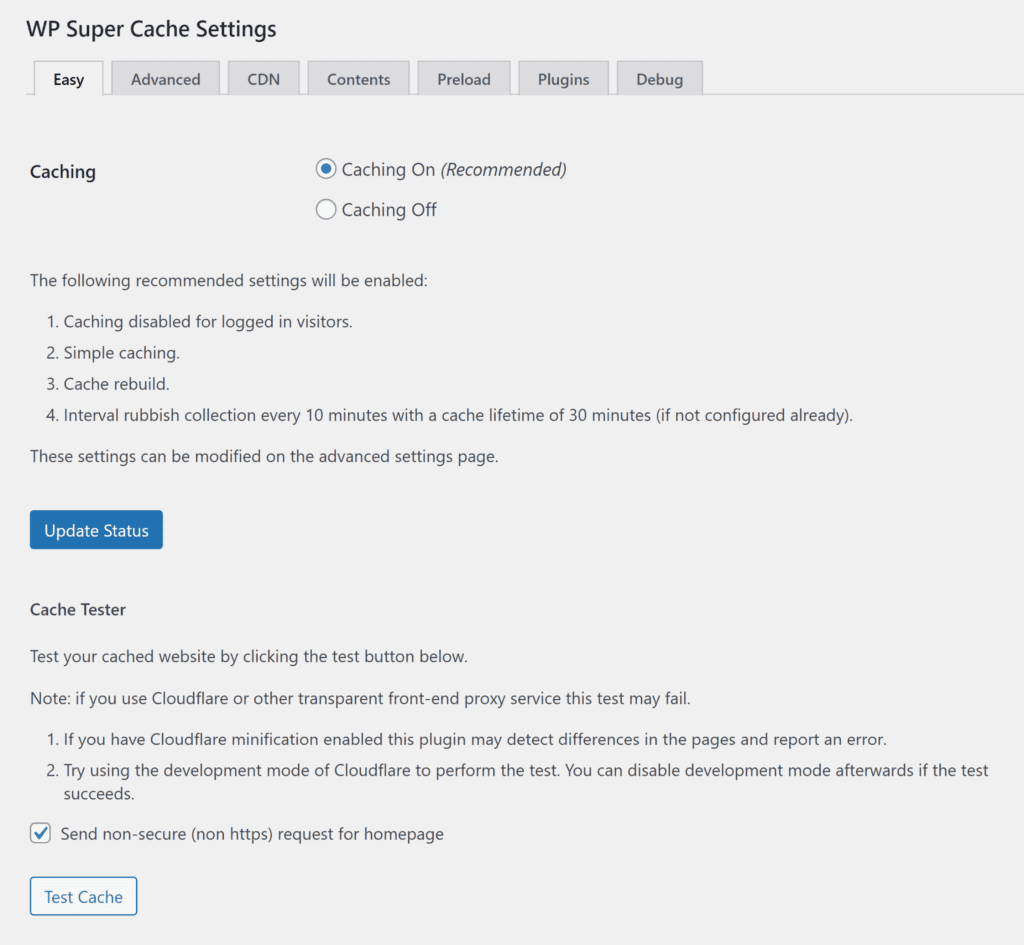
The advanced settings page gives you full control over how caching is configured. You can define the caching status for logged-in users, enable browser caching, add support for mobile devices and define the directory where cache files are stored.
Additional options are available for excluding specific post types from page caching and ignoring tracking parameters.
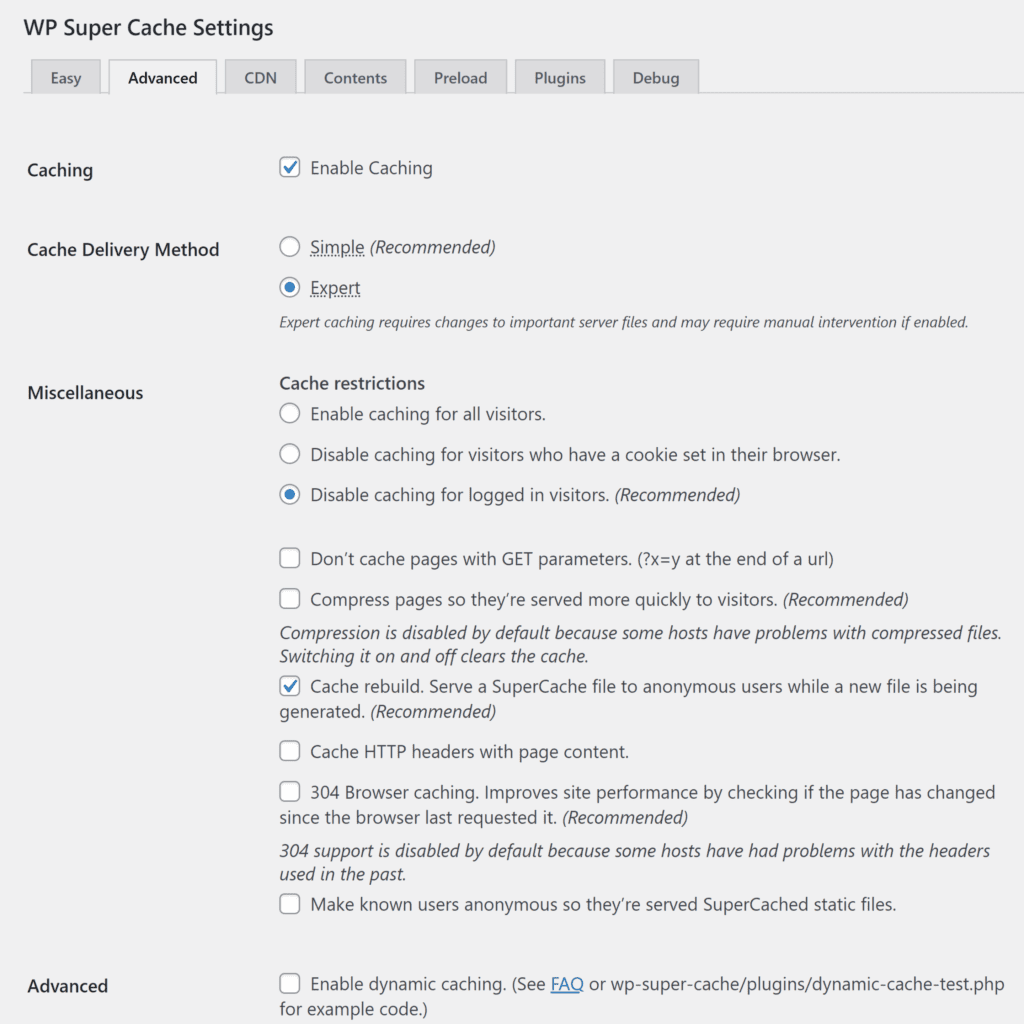
WP Super Cache lacks the additional performance features you will find in other WordPress caching plugins, though it’s a popular solution as it’s free to download, easy to use and effective at improving page loading times.
Key Features
- Lives up to its name of being super easy to use
- Offers page caching, browser caching, cache preloading and support for CDNs
- 100% free to download and use
Recommended Plugin #4: WP Fastest Cache

WP Fastest Cache is a popular WordPress caching plugin that offers page caching, cache preloading, CDN support, file minification, Gzip compression and browser compression.
I have used WP Fastest Cache on my own website for years as it’s easy to use and has always produced great results when used alongside Autoptimize.
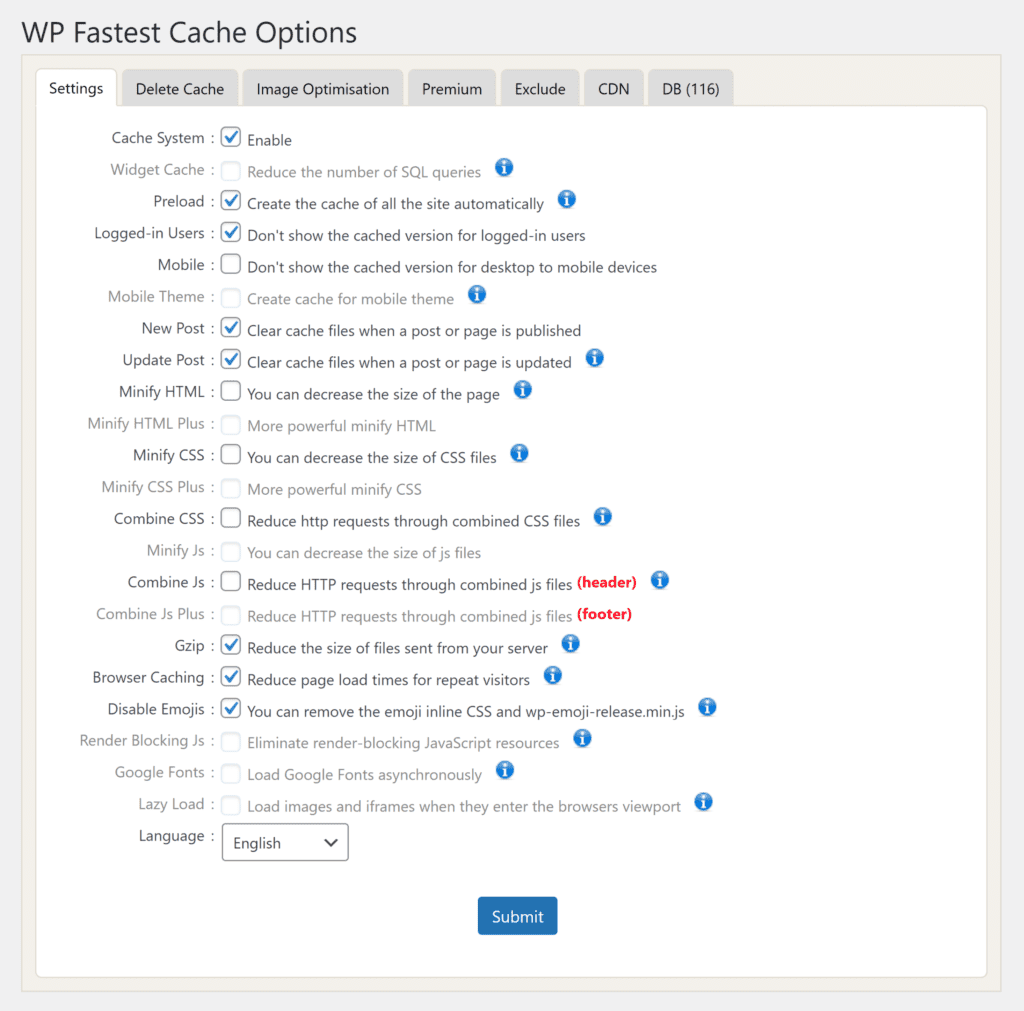
Each feature of WP Fastest Cache can be enabled and disabled on the main settings page. From the “Delete Cache” settings page, you can define automatic cache timeout rules for any interval you want, whether it be every minute, every month or every year.
Cache exclusion rules are available for pages, user-agents, cookies, CSS and Javascript. These exclusion tools are especially useful when tackling caching issues. On my website, for example, I exclude my contact page from caching to ensure all contact form submissions are processed correctly.
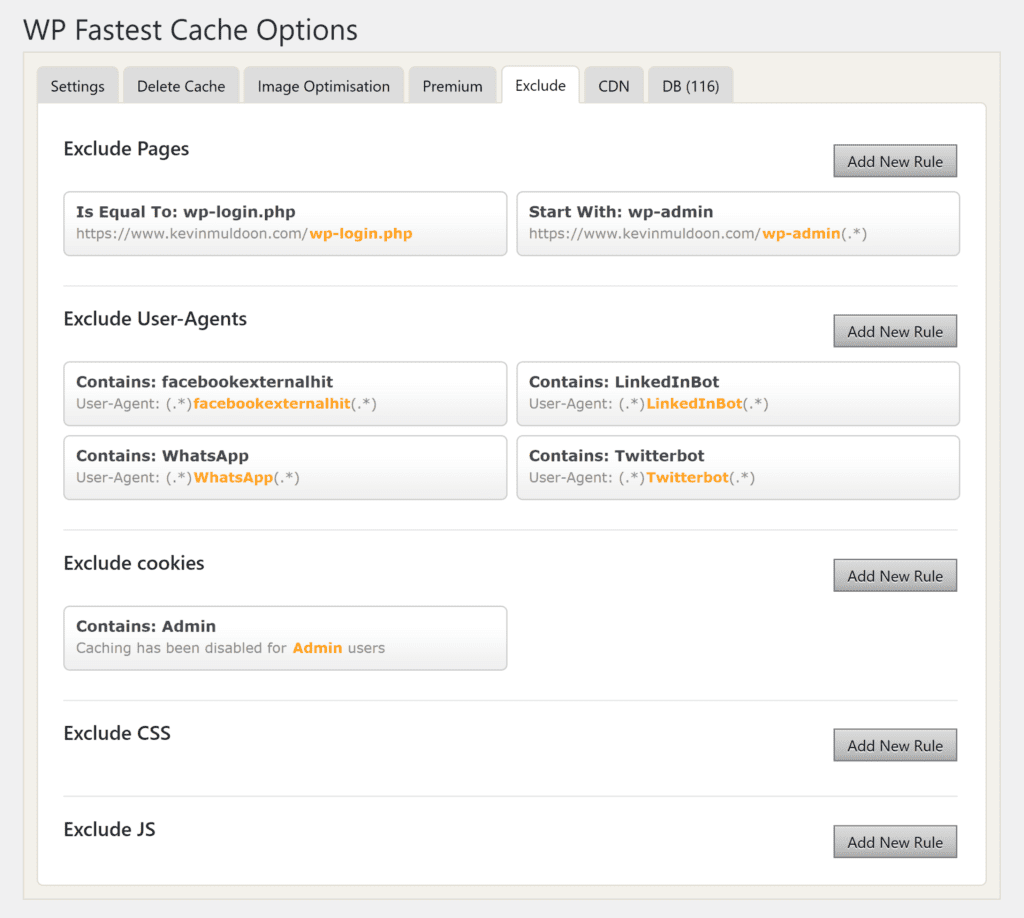
The premium version of WP Fastest Cache is sold as a one-off fee and does not require a commitment to an annual subscription. It retails at $49.99 for a single license, $125 for three websites and $175 for five websites.
Upgrading unlocks many additional features such as WebP image conversion, mobile cache, lazy loading images and database optimisation. The premium version also optimises your website images and delivers them from 18 data centres around the world.
Key Features
- Simple to use and all essential features are available in the free version
- Offers page caching, file minification, browser caching, CDN support and more
- Image compression and database optimisation can be unlocked from $49.99
Recommended Plugin #5: Comet Cache

Comet Cache is an interesting caching solution that gives you full control over how pages are cached on your website. It offers page caching, RSS caching and Gzip compression.
Unlike other WordPress caching plugins, Comet Cache does not offer additional performance features such as lazy loading images or database cleaning. You also need to upgrade to Comet Cache Pro in order to get features such as browser caching and minification, which are included free of charge in other caching plugins.
Whilst Comet Cache lacks additional performance tools, the level of configuration available for page caching in the plugin is impressive. All Comet Cache settings are displayed on one page, but when you expand a particular feature, you will see a long detailed explanation that details exactly how the setting affects your website.
Only W3 Total Cache can match Comet Cache for advanced page caching options, though Comet Cache is easier to use due to its built-in documentation.
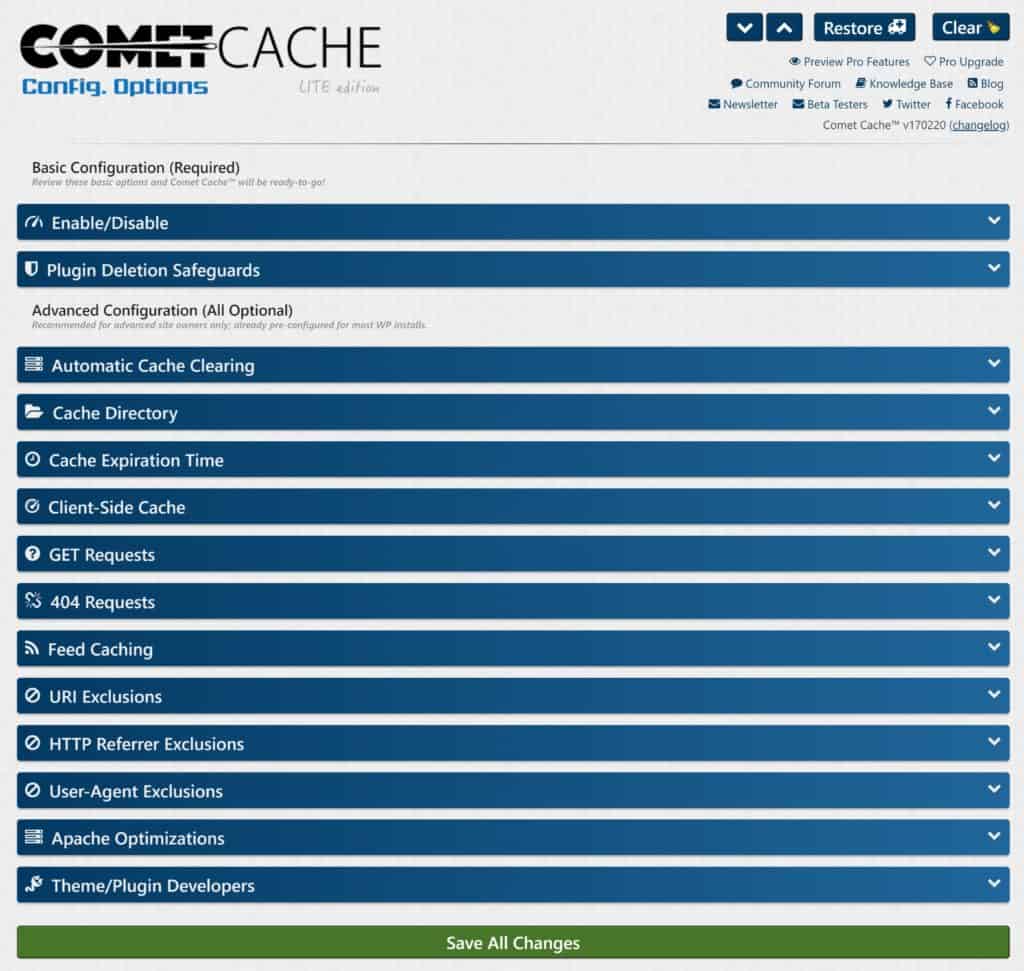
Comet Cache lets you choose the directory where cached files are stored and when the cache is automatically cleared across different areas of your website. It also lets you define when cache expires, how GET requests are handled and whether caching is enabled for 404 error pages and RSS feeds.
Gzip compression can be enabled via the Apache optimisation section and exclusion rules can be configured for URLs, HTTP referrers and user-agents.

Comet Cache Pro is available for a one-off fee of $39 for a single license, $99 for a three website license and $139 for an unlimited website license. Upgrading adds features such as browser caching, CDN support and Javascript and CSS file minification and combination.
Key Features
- A user-friendly solution that gives you great control over what is cached on your website
- Offers page caching, client side caching, 404 caching and RSS feed caching
- File minification and support for content delivery networks are only available if you upgrade
Recommended Plugin #6: Hummingbird
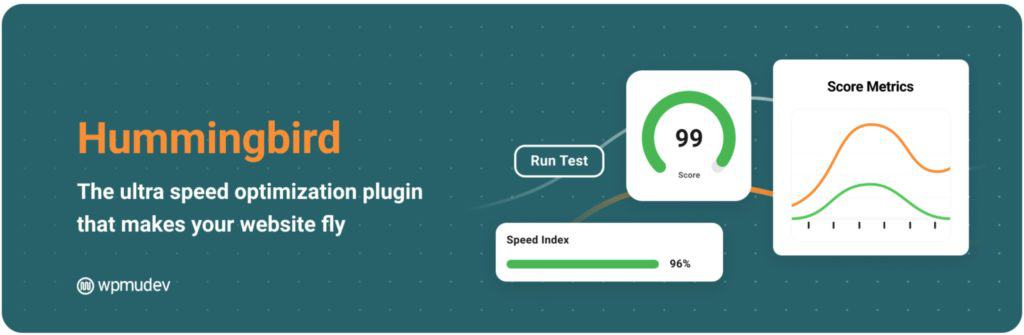
My final recommendation is WPMUDev’s performance plugin Hummingbird. Like WP Rocket, Hummingbird is an all-in-one performance solution that aims to handle all aspects of website optimisation. It offers page caching, cache preloading, browser caching, RSS caching, database optimisation, Gzip compression and CSS and Javascript minification.
Hummingbird lets you select which page types are cached and when cached files are cleared. You can also exclude cache for logged-in users, 404 pages, mobile users and more.
Most features are available in the core version of Hummingbird, though a couple of tools are only available to those that upgrade to Hummingbird Pro. For example, you can clean your database in the free version of Hummingbird, but you can only schedule automated cleanups if you upgrade.
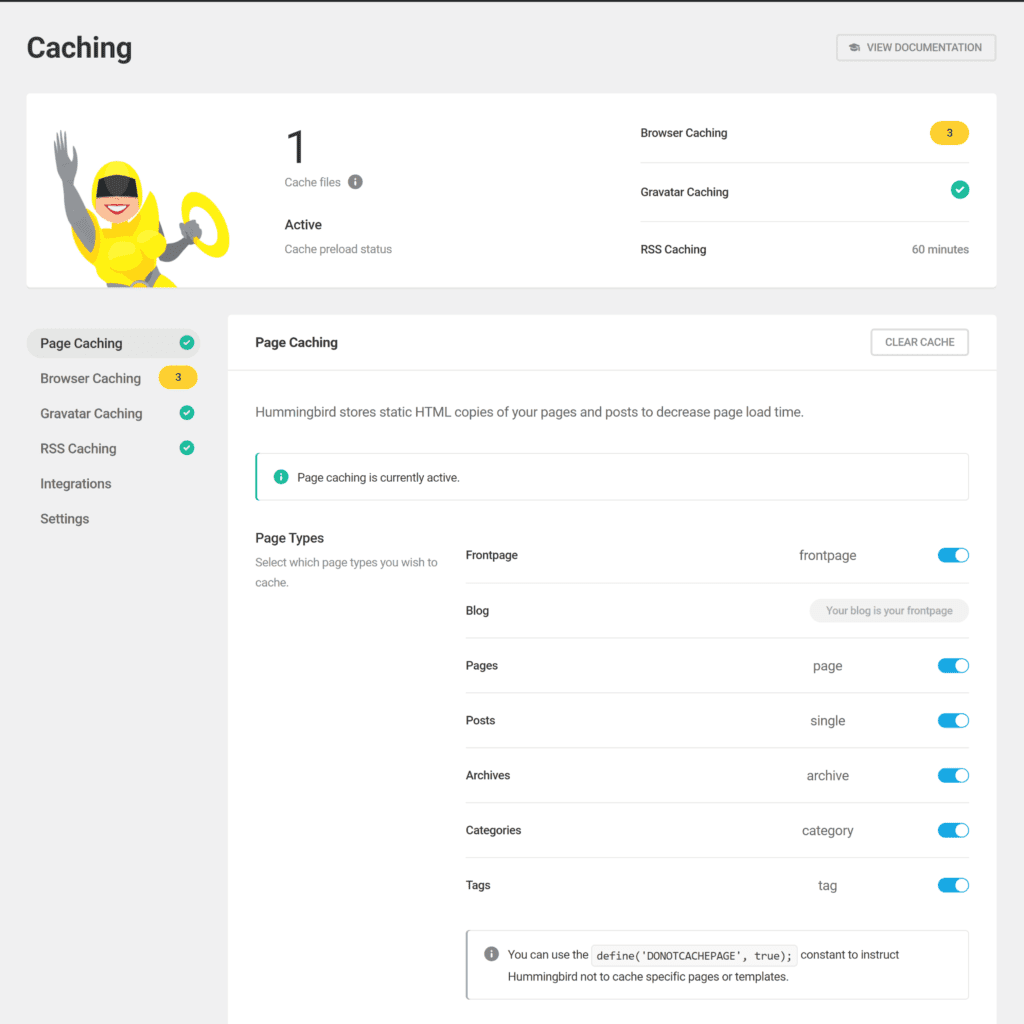
Hummingbird does a great job of summarising your overall performance setup, showing which optimisation features are active and which are not.
Performance reports can be generated within Hummingbird too. This feature is no replacement for testing your pages using benchmarking tools such as GTmetrix and Google PageSpeed Insights, but it’s a nice addition to the plugin. Those that upgrade to Hummingbird Pro can schedule emails for daily, weekly and monthly performance reports.
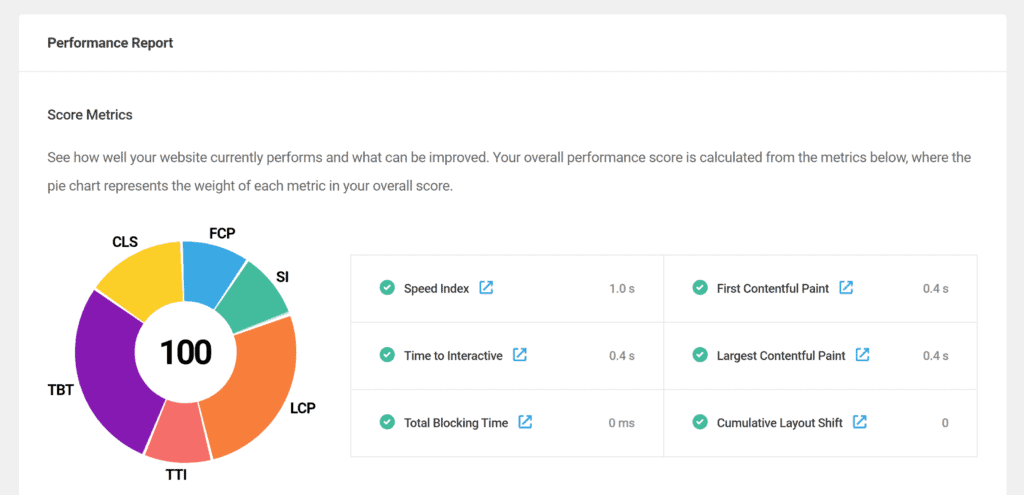
Hummingbird Pro adds support for content delivery networks, uptime monitoring, white-label performance reporting and enhanced file minification distribution through 45 data centres around the world. A seven-day free trial is available to help you test the pro version. You can then choose to pay $60 per year for a single license, $140 per year for a ten website license or $290 for an unlimited website license.
The pro version of Hummingbird can be paid monthly if you wish, although it costs slightly more to do this. A performance plan is also available if you want access to WPMUDev’s image optimisation plugin Smush Pro.
Key Features
- Uses a simple colourful user-interface that explains each feature and setting in detail
- Offers page caching, browser caching, Gzip compression, database optimisation, file minification and more
- Upgrading ensures you have access to all caching and analytical tools
Final Thoughts on WordPress Caching Plugins
I hope you have enjoyed this look at the best WordPress caching plugins for improving website speed.
Many optimisation techniques can be used in order to reduce page loading times, though page caching is undoubtedly one of the most effective methods of delivering fast pages to visitors as data does not need to be retrieved from the WordPress database.
This is why a WordPress cache plugin should be at the heart of your website optimisation plan.
| WordPress Caching Plugins | Type | Summary |
|---|---|---|
| WP Rocket & Hummingbird | All-in-one | All-in-one WordPress caching plugins that offers many additional performance tools |
| WP Super Cache & WP Fastest Cache | Easy to use | Effective caching solutions that are easy to set up and use |
| W3 Total Cache & Comet Cache | Advanced | Advanced caching solutions with many configuration options |
As you have seen, each caching plugin for WordPress offers different performance tools and configuration options, so be sure to test each one thoroughly to see which solution meets your requirements.
Whichever caching plugin you choose, you will notice a major improvement in your website’s page loading times, though be sure to test different features and configuration setups in order to find the optimal performance setup.
To learn more about WordPress page caching, please check out my article “How Does WordPress Caching Work?“.
Also recommended read:
Good luck.
Kevin
Category:
Share it:
You may also like

MalCare Ensures Unmatched Protection Against User Registration Privilege Escalation Vulnerability
Imagine discovering that your WordPress site, which should be secure and under strict control, has suddenly become accessible to unauthorized users who have the same administrative powers as you. This…

MalCare Ensures Proactive Protection Against WP-Members XSS Vulnerability
MalCare continues to protect its customer sites from all kinds of attacks, even the ones exploiting zero-day vulnerabilities. The recent stored cross-site scripting (XSS) vulnerability found in the WP-Members Membership…
![Top 9 ManageWP Alternatives To Manage Multiple Sites Easily [Reviewed]](https://www.malcare.com/wp-content/uploads/2022/12/malcare-default-image.jpeg)
Top 9 ManageWP Alternatives To Manage Multiple Sites Easily [Reviewed]
ManageWP is a popular name in the WordPress maintenance plugins market. People love how much you get for a free plan, how easy it is to set up, and how…
How can we help you?
If you’re worried that your website has been hacked, MalCare can help you quickly fix the issue and secure your site to prevent future hacks.

My site is hacked – Help me clean it
Clean your site with MalCare’s AntiVirus solution within minutes. It will remove all malware from your complete site. Guaranteed.

Secure my WordPress Site from hackers
MalCare’s 7-Layer Security Offers Complete Protection for Your Website. 300,000+ Websites Trust MalCare for Total Defence from Attacks.








