What to Do When SiteGround Suspends Your Site?
by
7-layers of Security for Your WordPress Site
Your website needs the most comprehensive security to protect it from the constant attacks it faces everyday.
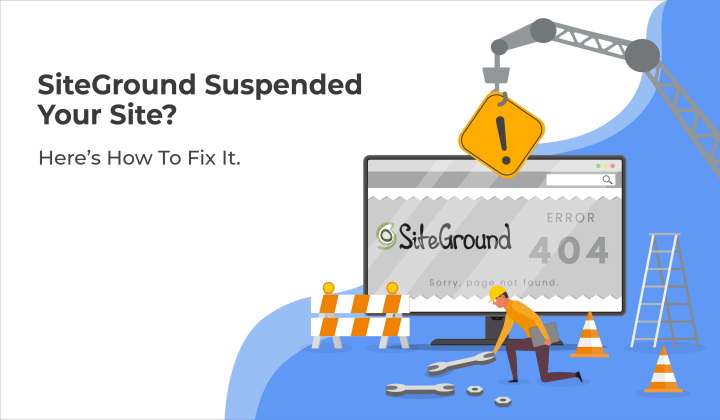
Trying to visit your Siteground hosted website, and all you can see is a notice that says, “This account has been suspended”?
Your website has been suspended by the SiteGround web host, and your site has been taken offline.
Web hosts like Siteground suspend accounts for a variety of reasons such as malware infection, payment failure, policy violations, etc. Your website may have been taken online for any of these reasons, but a very common reason is malware.
While this can be disconcerting, the situation is still under control. We can, and will, help you fix the Siteground account suspended issue by going through each step in detail.
TL;DR: Fix the Siteground account suspension issue by following this guide. Your website may have been suspended for any reason, but if it is malware, you need to act fast. Clean up your WordPress site with MalCare in 5 minutes.
What does Siteground account suspended mean?
Web hosts like Siteground are responsible for more than just providing server space. They want to make sure that their servers are safe, and that their IPs are not blacklisted. They also want to ensure that no illegal or banned content is hosted on their servers. So if they find issues with any of the websites that they are hosting, they can suspend the account and take the website offline.
This is often a temporary measure but certain web hosts prefer to delete the websites altogether. Fortunately, Siteground is known to quarantine websites and allow them a chance to clean up or remove dangerous content before completely wiping out their data.
Siteground may have suspended your site for one of the following reasons:
- Malware infection
- Excessive use of server resources
- Payment issues
- Policy violations
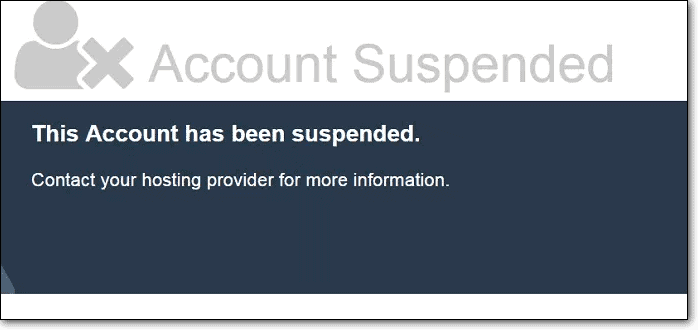
If your account is suspended, anytime you or any of your visitors try to visit the website, it will throw up a message that says “This account has been suspended. Contact your web host for more information.”
Reputable web hosts like Siteground often send out an email when they suspend your account, listing the reasons for the suspension. This email would be your first resource towards fixing your account suspended by Siteground. If you haven’t received an email, you can reach out to Siteground and ask them why the account was suspended.
In case of a malware infection, you will have to request them to whitelist your IP address for a clean-up.
Why Siteground web host suspended your site?
Your Siteground account may have been suspended for any of the above-mentioned reasons. But let’s take a closer look at the common reasons for suspension so that you can analyze why your account was suspended.
Malware Infection
Web hosts want to keep their servers secured and avoid getting blacklisted. In the worst-case scenario, web hosts can lose all their data if a hack spreads through their servers. Therefore, web hosts are cautious about any malware infections occurring on their servers.
If Siteground finds spam links, deceptive content, or phishing pages on your website, among other forms of malware, they will act quickly and take your website offline.
Policy Violation
Web hosts have specific policies regarding the kind of content they allow on their servers. So if your website is in violation of any of their policies, like selling highly regulated pharmaceuticals, or illegal content, they will take down your website.
Excessive use of server resources
Hosting plans usually have usage limits on server and CPU resources. This is especially relevant if you are on a shared hosting plan. If your website is using excessive resources due to high amounts of traffic, the Siteground web host may suspend your account.
If you haven’t noticed a spike in traffic, and your website analytics does not show a change either, it could be a sign of a brute force attack, eating up your server resources.
Unpaid invoices
If you have missed a payment, it could be the reason for your Siteground account suspension. Usually, Siteground will send you a lot of reminders for payment of dues. So check your email to confirm that your payments are in order and they haven’t accidentally failed.
How to fix the Siteground account suspension issue?
Before fixing the SiteGround account suspended issue, you will need to figure out exactly what caused the suspension in the first place.
Hopefully, the Siteground suspension email has clarified it. If not, go through the possible reasons mentioned above, and reach out to Siteground.
Depending on the cause of the suspension, you can now start fixing the issue.
Remove malware infection
If malware infection is the cause of your Siteground account suspended issue, you need to act fast. The longer that malware is left unattended, the more damage it can cause. Before you can clean up the malware on your website, you need to confirm that your WordPress site is indeed hacked. While web hosts won’t suspend your account for no reason, web host scanners can throw up false positives.
Use MalCare’s free security scanner for scanning your website, and confirming the infection.
MalCare will scan your website within minutes and tell you if your site has been hacked. Once you have scanned your website, you can start to clean it up. We have detailed the three most common ways to clean up your website.
Clean your WordPress site with MalCare
The best way to clean up your website is to use a security plugin like MalCare. Not only is MalCare a reliable method of malware removal, but it is also thorough and fast. Given that malware will get worse with time, you want a fast solution.
Also, MalCare has been developed by experts who have thoroughly researched malware removal and created a tool that automates this task. We recommend using a WordPress security plugin because even experts use tools when conducting a manual clean-up. Before you can start cleaning up your site, you will have to get Siteground to whitelist your IP address for the clean-up. Typically, you can email Siteground and request them to give you access. If they do not agree, you can reach out to MalCare, and we can handle the clean-up via FTP.
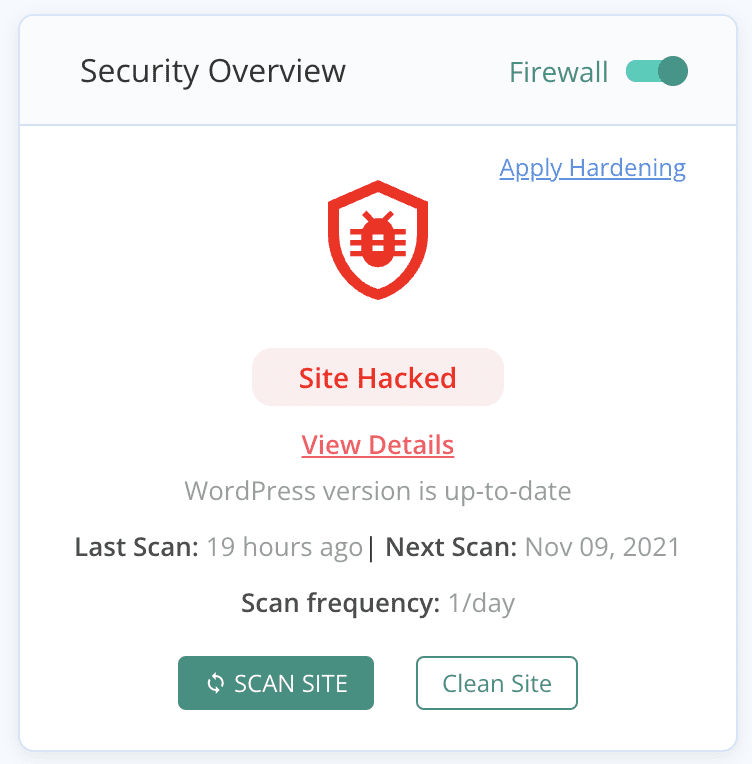
If you haven’t already scanned your website with MalCare, you will have to start by installing the plugin on your website. Follow these steps to clean up your website with MalCare:
- Install MalCare on your website.
- Activate the plugin and allow it to sync with your website.
- The first scan will be conducted automatically, and MalCare will alert you if it finds any malware.
- Upgrade your account to avail of the clean-up features.
- Hit the ‘Clean Site’ button and let MalCare work its magic.
MalCare also protects you from future attacks, conducts regular scans, and its powerful firewall protects you from brute force attacks which can lead to excessive server usage.
Hire a security expert
You can also hire a security expert to clean up your website for you. Security experts will go through your website and clean it up manually. While the quality of these services varies depending on who is conducting the clean-up, it is still a better option than manually cleaning your website. Manual clean-ups can be tedious, messy, and take up a lot of time.
Security experts usually charge you per clean-up and do not take any responsibility if the hack reappears. In case of reinfection, this can lead to costs stacking up for every cleanup. MalCare offers an emergency clean-up service along with your subscription, at no extra cost. You get the continued malware protection from the plugin, but if you think that you need extra help with the clean-up, our experts would be ready to help.
Clean your website manually
Before we tell you how to clean your website manually, we want to make it clear that we absolutely do not recommend this course of action. Manual cleaning can be ineffective at best, and actively damaging at worst. In order to successfully clean up your website manually, you need to understand at least the basics of code logic and have a sense of how WordPress files and tables work. If you’re not familiar with these, then it is best to go with a security plugin.
In any case, if you still wish to manually clean your website, follow the steps below to clean up your website.
- Contact Siteground for access and malware details
The first step to manually cleaning up your website is to get access to your website. Since your account has been suspended, you will have to reach out to Siteground and get them to whitelist your IP for a clean-up. Also, ask them to send you the results of their scan, you can use the reports to locate malware while cleaning up.
Siteground usually allows you to conduct a clean-up by providing access, but if they don’t, you will have to clean up via FTP.
- Back up your website
Once you get access to your website, take a backup before you start cleaning. Backing up your website is essential because it allows you to create a failsafe in case anything goes wrong during the cleanup.
- Download clean files from the WordPress repository
For manual cleanup, you need to know what to look out for, and clean files act as a reference for this. Download clean installs of the WordPress core, plugins, and themes files from the WordPress repository. They have to be the same version as the files on your website. You may have to download some of the files from their archived versions.
- Clean up files and database tables indicated by Siteground
Refer to the list of infected files and tables given by Siteground. You will have to compare every file in the list with the clean installs you downloaded. You can use an online diffchecker to speed up the process.
If you find any extra code or strange scripts in your files, there is a good chance that it is malware. However, be careful as customizations can show up as extra code.
Next, you will need to go through each table in your database, starting with wp-posts and wp-options. See if you come across any strange code and delete it.
- Remove all the backdoors
Now that you have cleaned up the malware-infected files from your website, you need to address the cause of malware infection. Often, malware enters your website through backdoors, which are loopholes in the code that allow hackers to access your site. Unless you remove these backdoors, your site is bound to get reinfected.
You can look for some common keywords that accompany backdoors, such as
- eval
- base64_decode
- gzinflate
- preg_replace
- Str_rot13
These keywords are not necessarily backdoors but often are used as backdoors. They have legitimate uses, so be careful when you remove these.
- Reupload clean files and database
You will now have to reupload the clean files and database to your website. This process is similar to manually restoring a backup. You will have to delete the files and database on your website and then upload the cleaned ones through the File Manager and phpMyAdmin.
- Clear the cache
Your website creates copies to load faster when anyone visits the website. These copies are stored in the cache. And while caching is important for speed, if your website is hacked, the cache will also have traces of malware.
So in order to completely remove malware from your website, you will have to clear the cache in WordPress.
- Confirm with a security scanner
You have completed a massive task, and the clean-up is now complete. But before you can contact your web host, you need to make sure that your website is completely free of malware. Use a security scanner to confirm that your cleanup was successful. If not, it is best to use a security plugin for the clean-up.
Address excessive resource usage
Siteground’s servers host over 2,000,000 websites across the world. This means that your website is one of many on one of Siteground servers, if you are on a shared hosting plan. So everything from server space to processing power is shared between these websites. Web hosts, therefore, offer a limit on these resources with their hosting plans.
If Siteground has notified you that your account has been suspended due to excessive resource usage, your website has exceeded the limit.
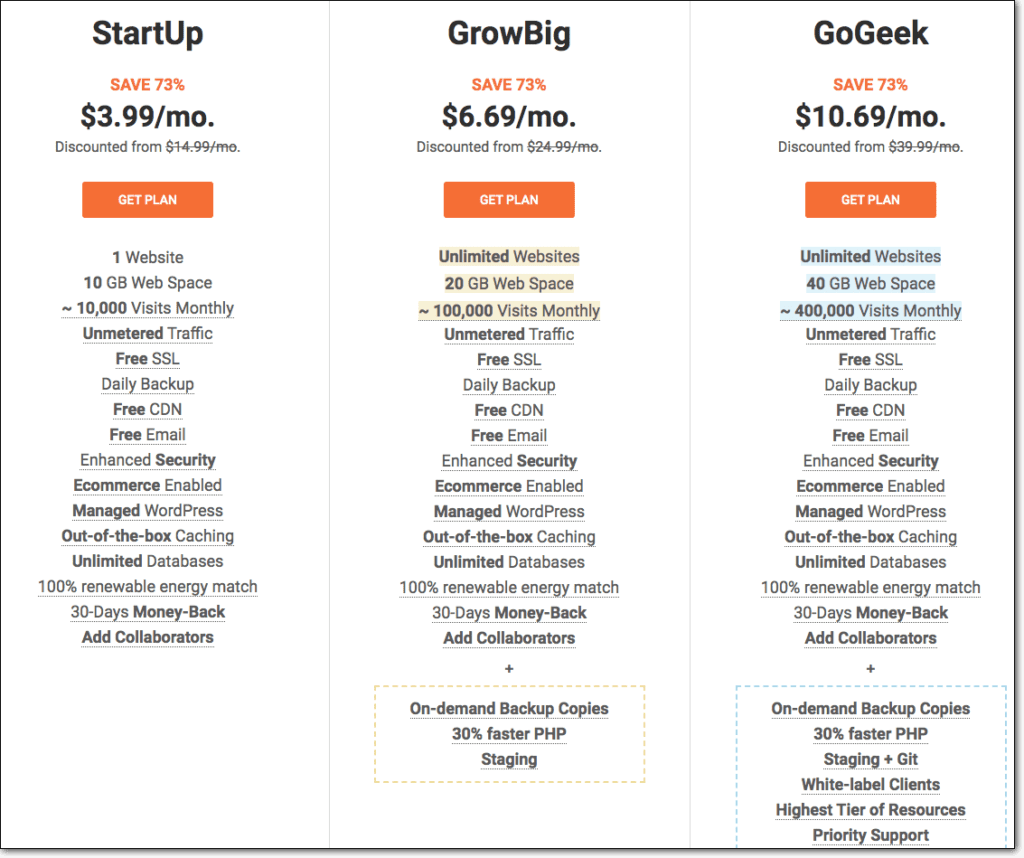
Usually, Siteground sends you an email to warn you that you have exceeded the limit before suspending your site. So you may want to check your email for any such indications. Before you can fix this issue, however, you will need to figure out why the limit has been exceeded.
Do a little research and check if this is a result of a sudden spike or a gradual increase. If it is a sudden spike, where is it coming from and why. Also, check your website analytics to see if the traffic coming in tallies with the resource usage. Let us discuss a few possible reasons for you exceeding your resource usage limit.
Brute force attacks
Brute force attacks are bot attacks that send in a colossal amount of login requests to your website server and overwhelm it in order to gain access to your website. This can show up as a sudden spike in traffic and lead your web host to believe that you are using an excessive amount of resources.
Brute force attacks can be contained with a security plugin with a good firewall. And while it is a type of malware attack, web hosts may have not detected the malware as they use basic scanners to keep an eye out.
Poorly coded themes and plugins
Often, a theme or plugin will be responsible for consuming way too much CPU resources on your website. You can view your resource usage details on Siteground by logging in to your account and then going to Client Area > Services > Manage > Statistics > CPU Seconds.
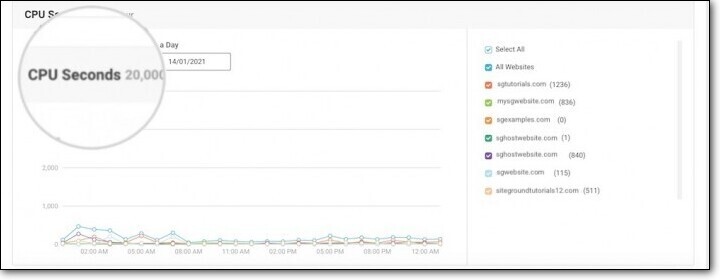
If the issue is one errant theme or plugin, you can remove the said extension, and moderate your CPU usage.
Insufficient hosting plan
If your site traffic has increased gradually and legitimately, upgrading to a higher plan would be your best option. You can also switch to a different hosting provider with better plans. However, carefully consider if upgrading your plan is the right choice for you. If your traffic isn’t tallying with your analytics or isn’t organically increasing, there is an underlying cause that will not be fixed by simply upgrading your hosting plan.
Not using cache
Caching is a way to speed up your website by storing a local version of your site. But it can also help with load issues. A locally stored version of your website will reduce the number of login requests that go all the way to your server.
Not using cache is not a cause for excessive usage, but it can help you reduce the load on your server significantly. You can also use CDNs to store content on proxy servers globally, so that the number of requests to your primary server is reduced.
Rectify payment failures
Payment issues are the most common reason for the Siteground account suspension issue. This is also the issue with the easiest fix. Usually, web hosts have your payment information that they automatically charge once your subscription ends. If the payment fails for any reason, they send you an email informing you of the failure. Siteground, specifically, sends several reminder emails before suspending your account.
Thankfully, there is a very easy fix. Just making a payment will get your site back online. You can also switch to an annual subscription so that payment hassles are not as frequent.
Rectify policy violations
If Siteground has stated policy violation as the reason for your account suspension, you will have to go through their policies meticulously. While many of us forgo the fine print when signing up for any service, the fine print is now responsible for suspending your account.
Usually, web hosts have policies against copyright violations, spam generation, unsolicited emails, unauthorized admin use, and storing illegal material on the server. Siteground specifically, does not allow websites that carry content that could lead to personal injury, death, or environmental damage, among other things. It also bans content that is illegal in the region it is posted in, hosted, or published.
Go through the Siteground policies line by line to find out what policy you may be in violation of. If you think it is a mistake, you can reach out to them. If you are indeed in violation of a policy, you may have to remove the specific content that is in violation or switch to a different web host that allows it.
How to remove the Siteground account suspension warning
Once you have addressed the cause of the Siteground account suspended issue, be it malware, payment issues, or policy violations, you will have to get in touch with Siteground to get your account unsuspended.
Send a precise and clear email about the issue. Mention what you have done to take care of the issue, how you have rectified the problem, and what you have done to ensure that it does not reoccur in the future.
This will communicate your efforts clearly and make the process much faster. Once you have emailed Siteground, do not keep reaching out to them constantly. Reviews are handled manually, so it will take some time for them to get back to you.
Impact of Siteground account suspension warning on your website
Your Siteground account suspension warning does more harm than just making your website inaccessible. The fact that your website is offline already costs you your digital presence. But it also has a more pronounced impact in the following ways:
- SEO rankings plummet
- Loss of visitors
- Revenue loss
- Brand image is compromised
- Legal liabilities
- Clean up and PR costs
All of these are consequences of an account suspension by SIteground, and they can pile up the longer the suspension is left unaddressed. In the long run, it can cause severe damage to the business. Therefore, you need to act fast in the event of a Siteground account suspension.
How to prevent Sitegeound account suspended message in the future
The experience of getting your Siteground account suspended can be harrowing. So it is totally understandable that no one would like to go through that again. There are ways to avoid getting your account suspended in the future, and they are pretty easy to follow.
- Get a security plugin to keep malware off your site.
- Update your website and extensions frequently.
- Review user accounts and passwords on a regular basis.
- Back up your website at regular intervals.
- Harden WordPress for a more secured website.
- Stay on top of your payments with reminders and annual subscriptions.
These measures should help you keep your website secured, as well as avoid SiteGround account suspension anytime in the future.
Takeaways
Siteground is a responsive web host that has open communication channels for suspension. This makes the recovery process easier, because many web hosts prefer to simply delete the accounts rather than give the site admin a chance to clean up or rectify errors.
We have listed the ways in which you can fix your Siteground account suspended issue in this article. We hope this helps you navigate the process step-by-step, and protect your website in the future. You can use MalCare to improve your website security so that something like this doesn’t repeat.
FAQs
If my Siteground account is suspended, will I lose all my work?
Siteground usually quarantines websites after account suspension. This means that you get a chance to rectify whatever it is that caused the suspension. So as long as you get the issue taken care of, you can always get your website back online, and won’t lose all your work.
How to clean my website which is suspended by Siteground for malware?
In order to clean your website and get Siteground to unsuspend your account, you will have to follow these steps:
- Install MalCare on your website
- Let MalCare sync with your site and conduct the first scan
- Upgrade your account
- Hit the ‘auto-clean’ button, and wait for MalCare to clean up your site in minutes.
How to access a suspended WordPress website?
If your WordPress site has been suspended by the web host, you need to figure out the cause for suspension. Depending on the cause, you will have to rectify the issue.
If your website is malware-infected, you can reach out to your web host and ask them to let you access your website for a clean-up. If it is for any other issue, you will have to either make payments, upgrade your account, or fix policy violations before you can ask them to let you access the website.
Share it:
You may also like

MalCare Ensures Unmatched Protection Against User Registration Privilege Escalation Vulnerability
Imagine discovering that your WordPress site, which should be secure and under strict control, has suddenly become accessible to unauthorized users who have the same administrative powers as you. This…

MalCare Ensures Proactive Protection Against WP-Members XSS Vulnerability
MalCare continues to protect its customer sites from all kinds of attacks, even the ones exploiting zero-day vulnerabilities. The recent stored cross-site scripting (XSS) vulnerability found in the WP-Members Membership…
![Top 9 ManageWP Alternatives To Manage Multiple Sites Easily [Reviewed]](https://www.malcare.com/wp-content/uploads/2022/12/malcare-default-image.jpeg)
Top 9 ManageWP Alternatives To Manage Multiple Sites Easily [Reviewed]
ManageWP is a popular name in the WordPress maintenance plugins market. People love how much you get for a free plan, how easy it is to set up, and how…
How can we help you?
If you’re worried that your website has been hacked, MalCare can help you quickly fix the issue and secure your site to prevent future hacks.

My site is hacked – Help me clean it
Clean your site with MalCare’s AntiVirus solution within minutes. It will remove all malware from your complete site. Guaranteed.

Secure my WordPress Site from hackers
MalCare’s 7-Layer Security Offers Complete Protection for Your Website. 300,000+ Websites Trust MalCare for Total Defence from Attacks.








