Hostgator Account Suspended? Here is How to Fix the Issue
by
7-layers of Security for Your WordPress Site
Your website needs the most comprehensive security to protect it from the constant attacks it faces everyday.
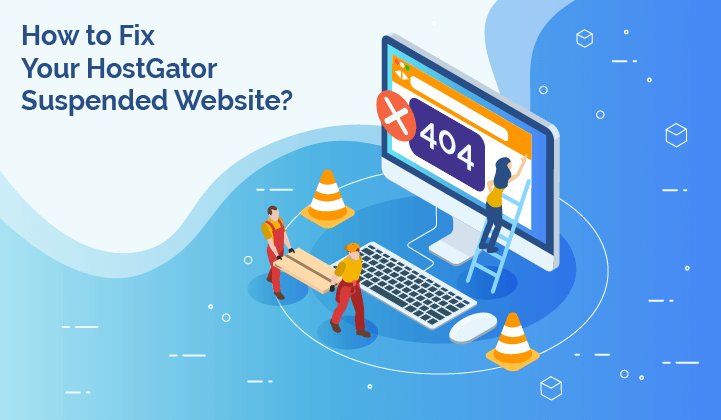
Got your account suspended by Hostgator? If you see the message “This account has been suspended” when you visit your website, it is because Hostgator has suspended your account.
This is a stressful situation to be in, but do not panic. We can help you fix your Hostgator account suspended issue.
There are several reasons why Hostgator may have suspended your account. It can range from malware on your website to policy violations. Web hosts like Hostgator have very specific policies. If you don’t adhere to them, it can lead to the suspension of your account.
At this point, it may seem like your website has vanished, but all is not lost. In this article, we have listed specific measures on how you can fix the account suspension by Hostgator, and avoid this happening again.
TL;DR: Fix Hostgator account suspension by following this guide. If the reason for your Hostgator account suspension is malware, use MalCare to clean up your WordPress site in minutes, and get Hostgator to unsuspend your account.
What does Hostgator account suspended mean
Hostgator, like other web hosts, suspends user accounts for a number of reasons like payment failures, malware infection, policy violations, and excessive usage. When your account is suspended, your website is taken off the internet temporarily. This means that anyone visiting your website is greeted with the message: “This account has been suspended.”
This downtime can lead to adverse effects on sales, conversions, customer interaction, and more. So it is important to fix the account suspension at the earliest. Especially, if malware infection is the cause of your account suspension. Because malware infections get worse with time and spread across your site.
If you see the account suspended message, contact Hostgator immediately. They should be able to explain the cause of suspension and give you more insight into the issue. Additionally, you cannot access your website or the wp-login due to the suspension. So whatever the cause may be, you will need to ask Hostgator to whitelist your IP address so that you can rectify the issue that has caused the suspension.
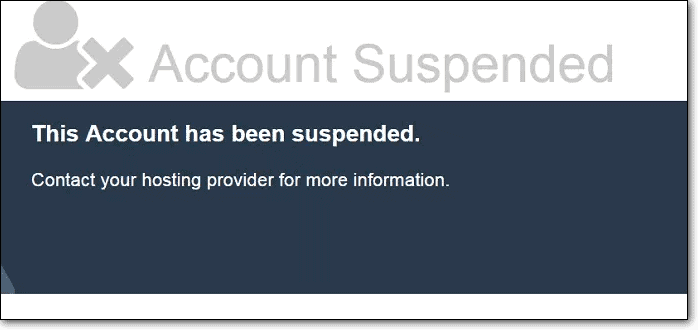
HostGator will usually send you an email when they suspend your website, and explain the reasons. But if you haven’t received an email, you can always contact Hostgator and get more information about the cause of the suspension.
Unlike certain web hosts, Hostgator temporarily suspends websites and gives the admin a chance to rectify the issues. So you do not have to worry about your website getting deleted immediately. However, it is always a good idea to have regular backups in case any issue arises.
Why did Hostgator suspend your site
There are various reasons why Hostgator may have suspended your site. We have listed the most common reasons below.
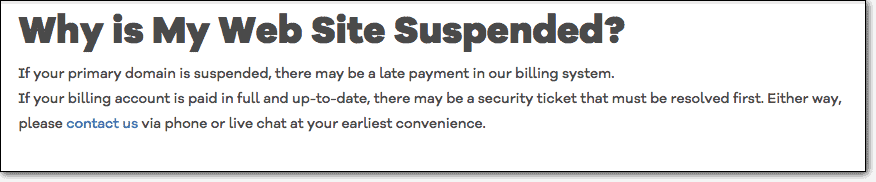
Malware infection
Malware infections are more common than you may believe. And web hosts regularly quarantine websites that have been infected. Web host resources are shared, especially on shared hosting plans. So web hosts like Hostgator want to make sure that their servers are malware-free.
Hostgator scans all the websites on its servers for malware regularly. If they detect spam links, deceptive content, or phishing pages on your website, your account will be suspended. In case of malware infection, you want to move quickly. The sooner you clean up your website, the better chances you have of reinstating your website.
Policy violation
Hostgator has very specific terms of service, which require compliance. If your website has been in violation of any of their policies, Hostgator would suspend your account. With HostGator specifically, some of the important policies that you may be in violation of are mentioned below.
- You are a minor
- Your website content does not comply with the US Trade Laws
- You are located in Iran, Syria, Cuba, North Korea, or the Crimea region of Ukraine
- Your website content does not infringe any copyrights
- Your website deals with medical or pharmaceutical content that requires HIPAA compliance.
These are only some of the policies that Hostgator may suspend your account for. We have mentioned these to give you an insight into what kind of policies Hostgator has. The best course of action is to communicate with Hostgator directly to find the cause.
Excessive use of server resources
We have previously discussed how server resources are shared between websites that are on shared hosting plans. This means that there is a finite range of resources for each website, and if websites were to use up excessive resources, it would overwhelm the servers. Hostgator has a limit on each website’s server usage. And if you were to exceed it, Hostgator would suspend your account.
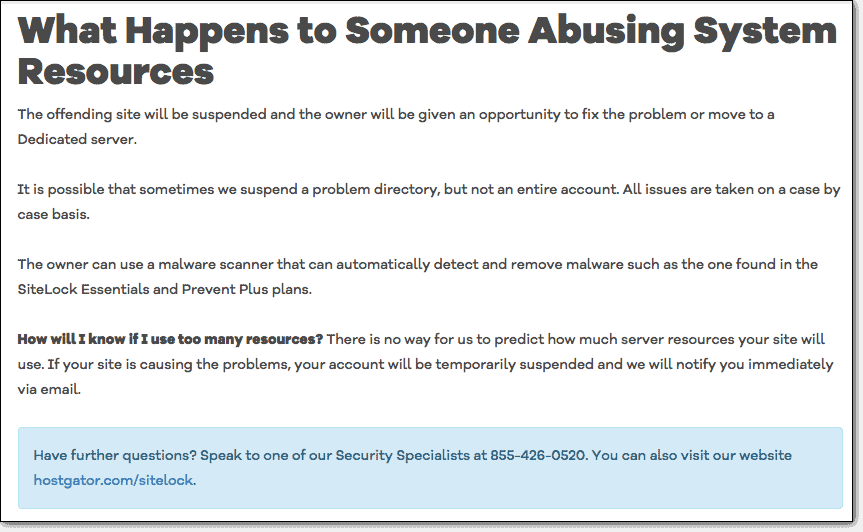
Look for any recent communication from Hostgator, and reach out to them for specifics on your server usage. The details are very important in resolving this particular issue.
Unpaid invoices
It might come as a surprise but payment issues are very common in cases of account suspension. Often users forget due dates for payment and only to realize when their account has been suspended.
Hostgator sends several reminders for payment dues before suspending the account. Take a look at your primary email inbox to check if you have missed a payment deadline.
How to fix the Hostgator account suspended issue
At this stage, you most likely have an answer regarding the cause of your Hostgator account suspension. Now comes the part where you fix the issue. We have listed each issue separately and explained what you need to do in order to rectify it in the following sections.
Remove malware infection
If Hostgator has informed you that the root of your account suspension is a malware infection, you need to act fast. We have said this before, but it is worth reiterating that the longer you take to remove the malware from your site, the more havoc it will cause.
For this reason, cleaning up your website with a security plugin is your best bet. WP security plugins work fast and do a thorough job as compared to other solutions. We recommend MalCare because MalCare cleans malware in minutes and without any hassles.
Before you start, however, you will have to contact Hostgator and ask them to whitelist your IP address for the cleanup. Once this is done, you can proceed with the process.
Clean your WordPress site with MalCare
Cleaning your site with MalCare is the easiest option you have. MalCare takes care of everything for you, and protects your website even after the malware is removed. To remove malware from your website with MalCare, simply follow the below-mentioned steps:
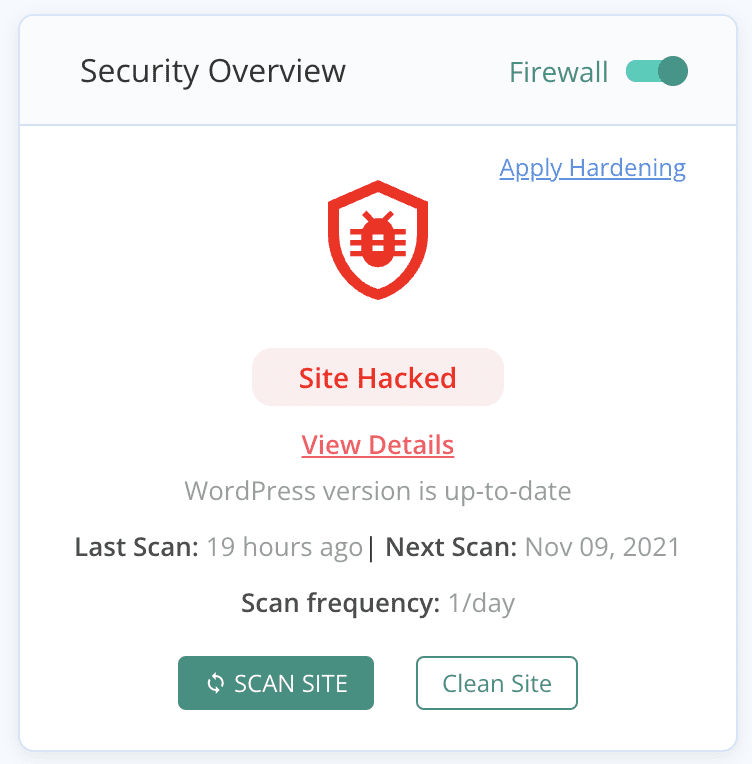
- Install MalCare on your WordPress site
- Scan your site with MalCare
- Upgrade your account to access the cleanup features
- Hit the ‘Clean Site’ button
That’s it! Your website will be malware-free in a matter of minutes.
Hire a security expert
We maintain that using a security plugin such as MalCare is the best option for a cleanup. However, if for some reason, you do not want to use a security plugin, you can hire a security expert who will take care of it for you.
We cannot attest to the quality of the cleanups as each security expert has a different approach to cleanups. Also, these cleanup services are usually charged per cleanup, and the costs can mount in case of reinfection. There are also no guarantees when it comes to these services. But if you are not going with a security plugin, this is the next best option. It is better to hire a professional than attempt to clean up your WordPress site manually. Given that experts also use tools for cleanups, manual cleaning can be a tedious and complicated task.
If, for some reason, you are unable to get Hostgator to whitelist your IP, contact MalCare and we will be happy to clean your website through FTP.
Clean your website manually
Before we start with the manual cleanups, we would like to repeat that we do not recommend this course of action. Unless you have a sound understanding of WordPress security, this task is best left to professional tools and experts.
Now that we have made that clear, let us take a look into how you can clean up your WordPress site manually.
- Contact Hostgator for access and malware details
The first thing you need to do before you begin your cleanup is to contact Hostgator and ask them to whitelist your IP, so that you can access your website. Also ask them for the results of their scans, which show the malware infection.
It is worth noting that web hosts use a very basic malware scanner which may not always catch all the malware on your site. But since you are cleaning up your site manually, it is a good starting point to have the details of malware infection provided by Hostgator.
- Backup your website
Your website may be hacked and suspended, but it is still functional. If something were to go wrong during the cleanup, you will have to rebuild your site from scratch. Therefore, before you start the cleanup, backup your website. This way, if anything were to go wrong, you can restore your site.
- Download clean files from the WordPress repository
For the cleanup, you will need a reference. Download clean installs of your WordPress core files, themes, and plugins from the WordPress repository. These will come in handy when you are looking for malware, as you can compare the files on your site with these installs.
- Clean up files and database tables indicated by Hostgator
Now we start with the actual cleanup part. Note all the files and database tables that Hostgator has indicated as infected by malware. Go through every one of these files and compare them to the clean installs that you have downloaded. This is a huge task, given that you will have to go through several thousand lines of code. You can use an online diffchecker to simplify this process.
Once you’re done with the files, move on to the database tables. Start with the wp-posts table as you have a fair idea of the posts on your website, then move on to the wp-options table. These tables often carry malware on hacked sites. If Hostgator has indicated malware on any other tables, go through those too. Look for any strange code that you might encounter, and remove it from the tables.
Note: The differences in the files are not always indicative of malware. Customizations can also show up as extra code.
- Remove all the backdoors
Backdoors are loopholes in the code that can be exploited by hackers to inject malware into your site. If you leave these behind after a cleanup, your website can get reinfected. Therefore, it is important to remove all the backdoors during a cleanup. Look for the following keywords that often signify backdoors:
- eval
- base64_decode
- gzinflate
- preg_replace
- Str_rot13
These functions are also used in legitimate plugins and themes, but are often associated with malware. So analyse what they do before deleting them without a thought.
- Reupload clean files and database
You have cleaned the files and tables on your WordPress site. It is now time to reupload these cleaned files back onto your website. For this, you will have to use File Manager and phpMyAdmin. Start with deleting all the files on your site and uploading the clean ones after. Same goes for the database. This process is quite similar to the manual restore of a backup.
- Clear the cache
Caches store copies of your website that are used to serve content faster to your visitors. But if your website is hacked, the cached copies will also have malware in them. So even after a cleanup, Hostgator’s scanner could still detect malware on your site.
To avoid that, you need to clear the WP cache and make your site completely malware-free.
- Confirm with a security scanner
This is it—you’ve made it! You have cleaned up your site all by yourself. However, before you can reach out to Hostgator and get your site back online, you need to be absolutely sure that your website is malware-free. Use a security scanner to confirm that there is no malware left on your site.
If the security scanner still detects malware, it may be time to invest in a security plugin.
Address excessive resource usage
According to Hostgator, they host over 2 million websites on the internet. Of these websites, the ones on a shared hosting plan share their resources with other websites on their server. Therefore, even though Hostgator claims to offer unmetered bandwidth, they do not allow any site to use over 25% of their allotted server resources for over 90 seconds. If any website is in violation of this, they suspend the account.
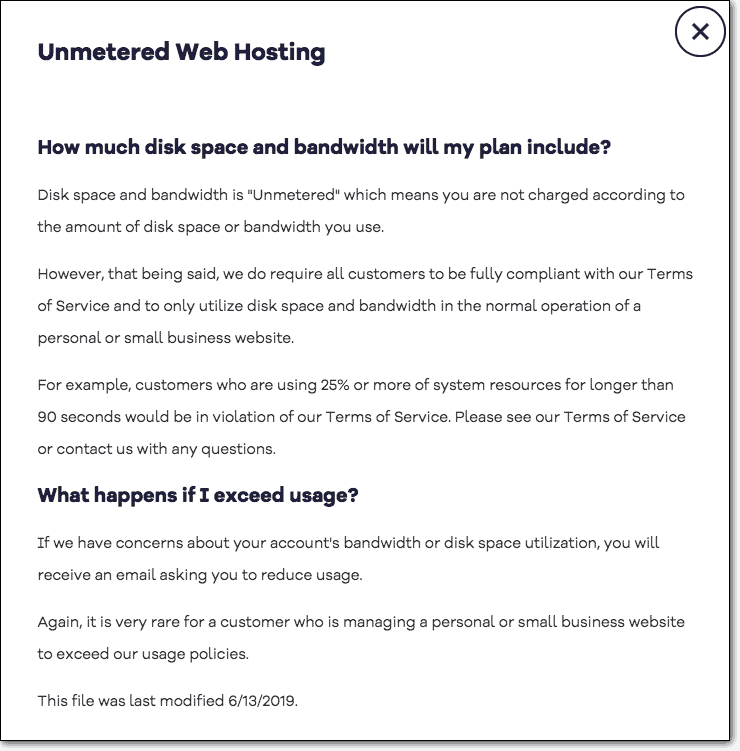
If your account has been suspended due to excessive usage of server resources, just upgrading your account may seem like the most hassle-free solution. But don’t just jump at the solution yet. First, you need to determine the cause of your exceeded usage. Ask Hostgator for your usage details. Check your website analytics to note if there has been an increase in the traffic, and if so, has it been sudden or gradual. Also, find out if there has been a sudden spike in your traffic from specific regions.
Sometimes, malware can be a reason for the spike in your traffic. Hostgator may not have flagged malware but that is because most web hosts use a basic security scanner that may not detect all the malware.
We have listed below some possible reasons for the sudden increase in your usage of server resources.
Brute force attacks
Brute force attacks are attacks conducted by bad bots on the internet. These bots send a lot of login requests to your website server in a bid to overwhelm it and gain access to your website. You can avoid brute force attacks by employing a good firewall that stops these attacks before they can affect your site.
Poorly coded themes and plugins
Certain themes and plugins can end up utilizing most of your CPU resources. In this case, your site will use excessive resources, even if the rest of your site is functioning properly. You can monitor your CPU usage on Hostgator through a secure shell or SSH, and check if one of the extensions is causing the issue. You can also check cPanel for usage details.
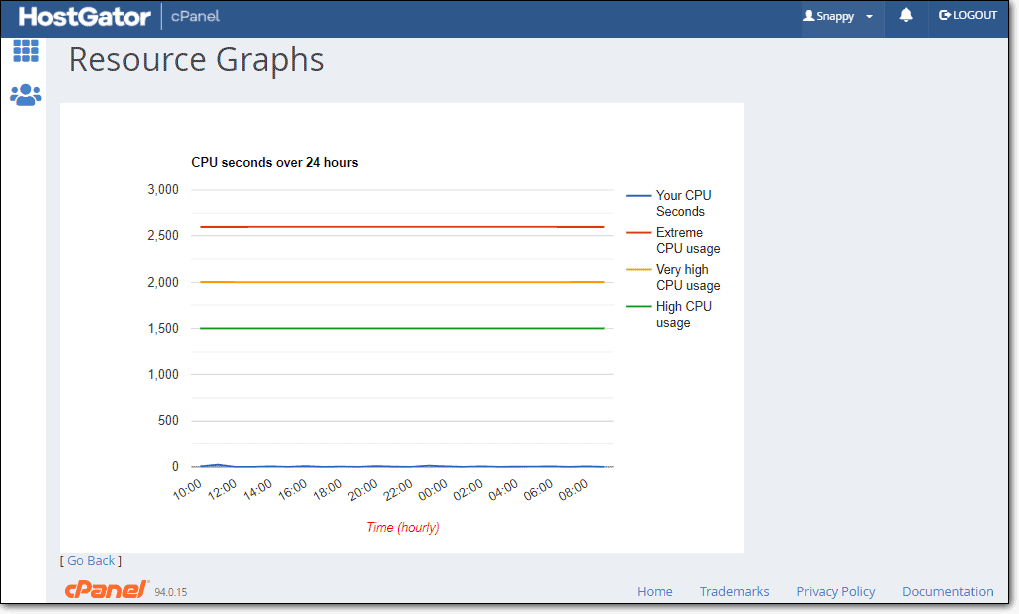
If this is the case, you can simply remove the extension, and contact Hostgator explaining the situation.
Insufficient hosting plan
Websites can grow with time and require more resources. If your WordPress site has steadily seen an increase in traffic and users, your hosting plan may just be insufficient for your current needs.
There is a very easy solution to this. All you need to do is upgrade your hosting plan, and your site will be back online.
Not using cache
Caching stores copies of your site to increase loading time. But it can also ease up the load on your website servers as caching limits the number of requests that go to your site server. Using caching can definitely reduce your usage of the server resources, and can help you stay under the limits.
Rectify payment failures
If Hostgator has informed you that your account has been suspended due to payment issues, you need to do very little to rectify this. This cause has the simplest solution; you can just make the payment and get your site back online in no time.
To avoid this in the future, set up an annual billing cycle, and reminders to remember your payment due dates.
Rectify policy violations
Hostgator is a US company, and thus follows the laws as required by the US government. Most of Hostgator’s policies are in compliance with their local laws. If you are in violation of Hostgator policies, you will have to go through their terms of service very carefully and figure out the specific policy that has been violated.
You can also contact Hostgator and ask them for the specifics of the violation, but chances are that they will also direct you to their terms of service for this information.
Figure out if any specific part of your website violates their policies. If yes, remove the offending content. In case adherence to Hostgator’s policies is not possible, you can look for another web host that allows that specific content on your website.
If you think there has been a mistake in terms of a suspension and you are not in violation of any of their policies, you can reach out to Hostgator and request them to restore your website.
How to remove the Hostgator account suspension warning
Hopefully, by now you were able to identify the cause of your account suspension by Hostgator and rectify it. Whether it was due to malware or payment failures, the important part is to solve the issue before you reach out to Hostgator.
Once you are confident that you have addressed the cause of your Hostgator account suspension, send an email to Hostgator detailing the steps you have taken to resolve the issue. Be precise, relevant, and clear. For a better chance, explain what you have done to ensure that this won’t reoccur. Hostgator also offers live chat and phone support, in case you prefer those modes.
This is the last step in the process to fix your account suspension and to get your site back online. Once you have sent the email, be patient for their response.
Impact of account suspension warning on your website
When your account is suspended on Hostgator, you undoubtedly experience downtime. This in itself can spell disaster for you. But the impact of an account suspension is a lot wider than you would expect. Given that the account suspension notice is visible to anyone who visits your site, it can impact credibility and adversely affect several other factors. When Hostgator suspends your account, you should expect these effects to follow, especially if the reason was malware:
- Revenue loss
- Loss of customer trust
- Legal issues
- Falling SEO rankings
- Loss of visitors
- Cleanup costs
These are only some of the consequences of the account suspension. Together, they can cause serious issues for your business. Therefore, the best course of action is to avoid the malware altogether.
How to prevent Hostgator account suspension in the future
If you want to avoid the losses that you may incur due to the suspension of your Hostgator account and the resultant downtime, it’s best to take preventive measures. There are ways in which you can ensure that you do not deal with another account suspension in the future.
- Install a security plugin
- Switch to an annual billing cycle
- Update your website regularly
- Review user accounts and passwords frequently
- Harden WordPress for effective security
- Get familiar with Hostgator’s terms of service
With these measures, you will stay on top of your WordPress security, as well as deal with your web host effectively. It should allow you to prevent site suspension in the future.
Takeaways
Hostgator is one of the web hosts that offers multiple lines of contact to its users. They have very clear communication about account suspension and are responsive when it comes to the rectifying of issues and unsuspending websites.
If your WordPress site showed the account suspension warning, we hope this article helped you fix it and restore your website. To keep malware away from your website in the future, rely on MalCare’s intelligent firewall and fast cleanups, so that you never have to face an account suspension on account of malware again.
FAQs
Why is my Hostgator account suspended?
Hostgator usually suspends accounts for one of the following reasons:
- Malware infection
- Policy violation
- Payment failures
- Abuse of server resources
How do I unsuspend my hosting account on Hostgator?
In order to unsuspend your Hostgator account, you will first need to figure out why your account has been suspended. Depending on the reason, you can rectify the issue. If your Hostgator account has been suspended due to a malware infection, you can fix it by following these steps:
- Get access to your website by contacting Hostgator
- Install MalCare on your website
- Scan your site with MalCare
- Upgrade your account
- Clean up your site with MalCare in minutes
- Reach out to Hostgator informing them of your cleanup efforts
- Wait for Hostgator’s response
What does it mean when my Hostgator account is suspended?
When Hostgator suspends your account, it means that they have temporarily taken your website offline for one of the following reasons:
- Malware infection
- Policy violation
- Payment failures
- Abuse of server resources
You can email Hostgator, find out the cause of suspension, rectify it, and then request them to unsuspend your account.
Share it:
You may also like

MalCare Ensures Unmatched Protection Against User Registration Privilege Escalation Vulnerability
Imagine discovering that your WordPress site, which should be secure and under strict control, has suddenly become accessible to unauthorized users who have the same administrative powers as you. This…

MalCare Ensures Proactive Protection Against WP-Members XSS Vulnerability
MalCare continues to protect its customer sites from all kinds of attacks, even the ones exploiting zero-day vulnerabilities. The recent stored cross-site scripting (XSS) vulnerability found in the WP-Members Membership…
![Top 9 ManageWP Alternatives To Manage Multiple Sites Easily [Reviewed]](https://www.malcare.com/wp-content/uploads/2022/12/malcare-default-image.jpeg)
Top 9 ManageWP Alternatives To Manage Multiple Sites Easily [Reviewed]
ManageWP is a popular name in the WordPress maintenance plugins market. People love how much you get for a free plan, how easy it is to set up, and how…
How can we help you?
If you’re worried that your website has been hacked, MalCare can help you quickly fix the issue and secure your site to prevent future hacks.

My site is hacked – Help me clean it
Clean your site with MalCare’s AntiVirus solution within minutes. It will remove all malware from your complete site. Guaranteed.

Secure my WordPress Site from hackers
MalCare’s 7-Layer Security Offers Complete Protection for Your Website. 300,000+ Websites Trust MalCare for Total Defence from Attacks.








