WordPress Security Updates (Complete Guide)
by
7-layers of Security for Your WordPress Site
Your website needs the most comprehensive security to protect it from the constant attacks it faces everyday.
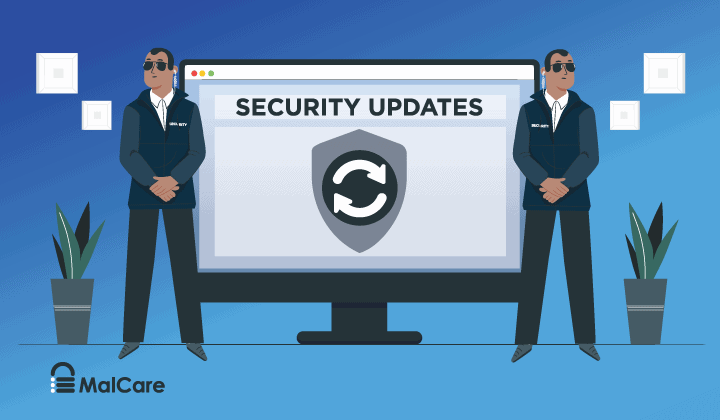
Wondering how to implement security updates on your WordPress website safely?
Security updates are extremely important. Delay in implementing updates can cause your website to be hacked. But a lot of times updates can cause compatibility issues that can break your website.
It’s a catch-22 situation.
Luckily, there is a way to update your site without breaking it. All you need to do is use a staging site to test the updates and then implement them on the live site.
In this article, we’ll walk you through every step in the process of how to update your website safely.
TL;DR: To update your website safely, use the BlogVault Backup & Staging Plugin. It will make a copy of your live site (called a staging site). On the staging site, you can test out updates of WordPress, theme and plugin without affecting your live site. When you’re satisfied that everything works well, you can merge the changes from staging to your live site.
[lwptoc skipHeadingLevel=”h1,h3,h4,h5,h6″ skipHeadingText=”What Next?”]
What Are Security Updates? Why Are They Important?
Updates are a new version of a software that replaces the old one. Like any other software, WordPress and its themes, and plugins also receive updates on a regular basis.
There are 5 types of updates: security patches, bug fixes, new features, compatibility, and performance updates.
All updates bring benefits to your site, however, security updates are the most important ones.
This is because no matter how well a software is built, it tends to develop vulnerabilities over time which can be exploited to hack a website. When developers of the software learn about it, they quickly fix the vulnerability and release a patch inform on a security update.
If site owners defer plugin, theme, or the WordPress core updates, the vulnerability remains, ready to be exploited by hackers. Hence, it is vital to keep your website updated.
To understand the importance of security updates in WordPress, you need to address the common WordPress vulnerabilities that affect WordPress websites.
Common WordPress Vulnerabilities:
The most common WordPress vulnerabilities are as follows:
i. SQL Injection Vulnerabilities
In every WordPress website, there are input fields like a contact form, comment section, search, etc. These fields are often enabled by a plugin. After a visitor inserts data into these fields, the data is stored in the website’s database. To keep the database safe, the input fields ensure that the data is verified and sanitized before sending it off to the database.
For example, a contact form should ideally accept a name, phone number, and email address. But if it is not configured properly to sanitize the data entered by visitors, it becomes vulnerable to SQL injections.
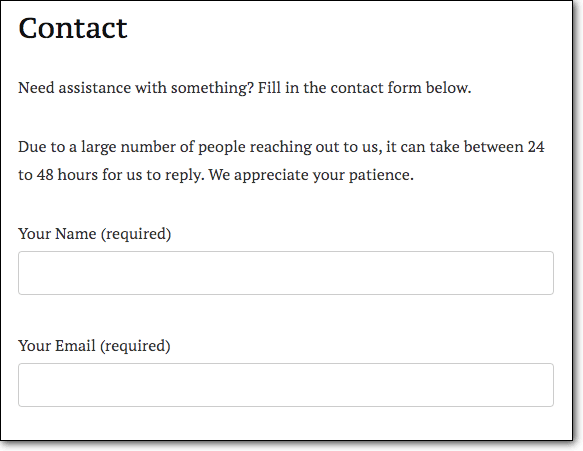
This means a hacker can pose as a visitor and insert a malicious code that will be stored in the database. The hacker can execute the following code to steal information from the database and gain access to your website.
ii. Cross-Site Scripting Vulnerabilities
Similar to a SQL injection, plugins can develop cross site scripting XSS vulnerabilities. Although hackers use this vulnerability to gain control of your site, they can also use it to extract data from your visitors.
Let’s say that a cross-site scripting vulnerability in the comment plugin enables a hacker to insert a malicious link on your site. When a visitor, unaware of the malicious intent of the link clicks on it, it asks the visitor permission to access his/her browser cookies.
To the visitor, it may look like the website is asking for permission. It’s very likely that they’ll fall for the trick and allow access to their browser cookies. Cookies contain sensitive information like login credentials, e-banking credentials, etc.
iii. Pharma Hack Exploits
The pharma hack exploits are used to sell or promote illegal drugs.
Hackers take advantage of a vulnerability in a plugin or theme, or the core of your site to gain access to your site. Then they find your highest-ranking pages and inject advertisements for illegal drugs such as viagra, cialis, levitra, etc.
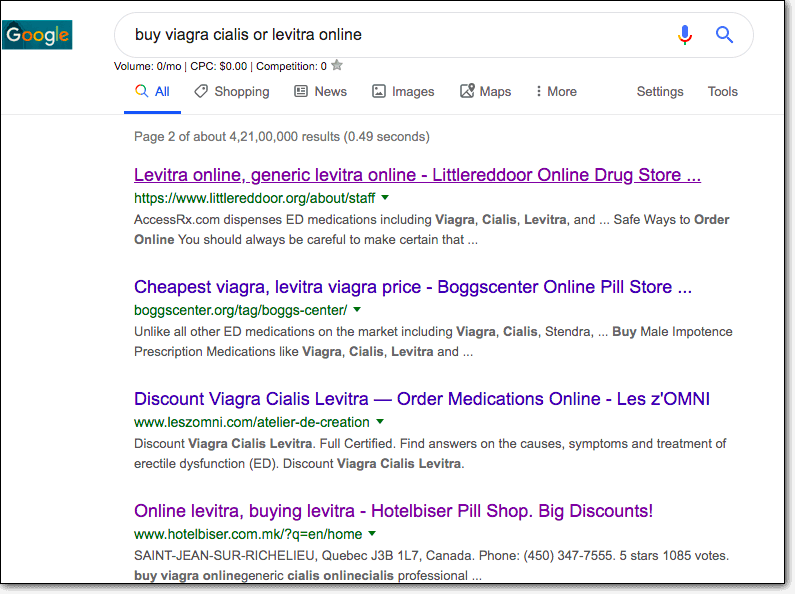
Soon your pages start ranking for illegal pharmaceutical products.
And when visitors come to your site, they click on the advertisement and are redirected to the hacker’s site.
Pharma hacks hijack your SEO efforts and drives away your visitors.
iv. Backdoor Exploits
Backdoors are a hidden entry point on your website. It is generally found in pirated plugins and themes.
Many website owners use pirated software because they cannot afford the original version. But pirated software often comes with a preinstalled backdoor. This means when you install the software on your site, it offers an entry point for hackers.
v. Phishing Exploits
Hackers use phishing exploits to gain access to your website and send spam emails. The purpose of the emails is to dupe people into sharing sensitive information like credit card or banking credentials.
Email services have strong anti-phishing measures in place. If they find out that your WordPress site is sending spam emails, they’ll blacklist your website.
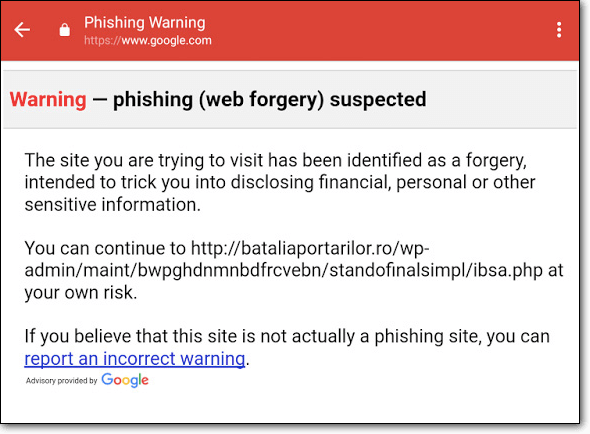
These are the most common WordPress vulnerabilities. You must have noticed a running theme in them! They are caused by security vulnerabilities in the software installed on your site.
This goes to show how important it is to implement security updates as soon as they are released.
However, we understand that updates roll in quite often, it’s hard to keep a track. In the next section, we’ll show you how to keep on top of your updates.
How to Check for WordPress Security Updates?
There are two ways to check for security updates:
- Check manually from WordPress dashboard (ideal for a single site)
- Check using a site management plugin (ideal for multiple sites)
1. Check Manually From WordPress Dashboard
Manually updating WordPress websites are best suited for single website owners. All you need to do is:
→ Log in to your website.
→ From the menu, go to dashboard > updates.
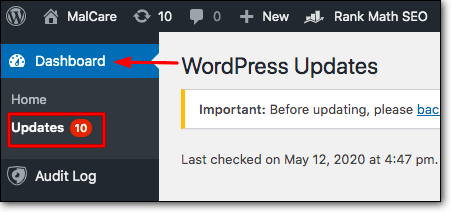
→ On the Updates page, you’ll find all the outdated software (core, plugin and theme) along with details of the new version. When you click on the View version details link, you’ll find information about the update. If the update contains wp security patches, it will be mentioned in the version details.
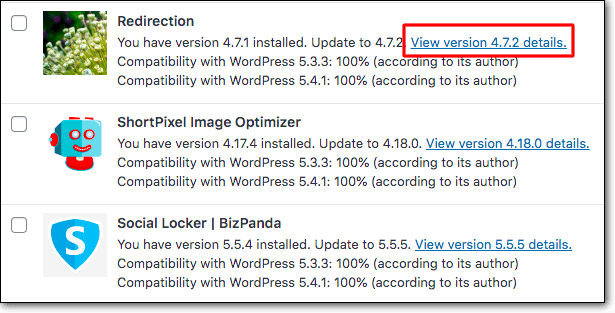
→ Often in the version details, you’ll find that developers have rolled out different types of changes in a single update. For instance, in a plugin that we recently updated, we found that the update will fix both bugs and compatibility issues.
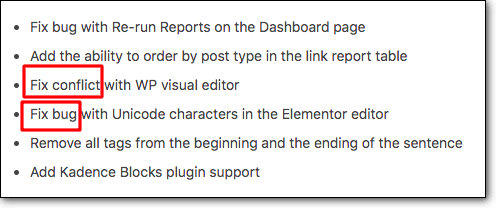
→From time to time, updates bring new features as well as security patches. This can be a little tricky. Even if you don’t want the new features, you’ll still have to update your WordPress to ensure that it’s not vulnerable.
2. Check Using a Site Management Plugin
Keeping track of updates on a single site is hard enough. Keeping track of updates on multiple websites is a nightmare.
But a plugin like BlogVault will enable you to check updates for multiple WordPress sites from a single dashboard.
→ Sign up with BlogVault and add your websites to the dashboard.
→ You’ll immediately see how many plugins and themes are pending on each site.
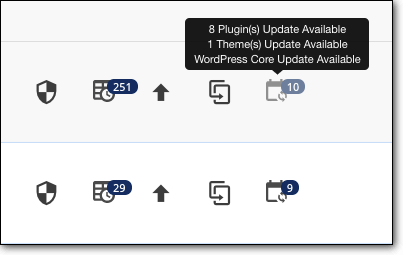
→ To learn the update details, you need to select the website and then click on Manage.
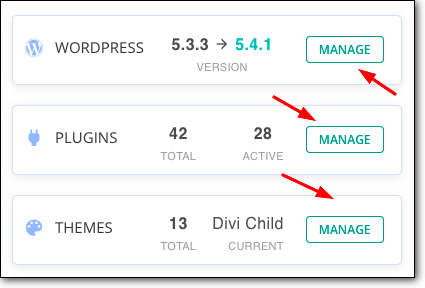
→ After that, just click on the new versions to see the update details.
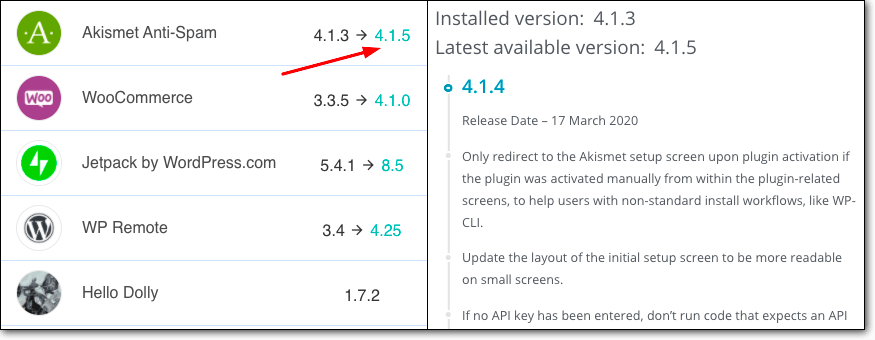
With that, we have come to the end of how to check for updates. Now let’s dive into how to safely implement security updates.
How to Safely Perform WordPress Security Update?
There are two ways to perform security updates. Those are:
- Updating on the staging site (safe)
- Updating directly from the dashboard (unsafe)
Updating directly from the website dashboard is known to cause websites to break. Fixing and trying to recover a broken site is a difficult and time-consuming process. That is why we will avoid doing that and focus on the safer method.
1. Updating on the Staging Site
Step 1: Create a WordPress Staging Site
A staging site is an exact replica of your website.
As we mentioned earlier, updates can cause your websites to crash. A staging environment will help you to test the updates before making them on your live site.
There are plenty of plugins that’ll help you create a staging environment. Our plugin BlogVault offers a free WordPress staging environment and it’s really easy to set up.
Assuming that you have already signed up with BlogVault and added your websites to the dashboard:
→ Go to the Staging section and click on Add Staging.
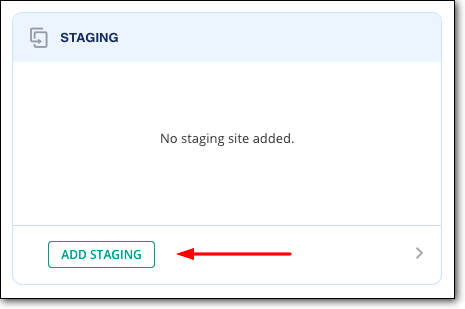
→ BlogVault will ask you to select the backup and PHP version of your choice.
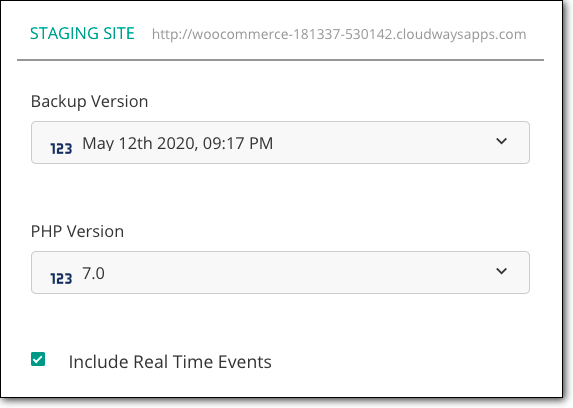
→ It’ll take a few minutes to create a staging site. Once it’s ready you can start to test updates.
Step 2: Test Updates on Staging Site
To test updates you need to log into the staging site that you just created. The URL of the staging site should look something like this – https://yoursite.d.wpstage.net/
You can log into your staging site using your regular user credentials. But when you open the staging URL, you’d notice that it’s password protected. It has a password to ensure your staging site is private and not accessible to the public or any search engine.
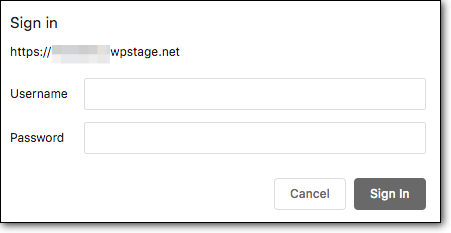
You need to go back to the BlogVault dashboard and get your username and password from the Staging section. Use it to access your staging site.
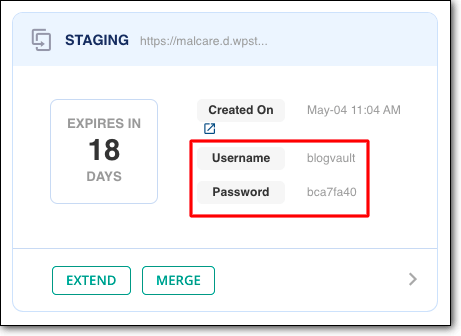
→ To go to the login page of your staging site, you need to add /wp-admin/ at the end of the staging URL like this https://yoursite.d.wpstage.net/wp-admin
→ Use your regular user credentials to log into the WordPress dashboard.
→ To implement updates, go to dashboard > updates.
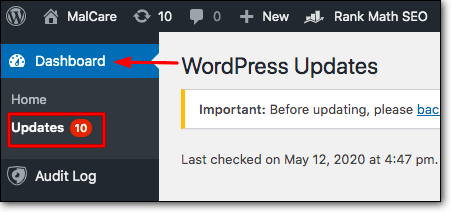
→ On the Updates page, you’ll find all the outdated software along with details of the new version. To implement updates, you just need to select the plugins or themes or the core and hit the Update button.
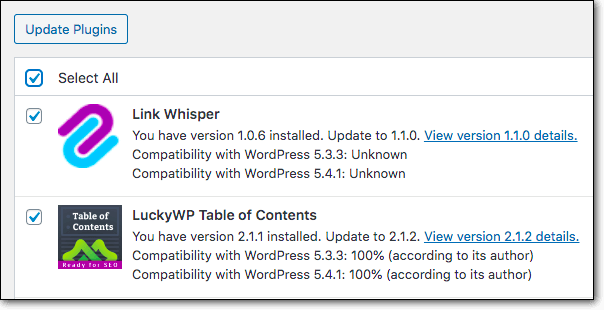
→ After implementing the updates, you need to check if your website is functioning properly. We suggest checking all the important pages and functions. This will include your homepage, blogs, cart pages, checkout pages, etc.
When you are ready, we’ll move to the next step.
Step 3: Update Live Site
If you find that the updates did not cause any harm to your site, you can proceed to make the same updates on the live site.
You don’t have to log in to your live site and implement the updates again. You can simply merge the staging site with the live one.
→ On the BlogVault dashboard, go to the Staging section and click on Merge.
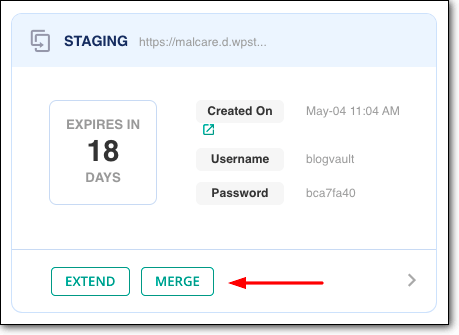
→ BlogVault will start syncing the live site with the staging site. In the end, it’ll generate a page where you can view the differences between the staging site and the live site. You don’t have to merge the entire site. Just select the plugins, themes, and the core that you just tested and click on Next.
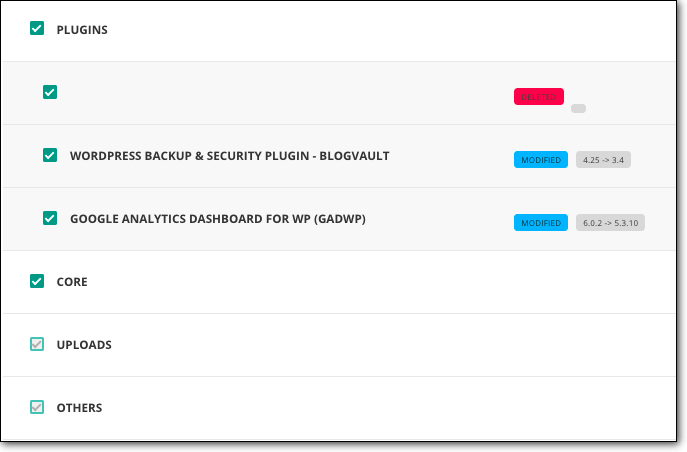
→ Then enter your FTP credentials and your staging site will be merged with the live one.
Note: If you don’t know what your FTP credentials are, you can find them out with the help of these videos or by reaching out to your WordPress hosts and its hosting platforms.
With that, we have come to the end of how to safely implement updates.
What Next?
As we mentioned earlier, software updates will fix any vulnerabilities and help in keeping your site safe from hackers and bots. But software vulnerabilities are not the only threat that a WordPress website faces. There are other vulnerabilities that a hacker can use to break into your website. Take, for instance, weak user credentials.
To protect your website from all types of vulnerabilities and hack attacks (like DDoS attacks, brute force attacks, etc), we suggest using a WordPress updates and WordPress security plugin like MalCare.
The plugin will protect your site with a firewall and limit login attempts with login protection measures. It’ll help you implement site hardening measures. And scan your site on a daily basis. If any malicious activities are detected, you’ll be informed about it immediately.
Category:
Share it:
You may also like

MalCare Ensures Unmatched Protection Against User Registration Privilege Escalation Vulnerability
Imagine discovering that your WordPress site, which should be secure and under strict control, has suddenly become accessible to unauthorized users who have the same administrative powers as you. This…

MalCare Ensures Proactive Protection Against WP-Members XSS Vulnerability
MalCare continues to protect its customer sites from all kinds of attacks, even the ones exploiting zero-day vulnerabilities. The recent stored cross-site scripting (XSS) vulnerability found in the WP-Members Membership…
![Top 9 ManageWP Alternatives To Manage Multiple Sites Easily [Reviewed]](https://www.malcare.com/wp-content/uploads/2022/12/malcare-default-image.jpeg)
Top 9 ManageWP Alternatives To Manage Multiple Sites Easily [Reviewed]
ManageWP is a popular name in the WordPress maintenance plugins market. People love how much you get for a free plan, how easy it is to set up, and how…
How can we help you?
If you’re worried that your website has been hacked, MalCare can help you quickly fix the issue and secure your site to prevent future hacks.

My site is hacked – Help me clean it
Clean your site with MalCare’s AntiVirus solution within minutes. It will remove all malware from your complete site. Guaranteed.

Secure my WordPress Site from hackers
MalCare’s 7-Layer Security Offers Complete Protection for Your Website. 300,000+ Websites Trust MalCare for Total Defence from Attacks.








